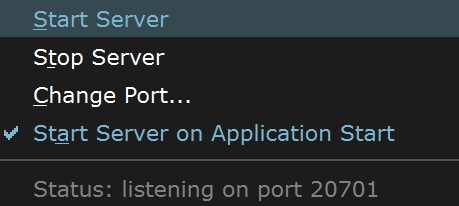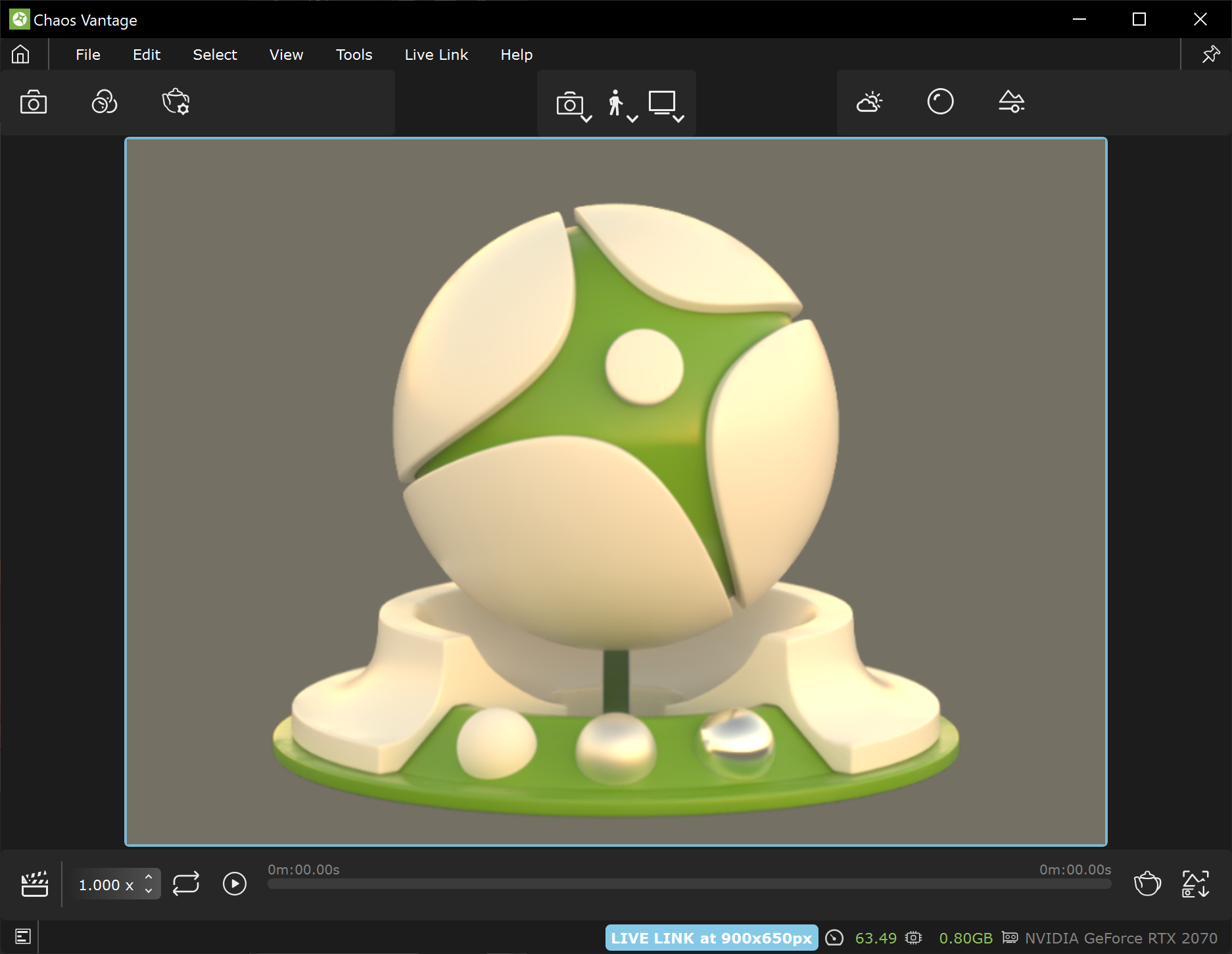Page History
Floatingpagetoc
| Responsivegridmacro | ||||||||||
|---|---|---|---|---|---|---|---|---|---|---|
|
| CSS Stylesheet |
|---|
.rwui_text_box {
margin:0px;
}
@media only screen and (min-width:1550px) {
iframe {
max-width: 600px;
text-align:right;
}
} |
| Responsivegridmacro | ||||||||
|---|---|---|---|---|---|---|---|---|
|
This page provides information on the guide shows you how to set up Live Link feature from SketchUp in to Chaos Vantage.
For more information about Live Link, see the Tools in SketchUp page.
Overview
| Div | |||||||||||||||||
|---|---|---|---|---|---|---|---|---|---|---|---|---|---|---|---|---|---|
| |||||||||||||||||
|
Live Link Setup
For Live Link to function properly, please follow the steps below:
I. Installation
| UI Text Box | ||
|---|---|---|
| ||
Live Link works only with V-Ray 5 for SketchUp, update 2 or later versions. |
| Section | |||||||||||||||||||||||||||||||||
|---|---|---|---|---|---|---|---|---|---|---|---|---|---|---|---|---|---|---|---|---|---|---|---|---|---|---|---|---|---|---|---|---|---|
|
| Section | ||||||||||||||||||||||||||||||||||
|---|---|---|---|---|---|---|---|---|---|---|---|---|---|---|---|---|---|---|---|---|---|---|---|---|---|---|---|---|---|---|---|---|---|---|
|
II. Initiation
After installation, Live Link can be initiated by either in one of the following 2 ways:
A. Start Chaos Vantage
| Section | |||||||||||||||||||||||||||
|---|---|---|---|---|---|---|---|---|---|---|---|---|---|---|---|---|---|---|---|---|---|---|---|---|---|---|---|
|
|
B. Start Custom Live Link
| Section | |||||||||||||||||||||||||||||||||||||||||||||||||||||||||||||||||||||||||||||||||||||||||||||||||||||||||||||||||||||
|---|---|---|---|---|---|---|---|---|---|---|---|---|---|---|---|---|---|---|---|---|---|---|---|---|---|---|---|---|---|---|---|---|---|---|---|---|---|---|---|---|---|---|---|---|---|---|---|---|---|---|---|---|---|---|---|---|---|---|---|---|---|---|---|---|---|---|---|---|---|---|---|---|---|---|---|---|---|---|---|---|---|---|---|---|---|---|---|---|---|---|---|---|---|---|---|---|---|---|---|---|---|---|---|---|---|---|---|---|---|---|---|---|---|---|---|---|---|
|
III. Pause and Termination
| Section | |||||||||||||||||||||||
|---|---|---|---|---|---|---|---|---|---|---|---|---|---|---|---|---|---|---|---|---|---|---|---|
|
Supported Features
The following changes made in SketchUp will be propagated through Live Link:
| Fancy Bullets | ||
|---|---|---|
| ||
|
Known Limitations
The following require a restart of the Live Link Session in order to be updated properly.
| Fancy Bullets | ||
|---|---|---|
| ||
| Updating of: |