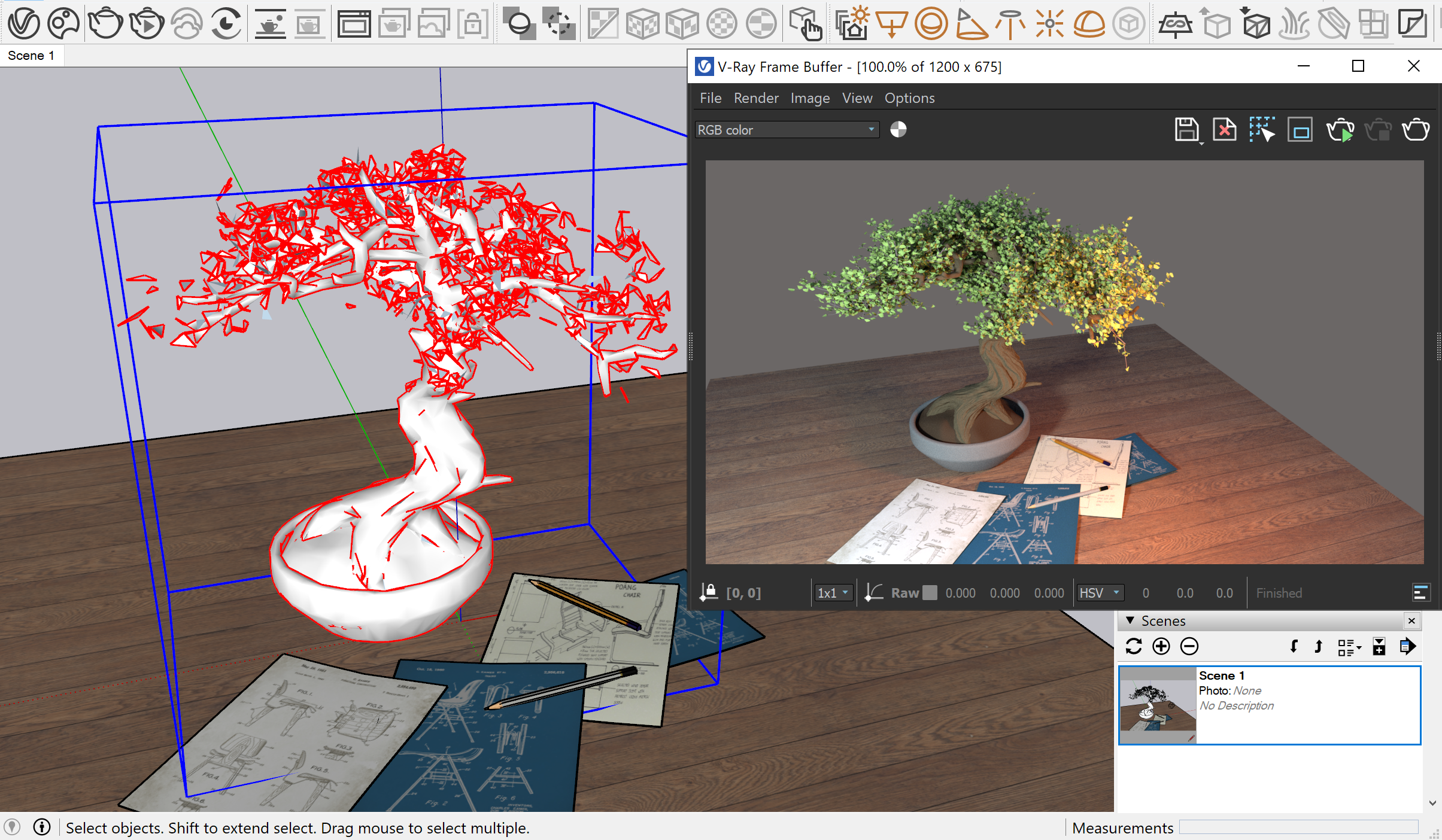Page History
This page provides information about the V-Ray Scene Importer tool in V-Ray for SketchUp.
Overview
...
| Section | |||||||||||||||||||
|---|---|---|---|---|---|---|---|---|---|---|---|---|---|---|---|---|---|---|---|
|
UI Path
...
The VRscene Import Options window is accessible through SketchUp's main menu File > Import. Select a .vrscene file and find the Options... button at the bottom of the browsing window.
...
| Column | ||
|---|---|---|
| ||
| Column | ||
|---|---|---|
| ||
|
...
...
| width | 10% |
|---|
...
| Column | ||
|---|---|---|
| ||
| Column | ||
|---|---|---|
| ||
|
VRScene Import Options
...
| Section | ||||||||||||||||
|---|---|---|---|---|---|---|---|---|---|---|---|---|---|---|---|---|
|
...
Usage Example
...
This example demonstrates the import of a .vrscene from vrscene from 3ds Max. The first picture shows the scene and the render in the VFB. Once imported in SketchUp, the render is the same. The import is done with Texture & UVs option for Materials and the scale is preserved as in the original project.
Note that the bonsai model is a Proxy Mesh which remains a proxy in SketchUp after the import process is complete.
The scene in 3ds Max and the render in VFB
The imported .vrscene in SketchUp and the render in VFB
| UI Text Box | ||
|---|---|---|
| ||
If If particularly small faces are missing from the imported scene, delete the component and repeat the import process with increased scale value. |
Footnotes
...
| Fancy Bullets |
|---|
...
|
...
| |
|
...
|
...
|
...
|