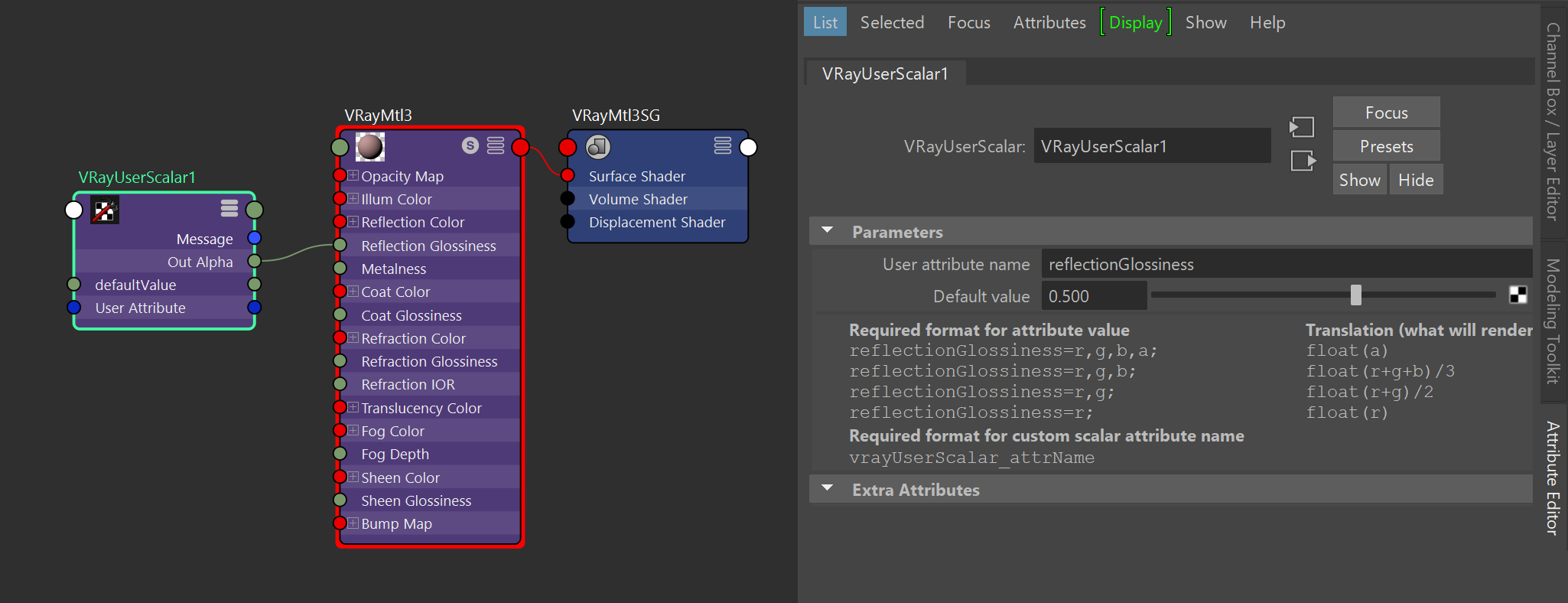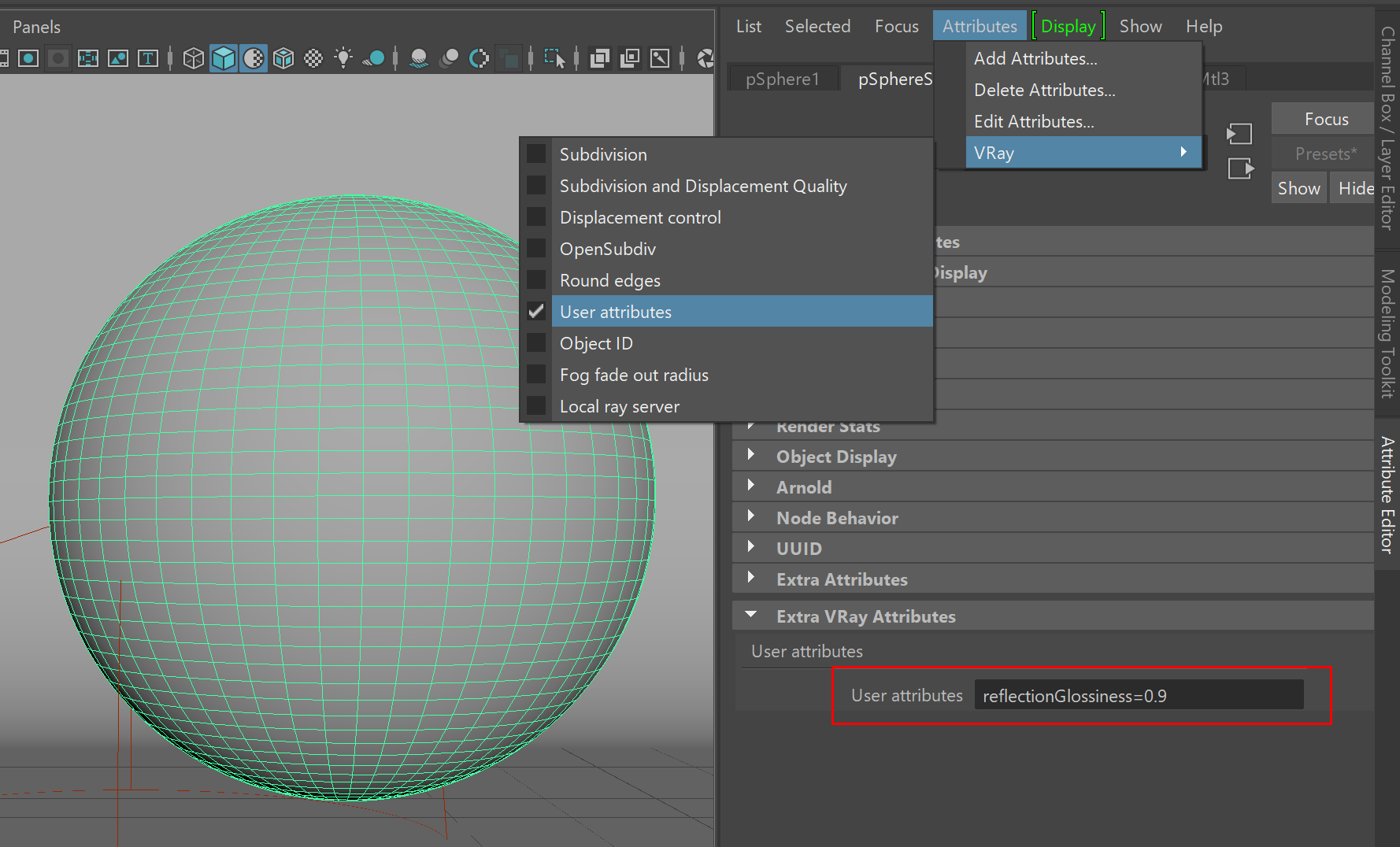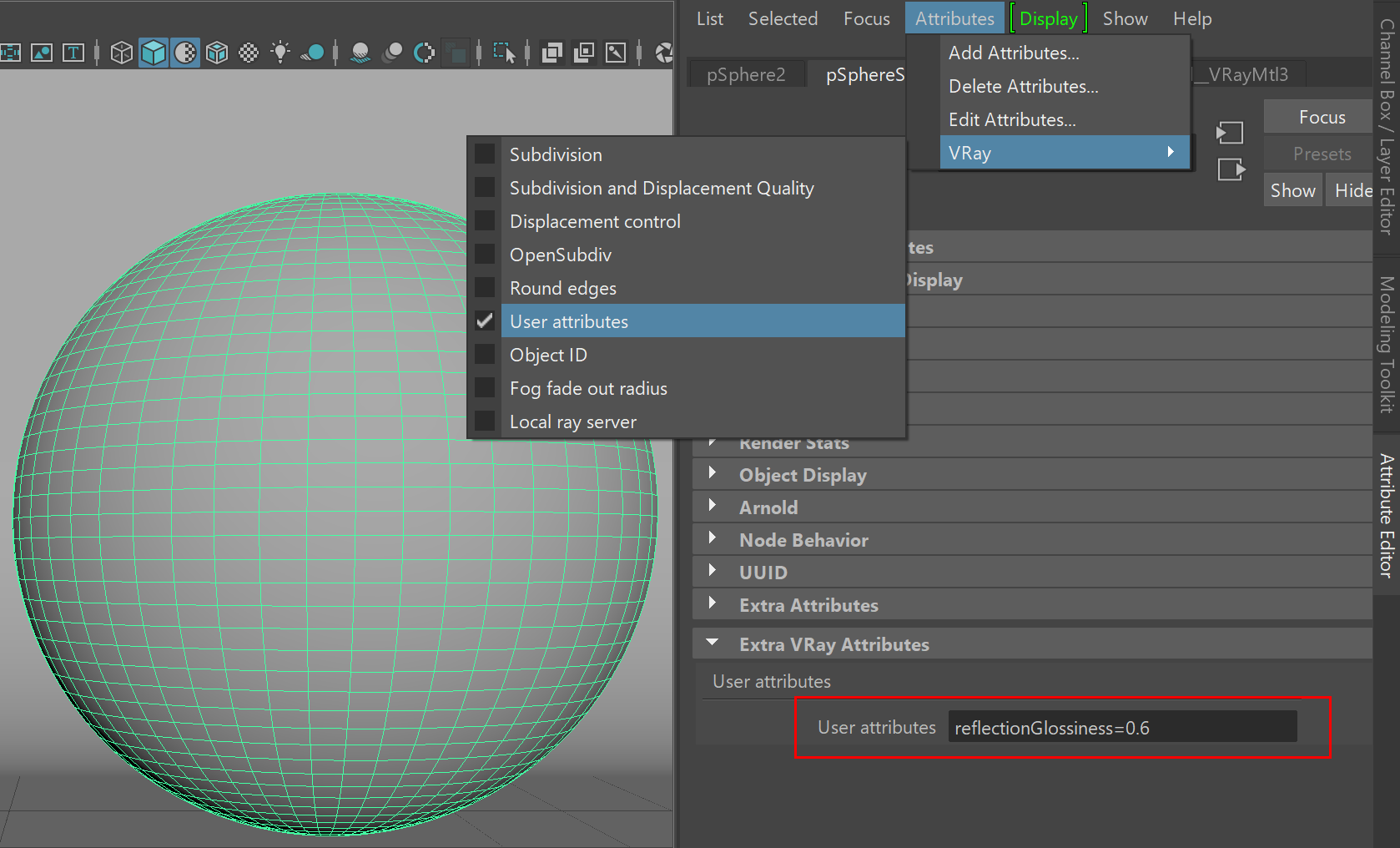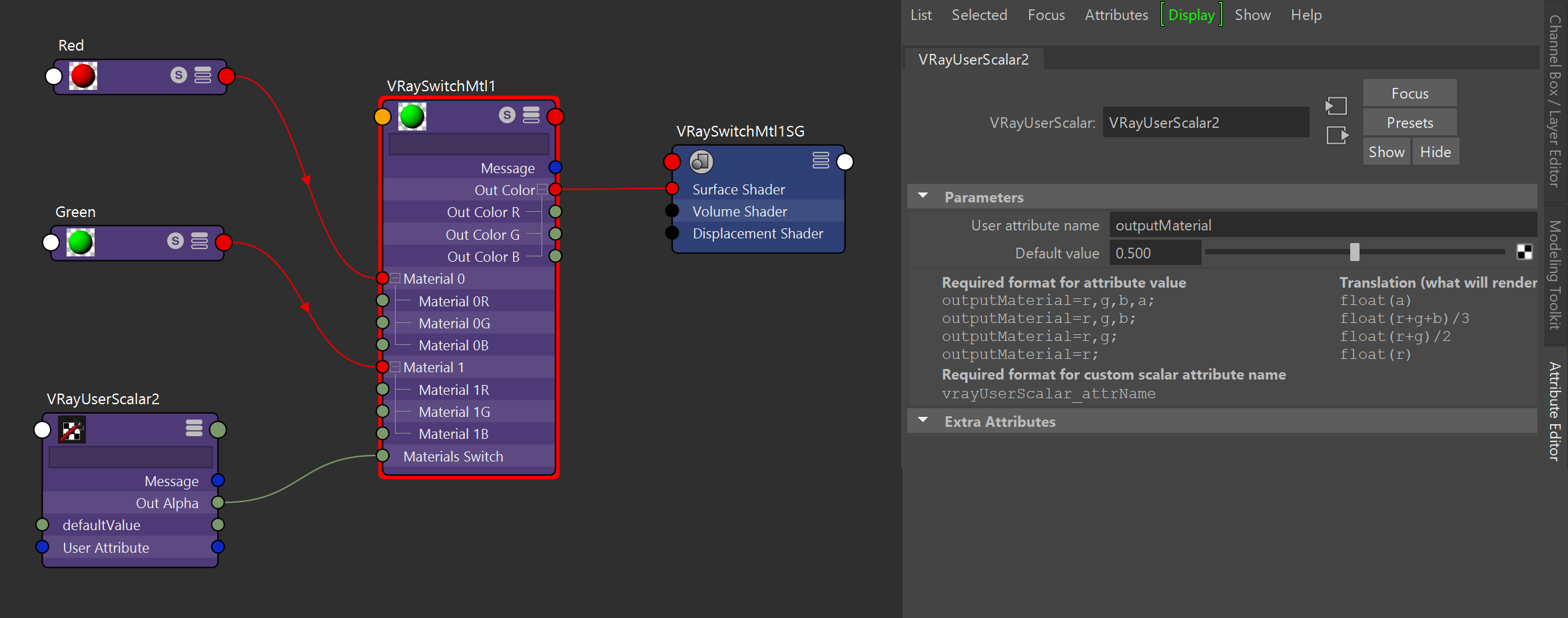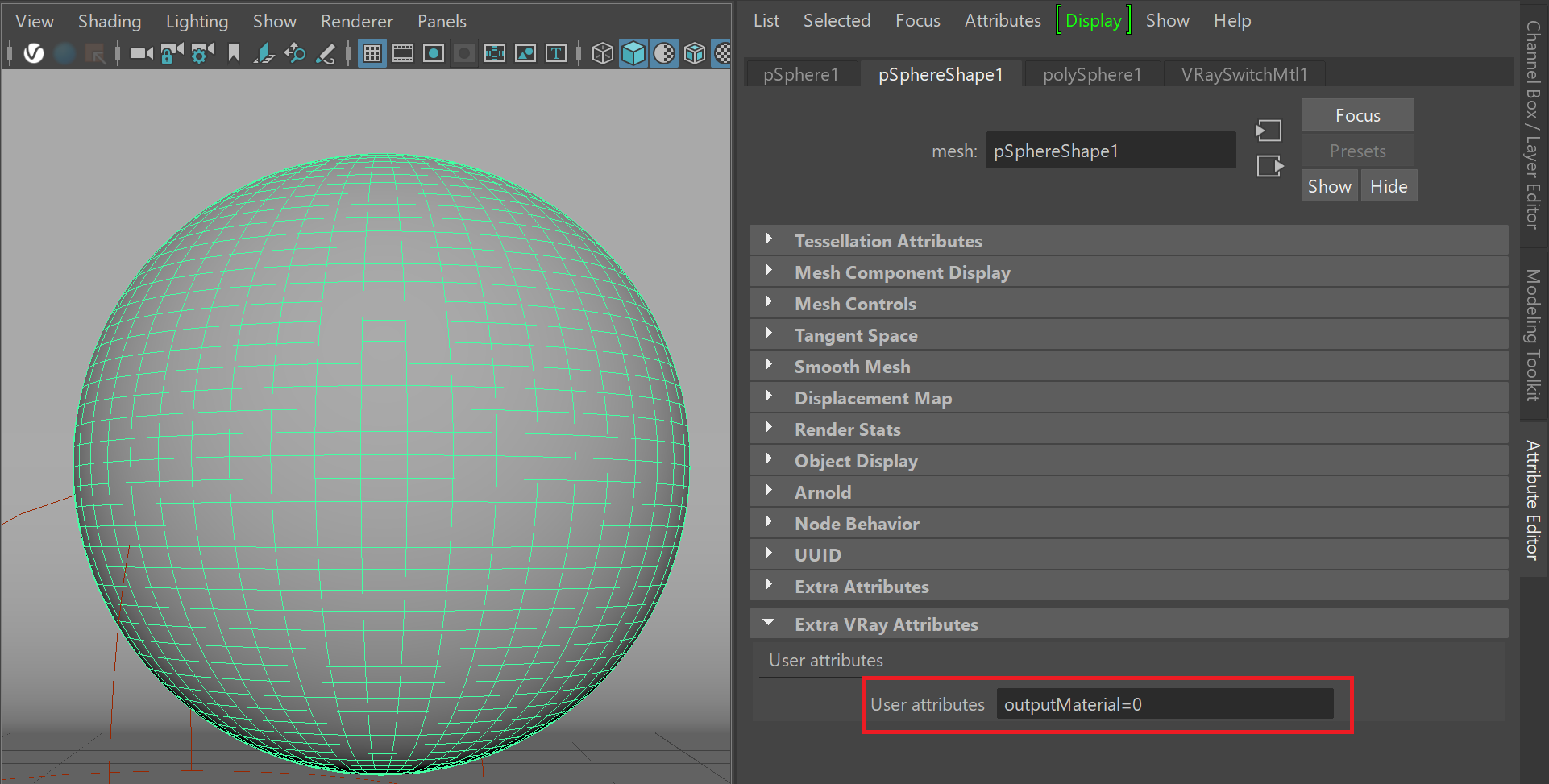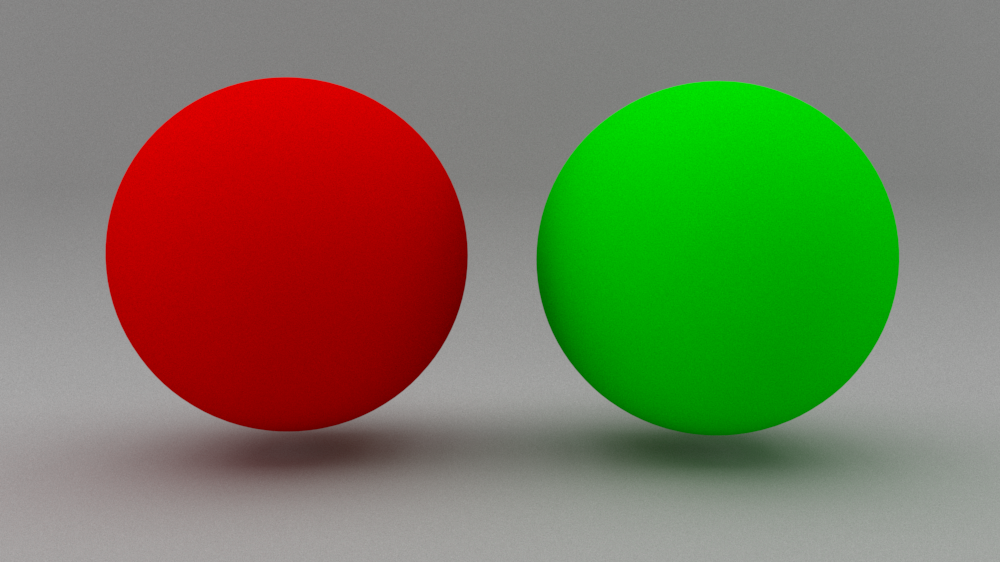Page History
This page provides information on the V-Ray User-defined Scalar Map.
Overview
...
| Section | ||||||||||||||||||||||
|---|---|---|---|---|---|---|---|---|---|---|---|---|---|---|---|---|---|---|---|---|---|---|
|
Parameters
...
| Section | |||||||||||||||||
|---|---|---|---|---|---|---|---|---|---|---|---|---|---|---|---|---|---|
|
Examples
...
In the examples below, user attributes are assigned to different objects with different values. A VRayUserScalar texture reads the values and passes them to a shader at render time. This way we can pass different shader values that are controlled at the object level, allowing us to share the shader between all objects.
With the help of a user attribute we can control any scalar (float) parameter of the shader.
Note that alembics coming from other applications, e.g. Houdini, with custom attributes already baked in, can be read in the same way as the user attributes. See the Houdini to Maya Alembic Workflow tutorial for more information.
User attributes can be added though the Attributes > VRay > User attributes menu.
Example: User Properties
This example shows the format for the value of the user attribute and how it is interpreted. The VRayUserScalar texture controls the VRayMtl Reflection Glossiness parameter. A user attributed named reflectionGlossiness is used to specify different reflection glossiness values on two objects.
| Section | |||||||||||||||
|---|---|---|---|---|---|---|---|---|---|---|---|---|---|---|---|
|
| Section | |||||||||||||||||||||||||
|---|---|---|---|---|---|---|---|---|---|---|---|---|---|---|---|---|---|---|---|---|---|---|---|---|---|
|
| Section | |||||||||||||||
|---|---|---|---|---|---|---|---|---|---|---|---|---|---|---|---|
|
Example: VRayUserScalar with VRaySwitchMtl
This example uses VRayUserScalar to control how materials from a VRaySwtichMtl are distributed to different objects.
Two different VRayMtls are linked as Material 0 and Material 1 in a VRaySwtichMaterial. A VrayUserScalar is used as the SwitchMtl's Material Switch and a user attribute named outputMaterial drives the material distribution.
| Section | |||||||||||||||
|---|---|---|---|---|---|---|---|---|---|---|---|---|---|---|---|
|
| Section | |||||||||||||||||||||||||
|---|---|---|---|---|---|---|---|---|---|---|---|---|---|---|---|---|---|---|---|---|---|---|---|---|---|
|
| Section | |||||||||||||||
|---|---|---|---|---|---|---|---|---|---|---|---|---|---|---|---|
|