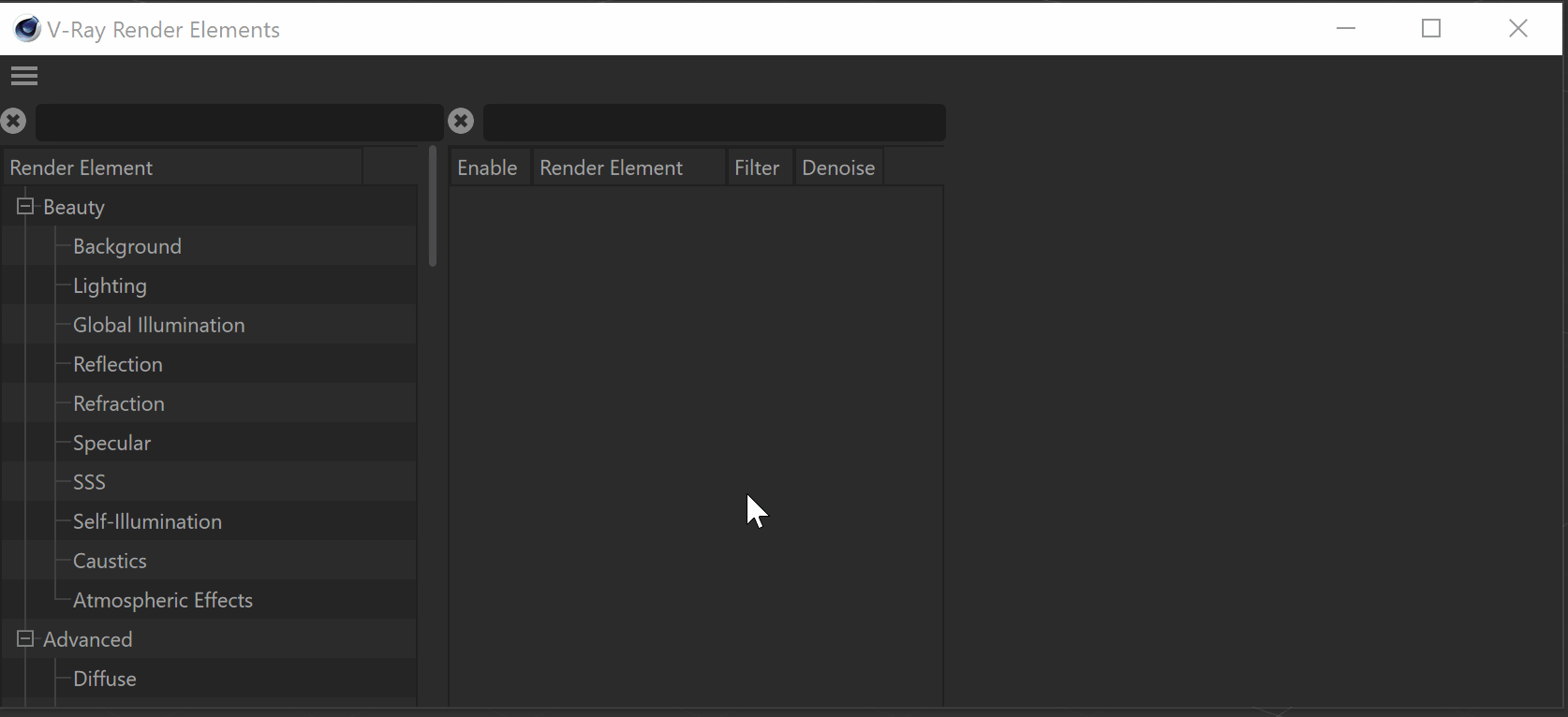Page History
| HideElements | ||
|---|---|---|
|
This page provides information about the V-Ray Atmospheric Effects render element in Cinema 4D.
Overview
...
| Section | ||||||||||||||||||||||||||||||
|---|---|---|---|---|---|---|---|---|---|---|---|---|---|---|---|---|---|---|---|---|---|---|---|---|---|---|---|---|---|---|
| ||||||||||||||||||||||||||||||
| Section | ||||||||||||||||||||||||||||||
|
Properties
...
| Section | |||||||||||||||||||
|---|---|---|---|---|---|---|---|---|---|---|---|---|---|---|---|---|---|---|---|
|
| Anchor | ||||
|---|---|---|---|---|
|
...
Example: Enhancing Atmospheric Effects
In this example, the fog density in the scene is increased after rendering using the Atmospheric Effects Render Element. A Color Balance layer is also applied to the Atmospheric Effects to adjust the color of the fog.
| Before after | ||||||||||
|---|---|---|---|---|---|---|---|---|---|---|
|