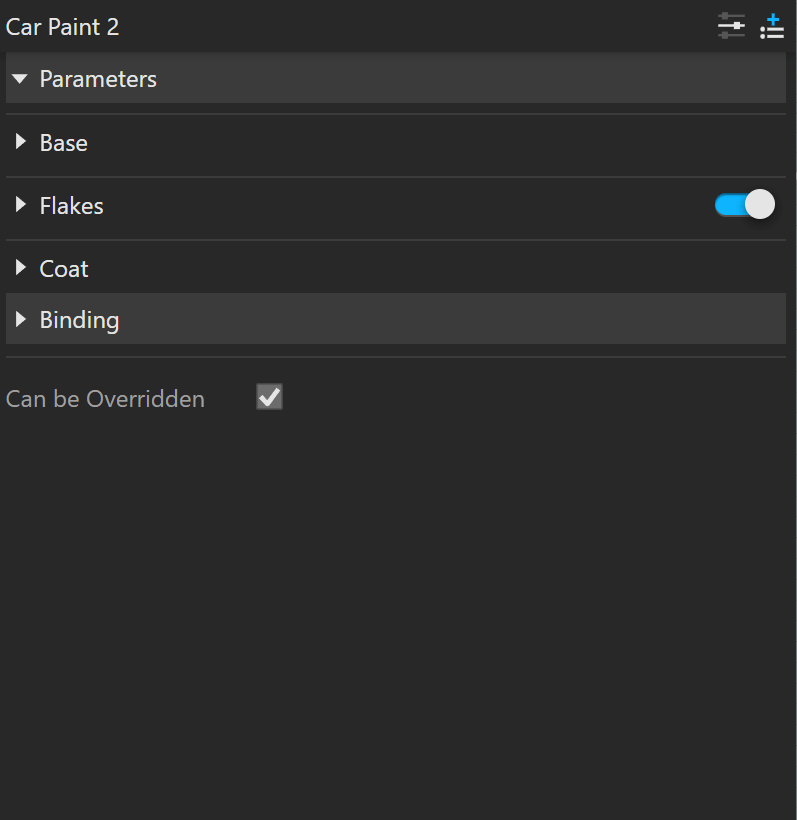Page History
...
| Section | ||||||||||||||||
|---|---|---|---|---|---|---|---|---|---|---|---|---|---|---|---|---|
| ||||||||||||||||
|
UI Paths
...
||V-Ray Asset Editor|| > Materials (right-click) > Car Paint 2
||V-Ray Asset Editor|| > Create Asset (left-click) > Materials > Car Paint 2
UI Options
...
| Section | ||||||||||||||||||||
|---|---|---|---|---|---|---|---|---|---|---|---|---|---|---|---|---|---|---|---|---|
|
Parameters
...
| Section | |||||||||||||||
|---|---|---|---|---|---|---|---|---|---|---|---|---|---|---|---|
Some parameters are available only in Advanced mode.
|
...
| Section | |||||||||||||||
|---|---|---|---|---|---|---|---|---|---|---|---|---|---|---|---|
|
...
Viewport Display
...
| Section | ||||||||||||||||
|---|---|---|---|---|---|---|---|---|---|---|---|---|---|---|---|---|
|
Override Control
...
Can be Overridden – When enabled, the material can be overridden by the Material Override option in the Settings.
Attributes
...
The Attributes available for the Car Paint 2 material are as follows.
| Anchor | ||||
|---|---|---|---|---|
|
| Expand | |||||||||||||
|---|---|---|---|---|---|---|---|---|---|---|---|---|---|
| |||||||||||||
Outlinesection
The Outline attribute is available only when the engine is set to CPU. It is currently not supported for GPU. Line Color – Specifies the color of the outlines. Opacity – Specifies the opacity of the outlines. Normal Threshold – Determines when lines will be created for parts of the same object with varying surface normals (e.g. at the inside edges of a box). A value of 0.0 means that only 90 degrees or larger angles generate internal lines. Higher values mean that smoother transitions between face normals can also generate a line. Setting this value to 1.0 fills curved objects completely. Overlap Threshold – Determines when outlines will be created for overlapping parts of the one and the same object . Lower values reduce the internal overlapping lines, while higher values produce more overlap lines. Setting this value to 1.0 fills curved objects completely. Width – Specifies the width of the outlines. Inner Line Control – Enables a separate control for the inner edges. Inner Line Color – Specifies the color of the inner lines Inner Width – Specifies the width of the inner lines.
Column | | ||||||||||||
|
| Column | ||
|---|---|---|
| ||
|
| Expand | ||||||
|---|---|---|---|---|---|---|
| ||||||
Raytrace Propertiessection
| 60% | |||||
Visible to Camera – When enabled, makes objects using this material visible to the camera. Visible to Reflections – When enabled, this option makes objects using this material visible for to Reflection rays. Visible to Refractions – When enabled, this option makes objects using this material visible for the Refraction rays. Cast Shadows – When disabled, all objects with this material applied do not cast shadows. | ||||||
| Column | ||||||
|
| Column | ||
|---|---|---|
| ||
|
| Expand | ||||||
|---|---|---|---|---|---|---|
| ||||||
Material IDsection
| 60% | |||||
ID Number – Isolates objects as an R/G/B mask in the MultiMatte render elements. ID Color – Allows you to specify a color to represent this material in the Material ID VFB render element.
| ||||||
| Column | ||||||
| ||||||
| Column | ||||||
|
|