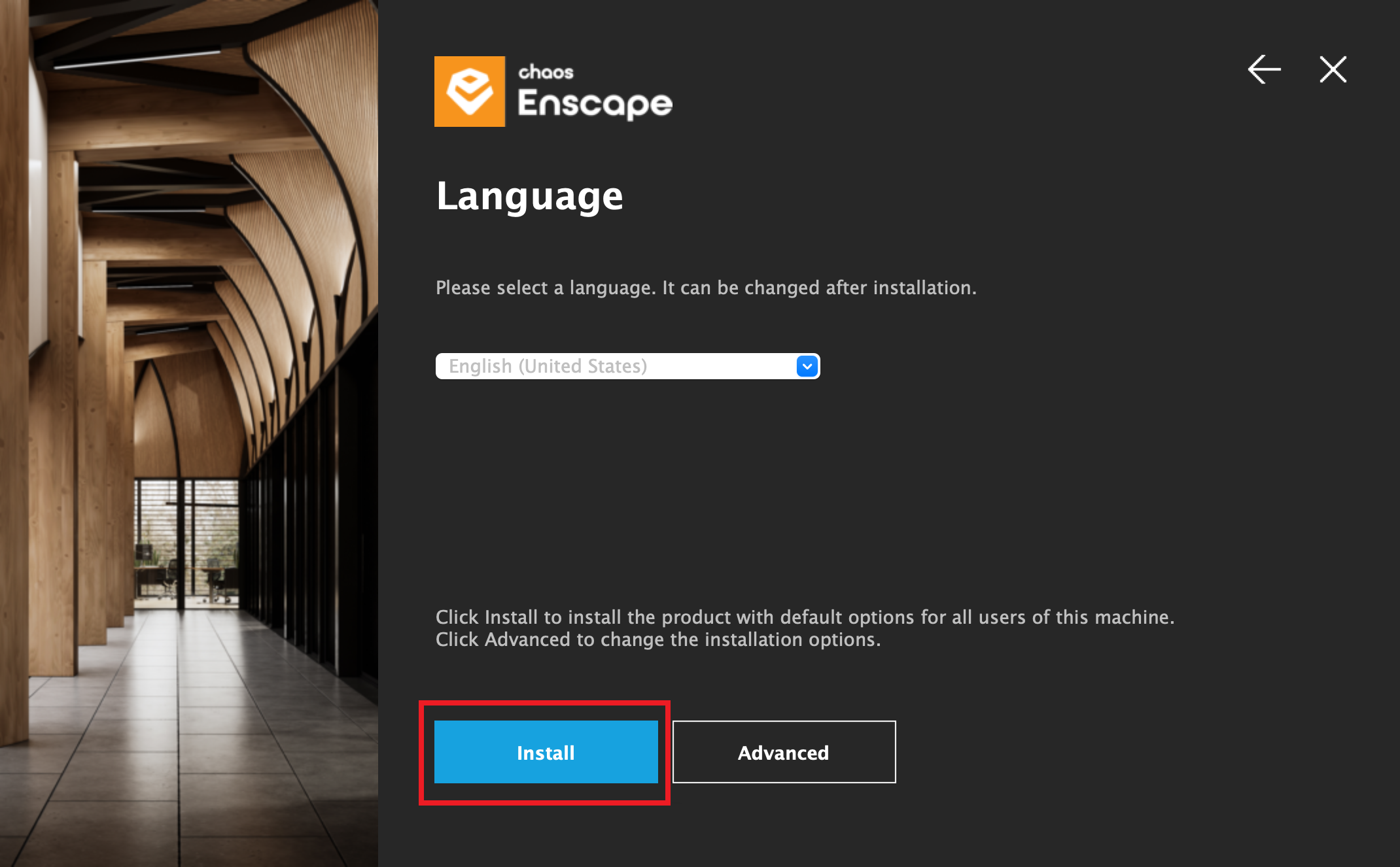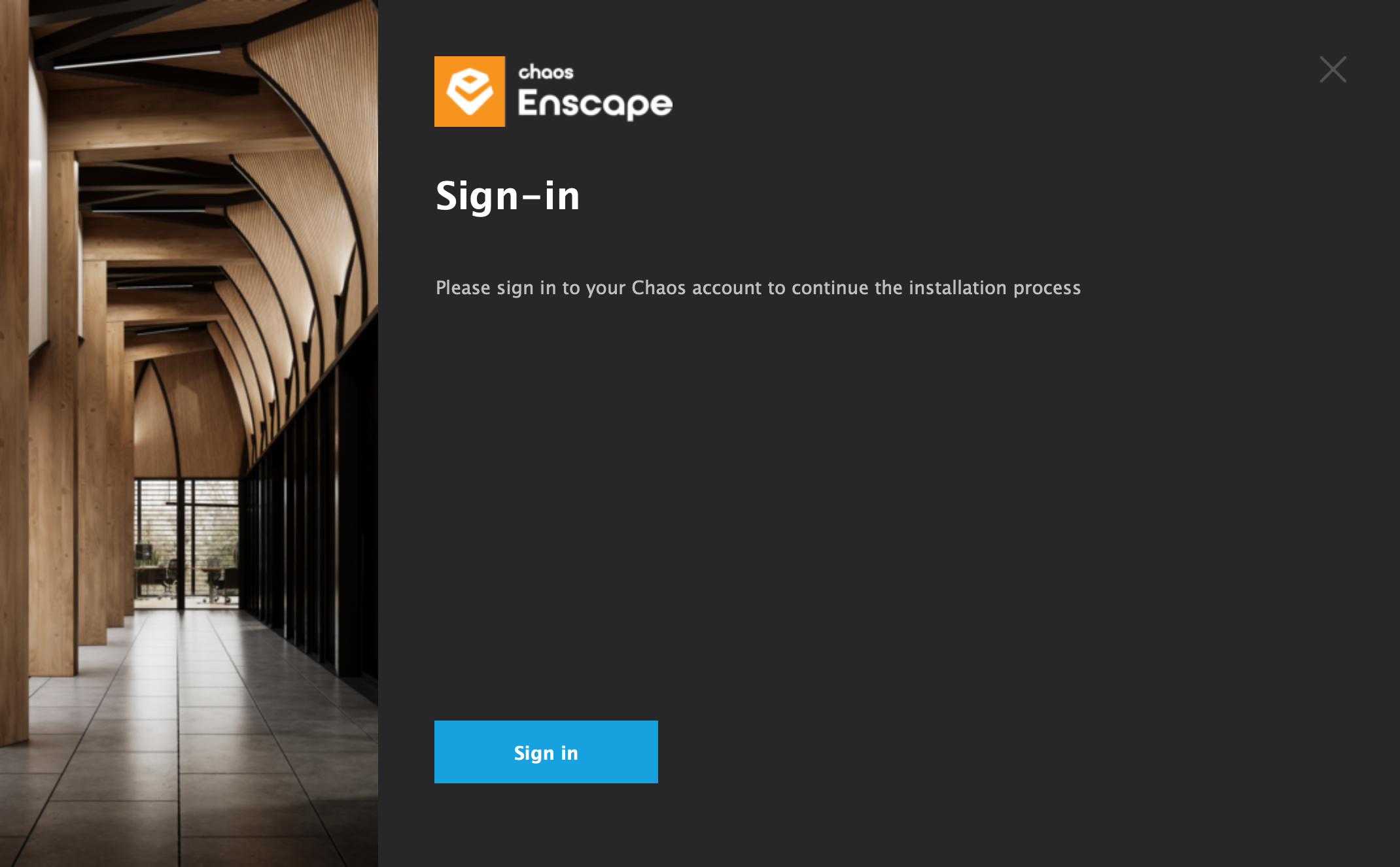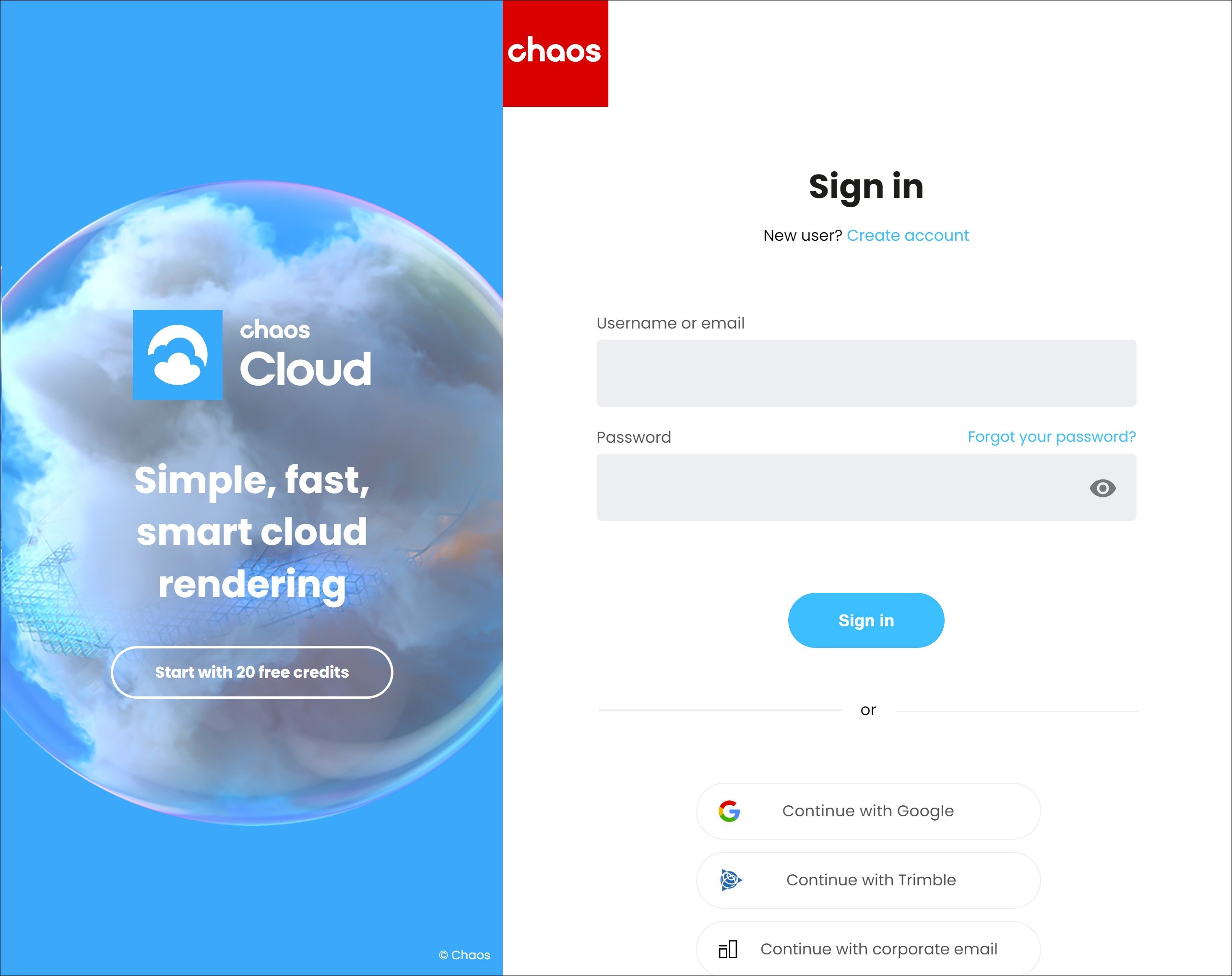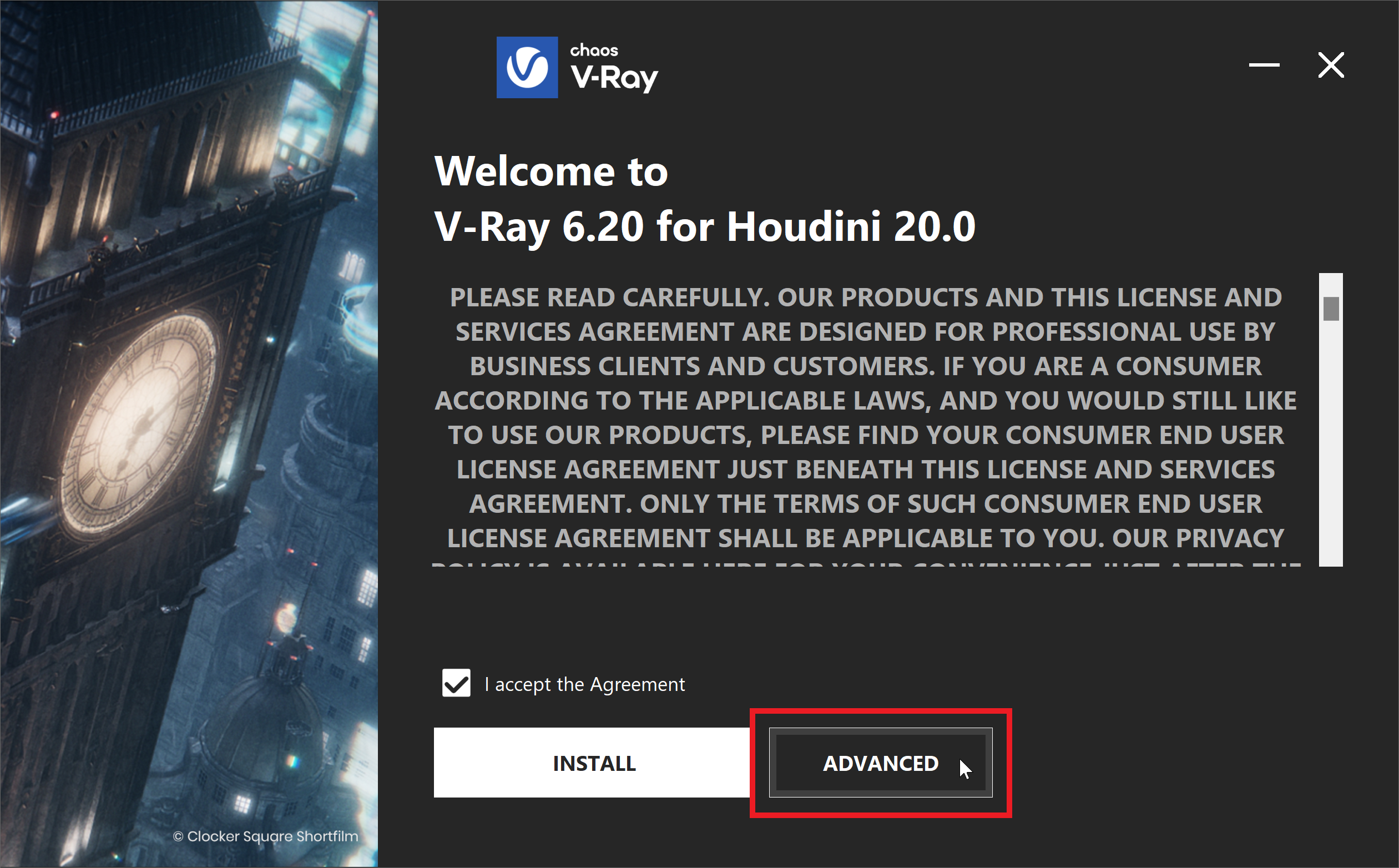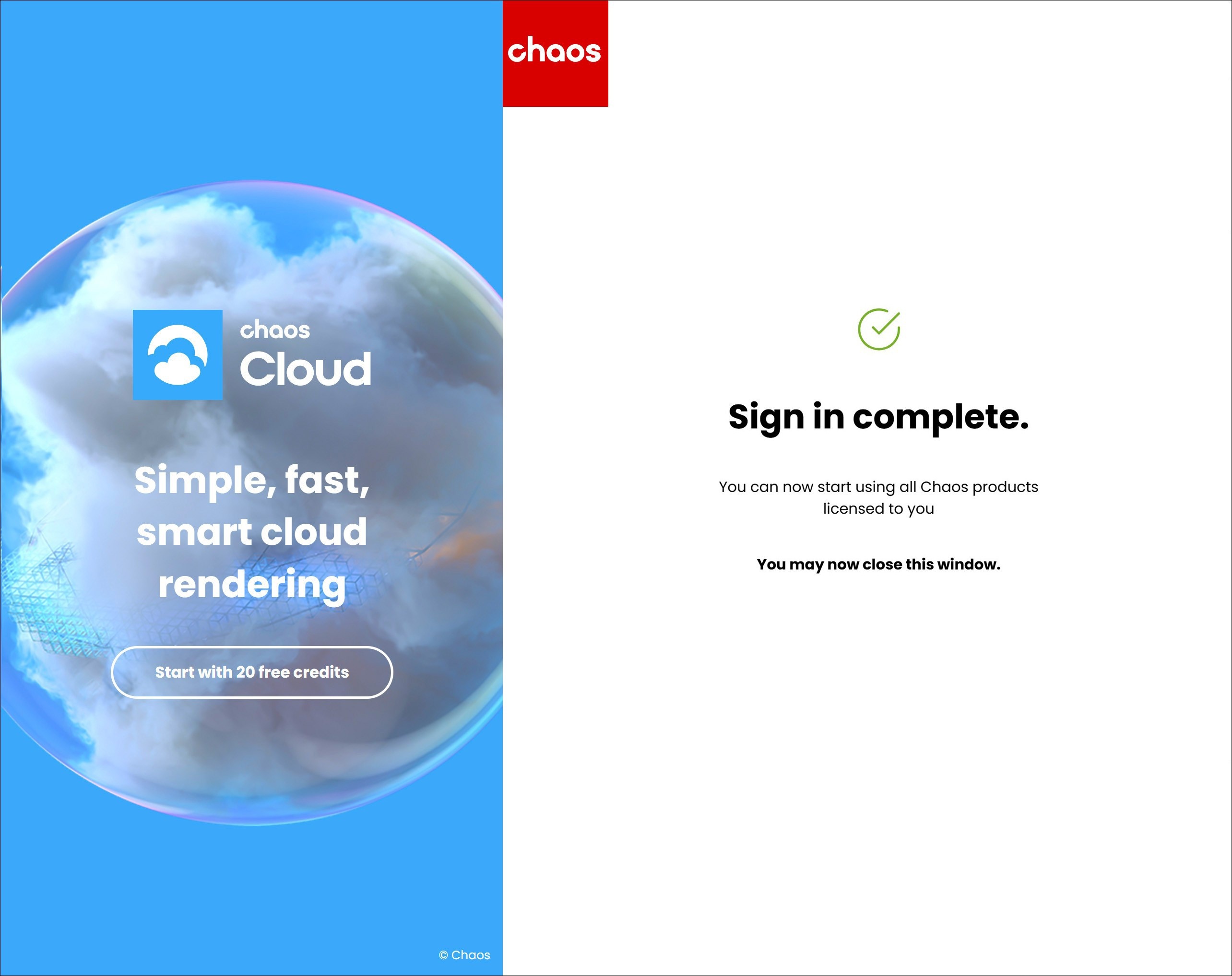Page History
| HideElements | ||
|---|---|---|
|
This page contains information about the Chaos Premium License and the Chaos Enscape 4.1 Floating This page guides users who have opted for Chaos plans with a floating license.
| Section | ||||||||||||||||||||||||||||||||
|---|---|---|---|---|---|---|---|---|---|---|---|---|---|---|---|---|---|---|---|---|---|---|---|---|---|---|---|---|---|---|---|---|
|
What are
...
Floating Licenses
...
Premium and Floating Licenses expand on the Solo and Fixed Licenses - they can also be shared between multiple users on a first-come, first-served basis and don’t need to be assigned to an individual user.
They are are ideal for creating a pool of licenses that can be used by multiple users, who do not need to have dedicated access to our products.
and devices, not only used locally on the current machine (if you would like to use your Floating or Premium license locally for yourself, follow the same setup as the Solo and Fixed Licenses). Sharing can be done in one of two ways:
| Fancy Bullets | ||
|---|---|---|
| ||
|
Remote Setup
...
| type | circle |
|---|
...
|
| Anchor | ||||
|---|---|---|---|---|
|
Cloud-Based Floating License Setup
...
You Administrator needs to add you to their Organization. Once added, you will receive an email confirmation. If you do not yet have a Chaos Account, you can create one by following the link in the email invitation.
Once Floating License Sharing is enabled for the Organization, any user in the Organization can use the shared licenses by installing their Chaos product with all the default installation options and signing in to the product with their Chaos Account.
See the full setup details for Administrators on the Cloud-Based Floating Licensing page.
| Section | |||||||||||||||
|---|---|---|---|---|---|---|---|---|---|---|---|---|---|---|---|
|
For more information on the administrator role and other settings they can manage, see the Admin Workflow page.
...
| type | tip |
|---|
Corona Activation
If you are activating a Chaos License for Corona, please see the Activating Corona for 3ds Max or Activating Corona for Cinema 4D pages, depending on your integration.
Enscape Activation
When connecting remotely to a Floating License for Enscape 4.1, follow the step-by-step guide specifically for Enscape in the Enscape First Steps article. If you are using Enscape 4.0 or older, see the Enscape License Activation article.
...
Activating the License
| UI Text Box | ||
|---|---|---|
| ||
| If you are activating an Enscape Floating license, see the How to set up Floating Licenses in Enscape 4.1 and onwards article for a more detailed guide. |
...
| Section | |||||||||||||||
|---|---|---|---|---|---|---|---|---|---|---|---|---|---|---|---|
|
...
| Section | |||||||||||||||||||||||||||||||||
|---|---|---|---|---|---|---|---|---|---|---|---|---|---|---|---|---|---|---|---|---|---|---|---|---|---|---|---|---|---|---|---|---|---|
|
...
| Section | ||||||||||||||||||||
|---|---|---|---|---|---|---|---|---|---|---|---|---|---|---|---|---|---|---|---|---|
|
Re-configuring your License
...
...
If you have upgraded your Chaos License plan, or if you misconfigured your license settings by mistake, here is how you can re-configure your Chaos product for a different Chaos License planlicense setup:
One option is to use the change your Chaos product's license setup. This method does not require re-installation. To change your Chaos product's license setup, see the See theChanging the Product License Setup page for mode details.
Alternatively, you can re-install your current Chaos product by running its installation wizard again. At the Licensing step of the installation, you can change your license settings according your Chaos License plan. See the Workflows section Installing the Product for Network Floating Licensingpage for details.