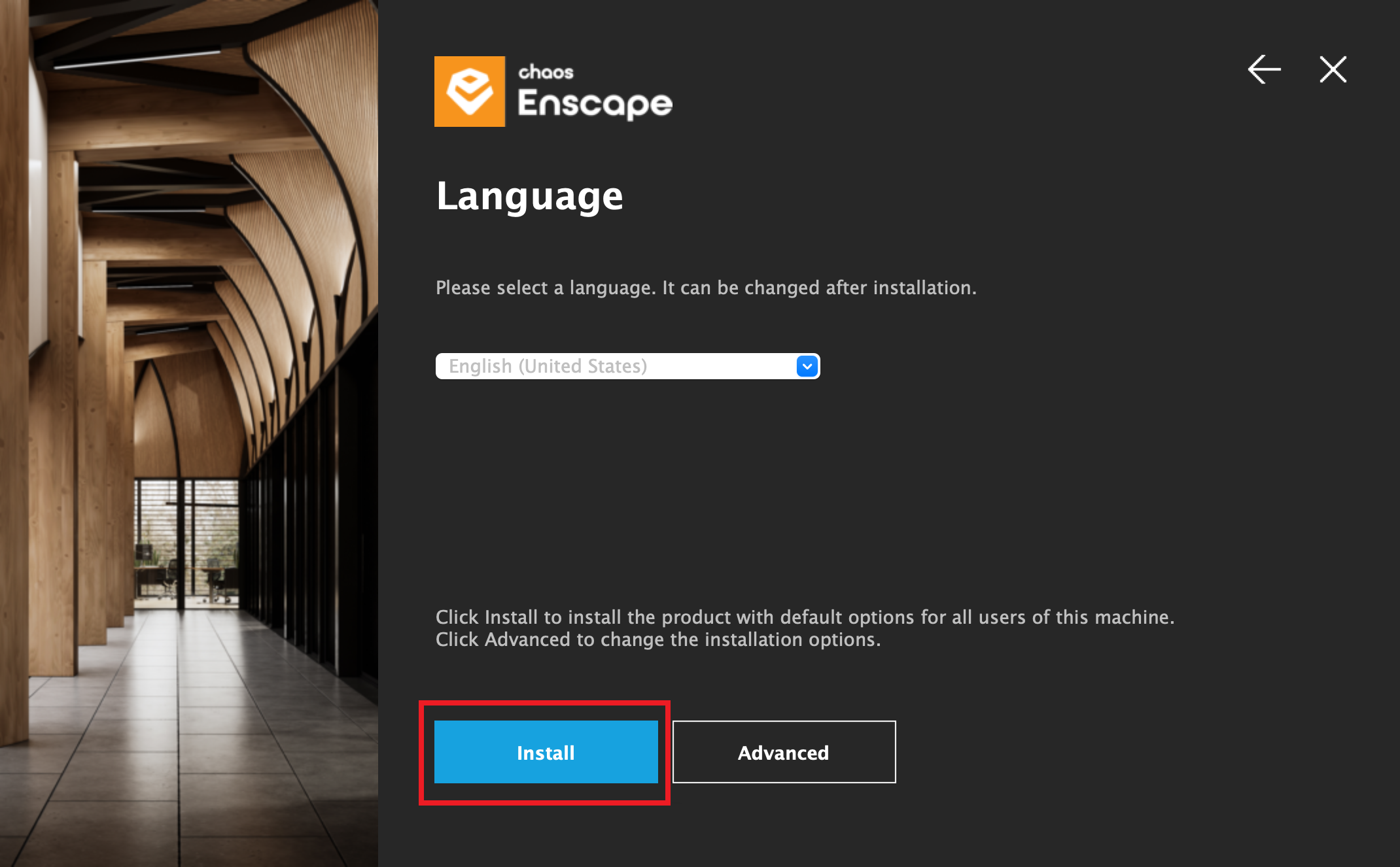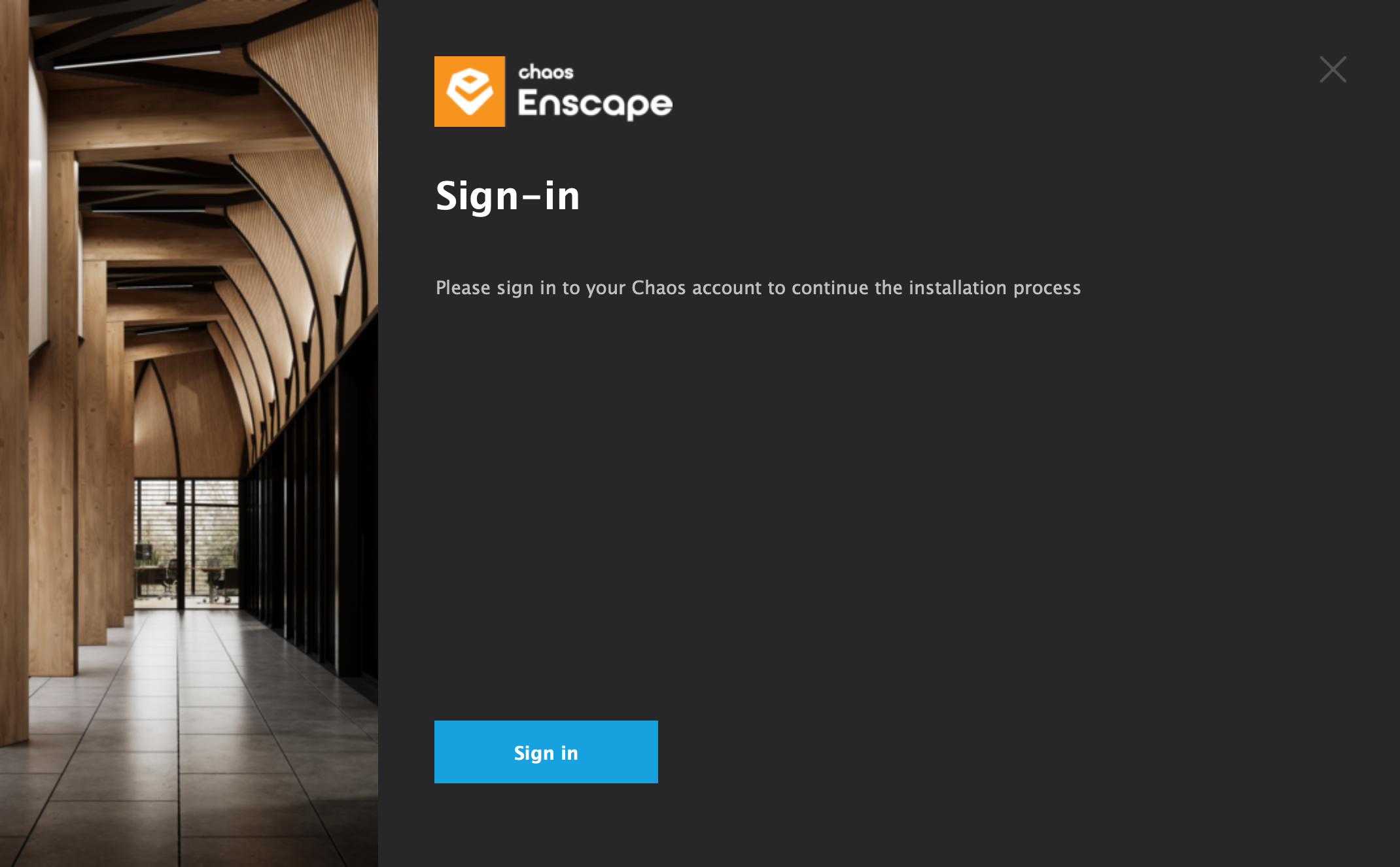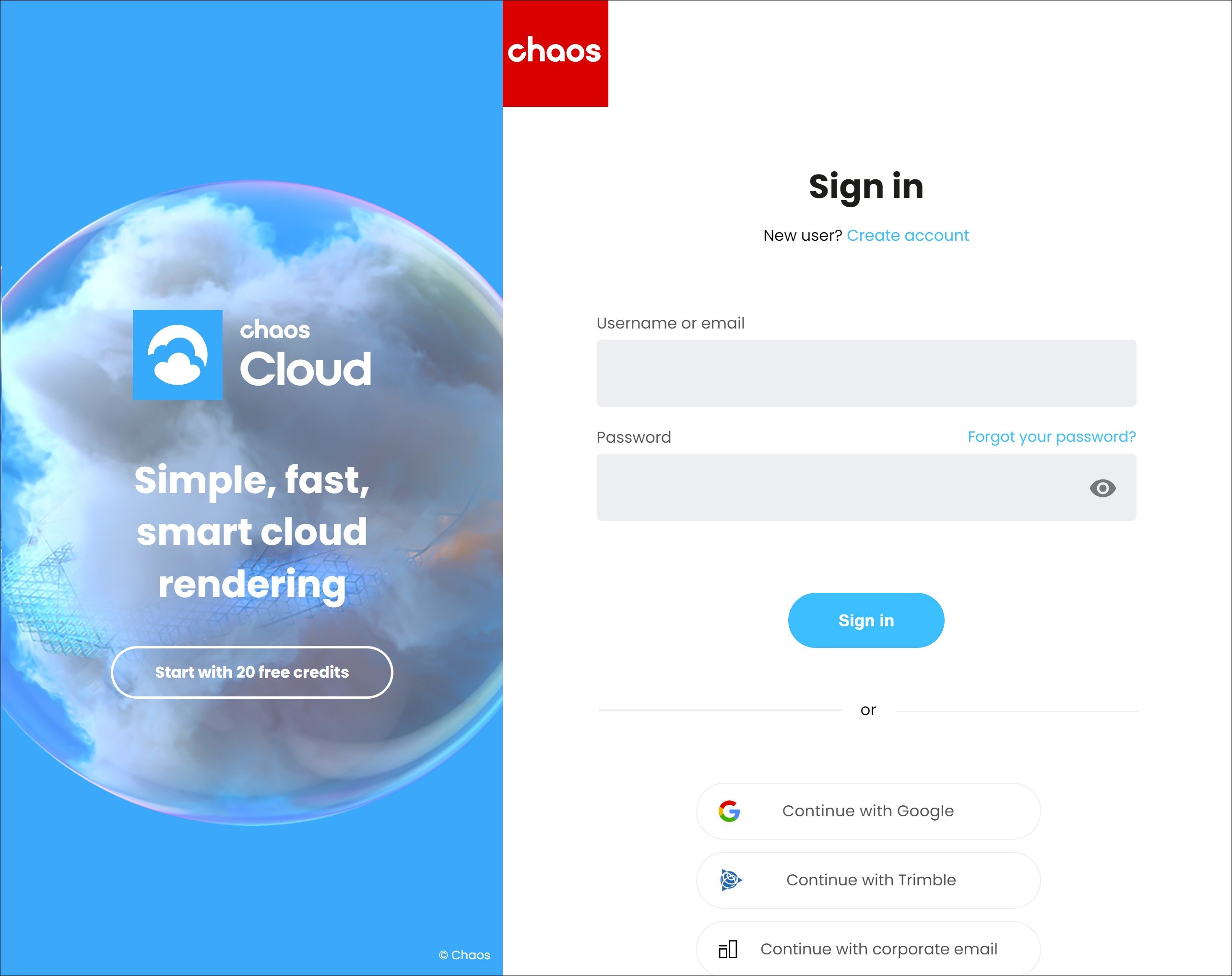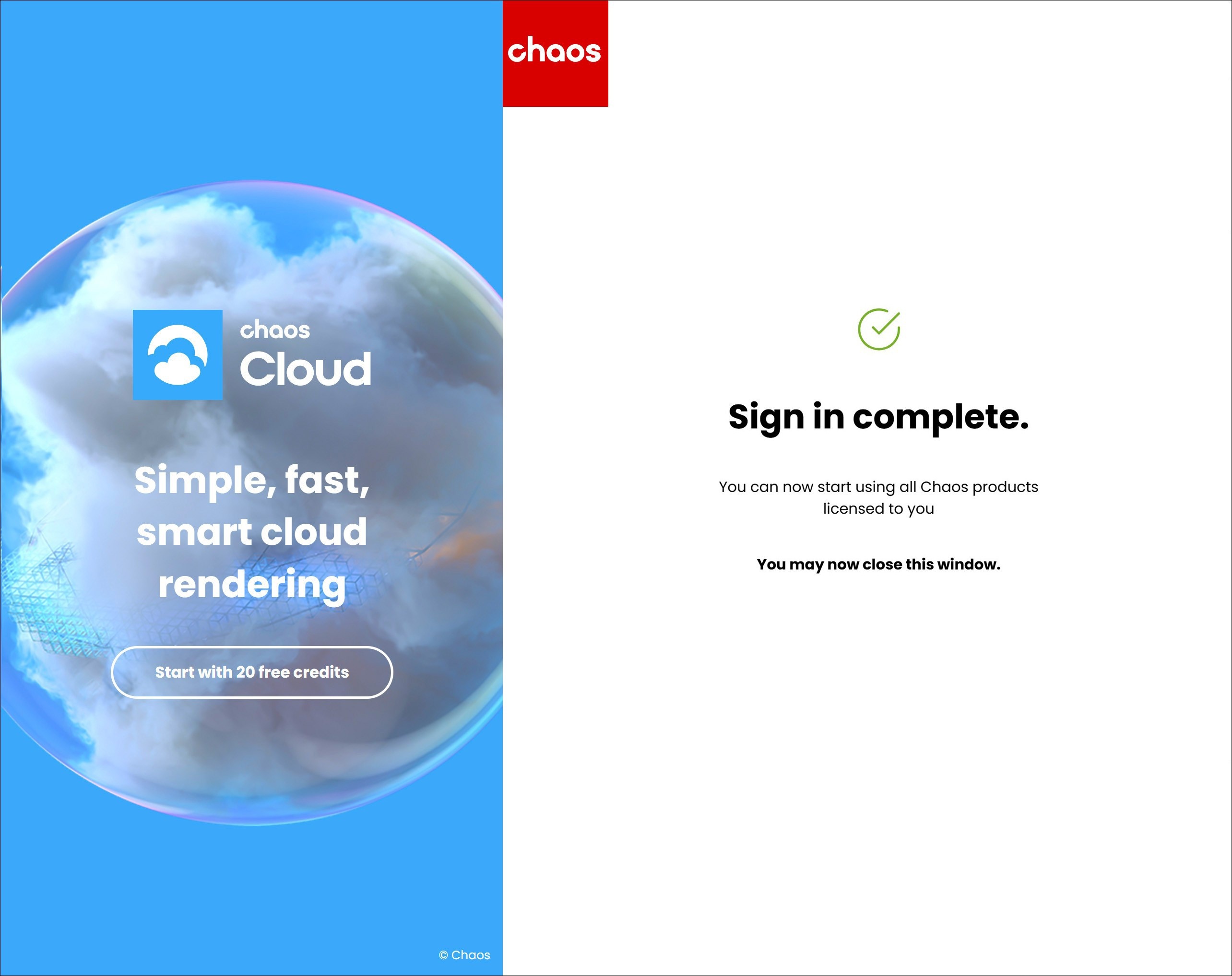This page guides users who have opted for Chaos plans with a floating license.
What are Floating Licenses
Floating Licenses can be shared between multiple users on a first-come, first-served basis and don’t need to be assigned to an individual user.
They are are ideal for creating a pool of licenses that can be used by multiple users, who do not need to have dedicated access to our products.
Sharing can be done in one of two ways:
- Cloud-Based Floating Licensing (recommended): The administrator shares a pool of Floating licenses with the Organization's Users, and when they log in with their Chaos accounts, they can use the floating licenses through the cloud from any location. See how to set it up in the Cloud-Based Floating License section of this page.
- Remote Licensing: The administrator installs the Chaos License Server on a centrally accessible machine within a local network. The users will need to configure their Chaos product to connect to this centralized network location to access a license. This method is explained in the Installing the Product for Network Floating Licensing page.
Cloud-Based Floating License Setup
You Administrator needs to add you to their Organization. Once added, you will receive an email confirmation. If you do not yet have a Chaos Account, you can create one by following the link in the email invitation.
Once Floating License Sharing is enabled for the Organization, any user in the Organization can use the shared licenses by installing their Chaos product with all the default installation options and signing in to the product with their Chaos Account.
See the full setup details for Administrators on the Cloud-Based Floating Licensing page.
Install the Chaos product(s) your Organization has a license for.
Proceed with a default installation.
Install your Chaos product with the default installation options
Your Chaos product will ask you to log in when this is required to activate the product.
Example: Sign in at the end of installation
Example: Sign in required in the product
- Enter your Chaos credentials.
You can use your Chaos account credentials.
Your existing Enscape, V-Ray, Corona, Anima or Veras logins are all Chaos accounts and work for all our products.
If you are part of a team - make sure that your administrator has added you to their Chaos Organization and has assigned a license assigned to your account.
Chaos Single Sign-On Page
You can close the login page after seeing the confirmation for a successful login.
You can now start using your Chaos product.
Sign in confirmation
Re-configuring your License
If you have upgraded your Chaos License plan, or if you misconfigured your license settings, here is how you can re-configure your Chaos license setup:
One option is to use the change your Chaos product's license setup. See the Changing the Product License Setup page for mode details.
Alternatively, you can re-install your current Chaos product. At the Licensing step of the installation, you can change your license settings according your Chaos License plan. See the Installing the Product for Network Floating Licensing page for details.