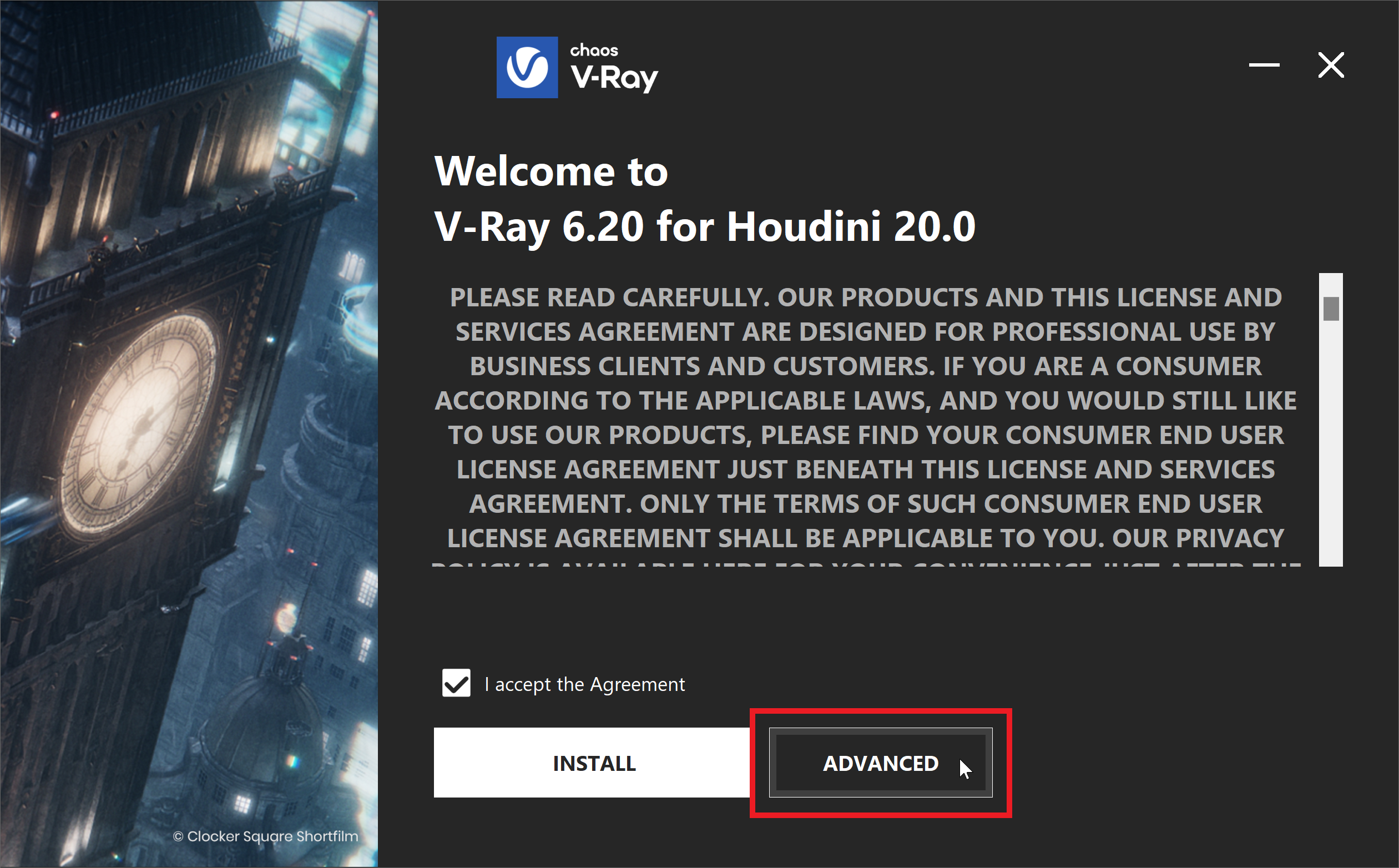Page History
...
This page guides users who are connecting remotely to a Premium Chaos License .
| UI Text Box | ||
|---|---|---|
| ||
This page is for users connecting remotely This page explains how users within a network can connect remotely to a shared Premium license that is already set up. If you are just setting up a shared license, please see the Admin Workflow page. |
Overview
The Premium License can be used locally, similar to the Solo License. If you would like to perform a local setup, see the Solo User page.
or a Chaos Enscape 4.1 Floating license.
What are Premium and Floating Licenses
...
Premium and Floating Licenses can be shared between multiple users and devices, or they can be used locally - similar to the Solo and Fixed Licenses.
The Premium License can also be shared between multiple users and devices. When doing a shared setup for a Premium or Floating license, the license still holder needs to be installed install the license locally on at least one machine in the network. Installing the license happens automatically when you perform a default Chaos product installation. If you only need to install the License Server application separately, see the Installation page. This machine can use the license, but it also serves as a connection point for others to connect to the license.
| Fancy Bullets | ||
|---|---|---|
| ||
|
Using a Premium or Floating license locally requires installing your Chaos product with the "Local License" setting in the installer and logging in with your Chaos account credentials when prompted.
| Fancy Bullets | ||
|---|---|---|
| ||
|
Keep in mind that a single license can be used by a single user at a time. You need to acquire add more licenses if you wish multiple users to work at the same time.
| UI Text Box | ||
|---|---|---|
| ||
To create a setup for sharing Premium or Floating licenses, please see the Admin Workflow page. |
| UI Button | ||||||||||
|---|---|---|---|---|---|---|---|---|---|---|
|
...
| UI Text Box | ||
|---|---|---|
| ||
Corona Activation Enscape Activation When connecting remotely to a Floating License for Enscape 4.1, follow the instructions on this page. For a step-by-step guide specifically for Enscape, see the Enscape First Steps article. If you are using Enscape 4.0 or older, see the Enscape License Activation article. |
Activating the License
...
| Section | ||||||||||||||||||||
|---|---|---|---|---|---|---|---|---|---|---|---|---|---|---|---|---|---|---|---|---|
|
...
| Section | ||||||||||||||||||||
|---|---|---|---|---|---|---|---|---|---|---|---|---|---|---|---|---|---|---|---|---|
|