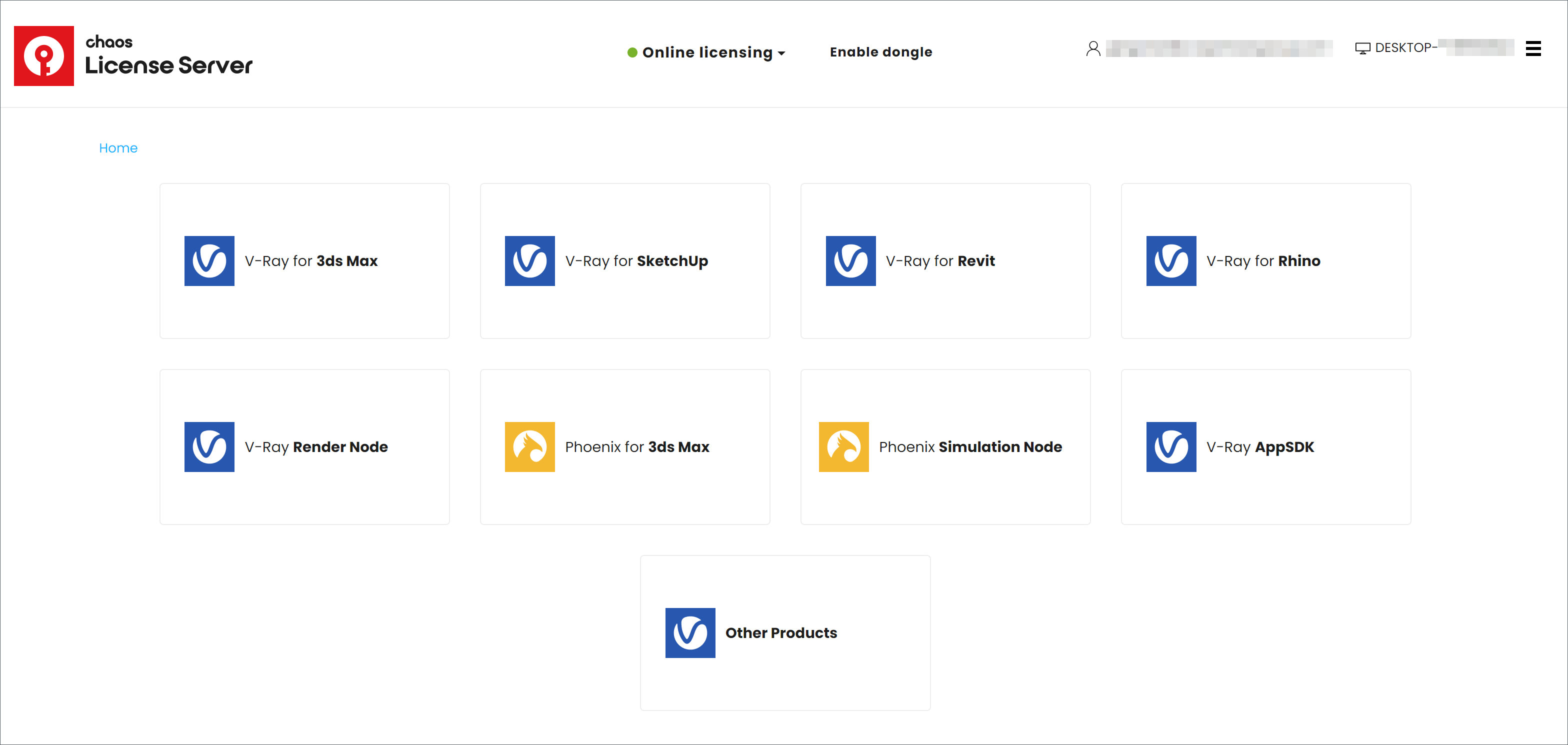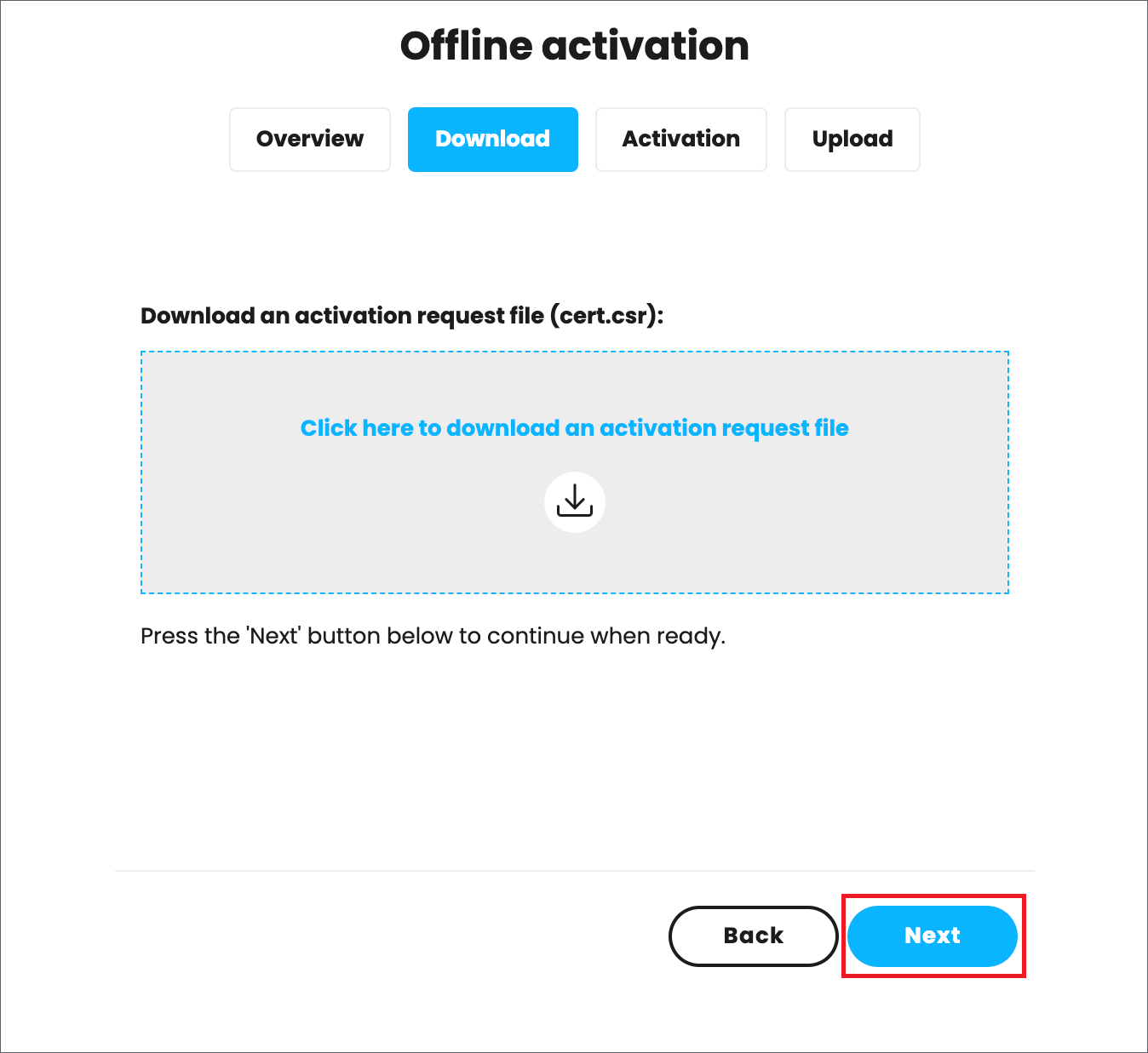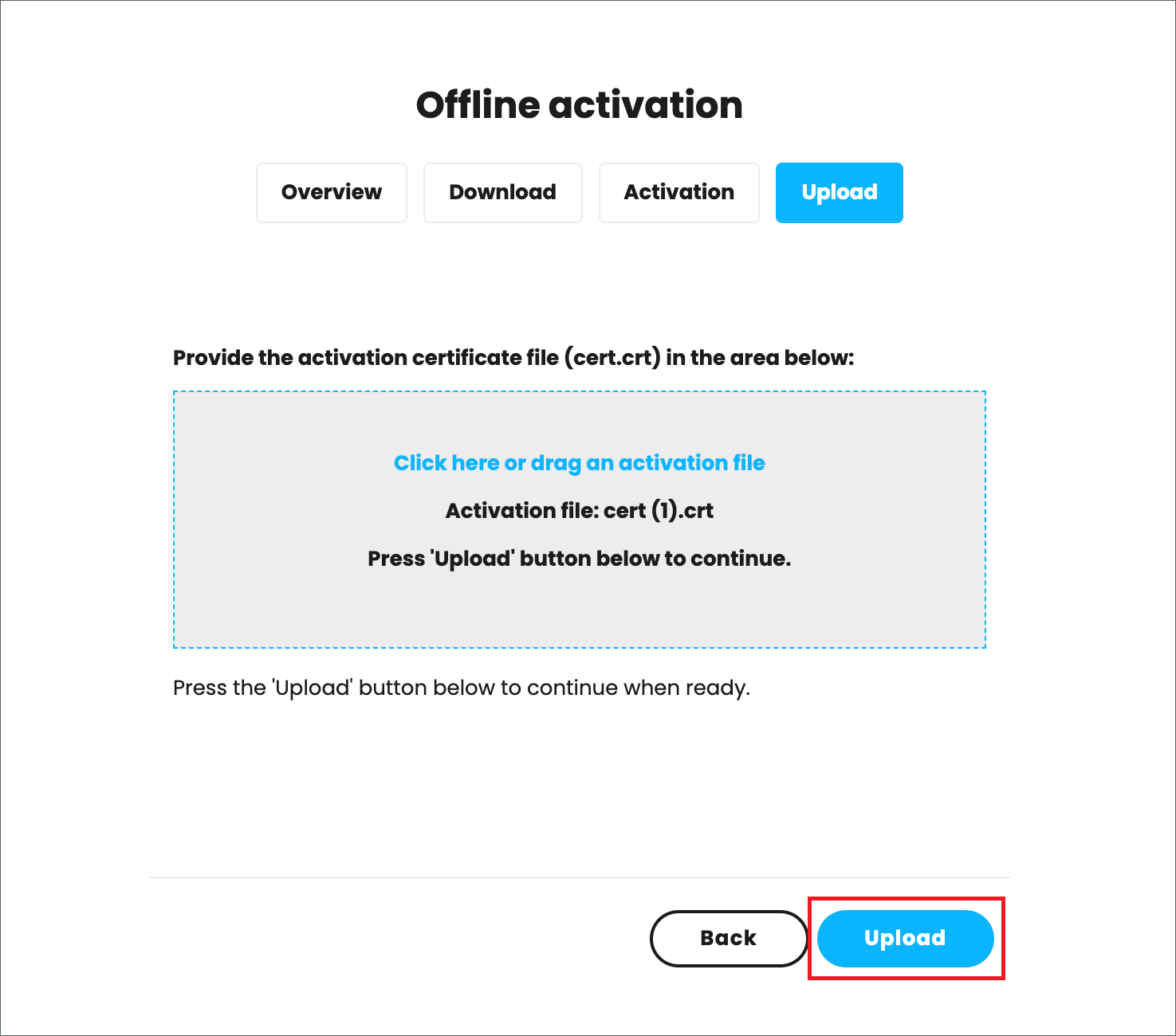Page History
...
| Multiexcerpt | |||||||||||||||||
|---|---|---|---|---|---|---|---|---|---|---|---|---|---|---|---|---|---|
| |||||||||||||||||
Overview
|
...
To activate your licenses, go to 127.0.0.1:30304 using in your web browser and click Sign in from the ONLINE LICENSING Online licensing menu. You will are then be prompted to enter your username/email and password. Once the activation is successful, you will be are able to see the list of your available licenses on the Chaos License Server home page.
...
| Section | |||||||||||||||||
|---|---|---|---|---|---|---|---|---|---|---|---|---|---|---|---|---|---|
|
| Expand | ||
|---|---|---|
| ||
1) On the machine without Internet internet connection, open the License Server web interface page. 2) From the expandable menu of Online licensing, go to Offline activation.
3) Press the Activate offline button. 4) Download your activation request file (cert.crs).
5) Use another machine with Internet internet connection to log into my.chaosgroup.com with your Chaos accountcredentials. Go to Licensing > License Servers and press Activate License Server. 6) Name your license server.
7) Upload the activation request file you downloaded in step 4 and press Activate.
8) Download your Activation file (cert.crt). 9) On the machine without Internet internet connection, in your License Server web interface page upload your Activation file (cert.crt) and press Upload.
10) Your site is now successfully activated.
|
...
USB Dongle usage
...
The Licensing system allows you to use seats associated with your Chaos account easily from anywhere you can log into over the internet. If you also have a USB dongle with Chaos product licenses attached to your computer, you can utilize those available licenses with the License Server. For more details on this process, please see the Dongle usage page.
...