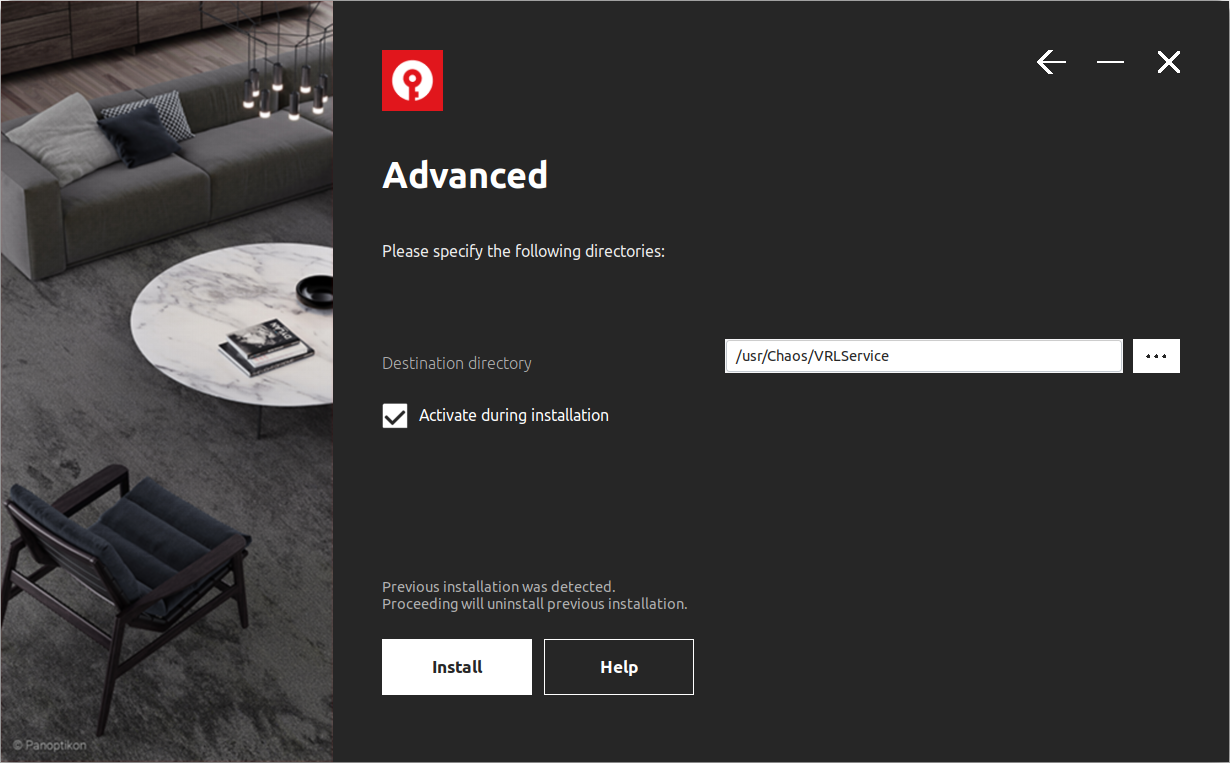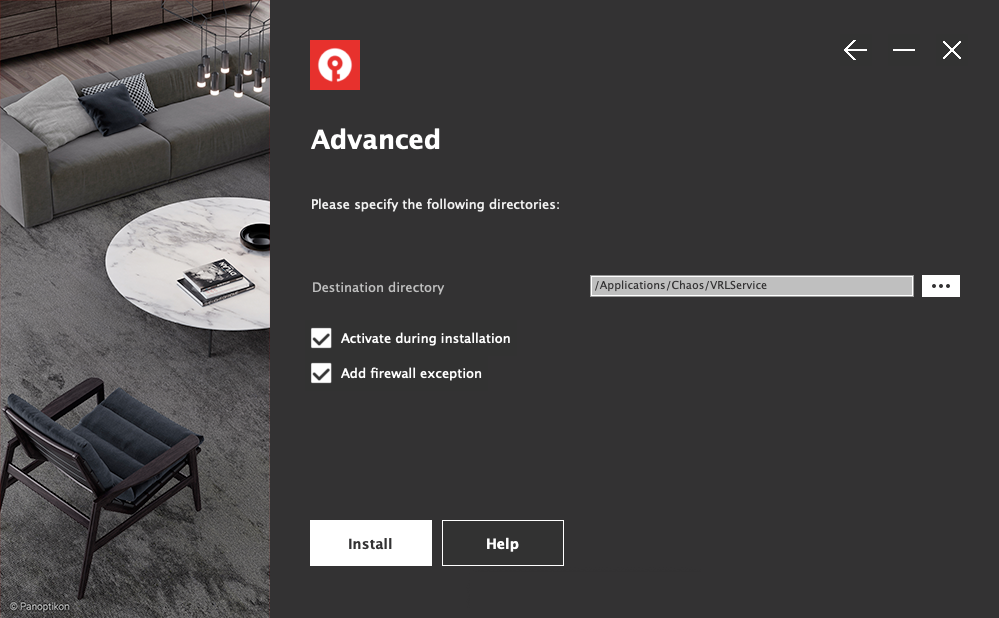Page History
...
1) Run the Chaos License Server installer that is included with the Chaos product installation package or download the Chaos License Server installer separately from the Downloads section of the Chaos website (you need to be logged in to access it).
...
3) You can choose to accept the default installation parameters, or use the Advanced button to see the optional parameters.
| Section | |||||||||||||||||||||||||
|---|---|---|---|---|---|---|---|---|---|---|---|---|---|---|---|---|---|---|---|---|---|---|---|---|---|
|
...
| Section | |||||||||||||||||||||||||
|---|---|---|---|---|---|---|---|---|---|---|---|---|---|---|---|---|---|---|---|---|---|---|---|---|---|
|
...