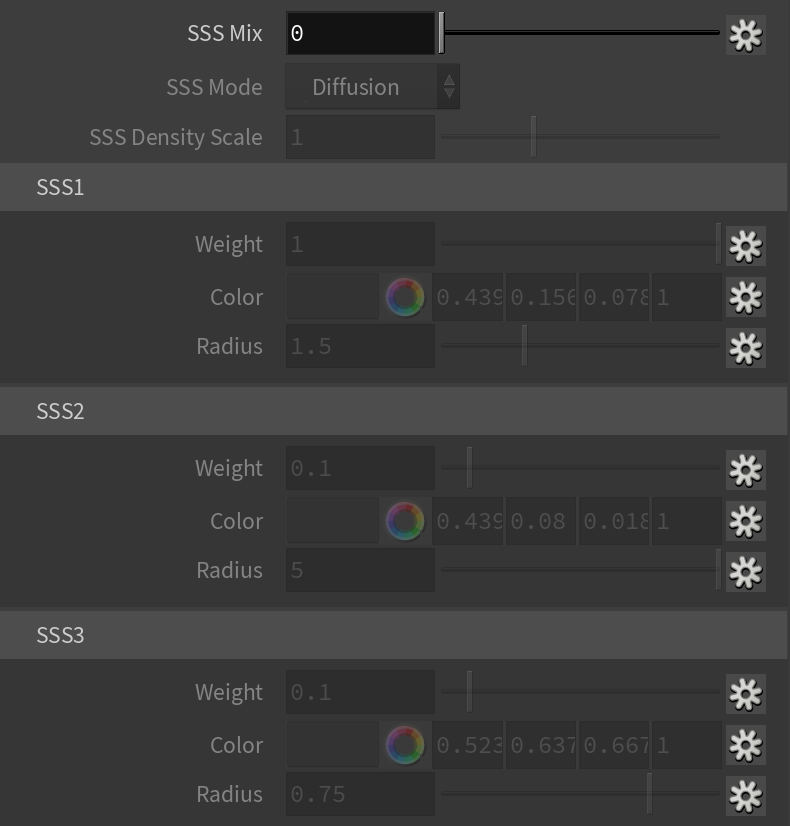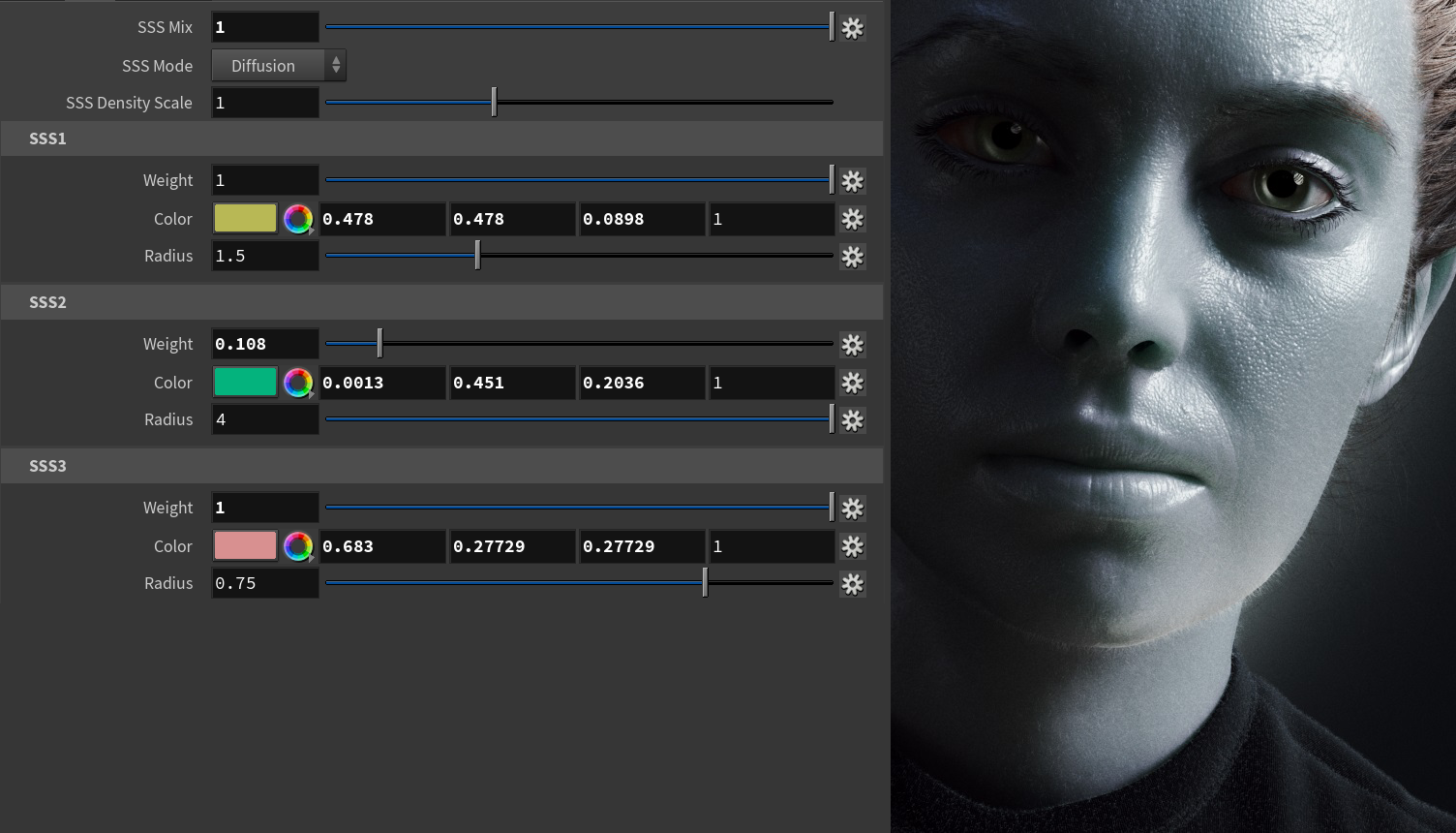Page History
This page provides information on the BRDFAlSurface material node.
Overview
...
| Section | ||||||||||||||||
|---|---|---|---|---|---|---|---|---|---|---|---|---|---|---|---|---|
|
Overall
...
| Section | |||||||||||||||||
|---|---|---|---|---|---|---|---|---|---|---|---|---|---|---|---|---|---|
|
SSS
...
| Section | ||||||||||||||||
|---|---|---|---|---|---|---|---|---|---|---|---|---|---|---|---|---|
|
...
Reflection
...
| Section | |||||||||||||||||
|---|---|---|---|---|---|---|---|---|---|---|---|---|---|---|---|---|---|
|
...
| Anchor | ||||
|---|---|---|---|---|
|
...
Example: Reflection Layers
This example demonstrates the effect of the Reflection 2 layer. Diffuse and Reflective Colors are set to middle gray. SSS Mix is set to 0. For the Reflection 1 layer, Strength is lowered to 0.8, Roughness is 0.55, Index of Refraction is raised to 1.6, and GGX is set as a BRDF type.
...
When just the Reflection 1 layer is modified, the skin looks dryer and does not have the oily layer that is typical for human skin. When Reflection 2 layer is modified, the skin acquires a natural glossy look.
| Section | ||||||||||||||||||||||||||||||||||
|---|---|---|---|---|---|---|---|---|---|---|---|---|---|---|---|---|---|---|---|---|---|---|---|---|---|---|---|---|---|---|---|---|---|---|
|
In this second set of images, SSS Mix is set to 1 and all SSS layers parameters are kept at their default values. A skin texture is linked to the Diffuse Color, and Reflection 1 parameters have the same values as those in the images above.
Again the first image shows just Reflection 1 layer parameters tweaked, while Reflection 2 layer has default values. In the second image, Reflection 2 Strength is lowered to 0.4, Roughness - to 0.3, Index of Refraction is set to 1.6, and GGX is selected as the BRDF type.
| Section | |||||||||||||||||||||||||||||||||
|---|---|---|---|---|---|---|---|---|---|---|---|---|---|---|---|---|---|---|---|---|---|---|---|---|---|---|---|---|---|---|---|---|---|
|
| Anchor | ||||
|---|---|---|---|---|
|
...
Example: Sub-Surface Scattering Mix
...
This example demonstrates the effect of the SSS Mix parameter. Diffuse and Reflective Colors are set to middle gray. The SSS layers parameters are kept at their default values.
In the first image, SSS Mix is set to 0 and has no effect on the image. In the second image, its value is 1. Thus, it controls how much the skin is affected by the sub-surface scattering and the diffuse components.
| Section | |||||||||||||||||||||||||||||||||
|---|---|---|---|---|---|---|---|---|---|---|---|---|---|---|---|---|---|---|---|---|---|---|---|---|---|---|---|---|---|---|---|---|---|
|
In this second set of images, a skin texture is linked to the Diffuse Color. The SSS layers parameters are still kept at their default values.
Notice that the skin pores are much more defined in the first image, where SSS Mix is 0. An overdone makeup look is achieved. In the second image where SSS Mix is enabled and set to 1, the skin pores are refined and more natural. Also we get a sense of the skin thickness in different areas, especially in the thinner parts such as around the nostrils.
| Section | |||||||||||||||||||||||||||||||||||
|---|---|---|---|---|---|---|---|---|---|---|---|---|---|---|---|---|---|---|---|---|---|---|---|---|---|---|---|---|---|---|---|---|---|---|---|
|
| Anchor | ||||
|---|---|---|---|---|
|
...
Example: Sub-surface Scattering Color
...
This example demonstrates the effect of the SSS Color parameters. Diffuse and Reflective Colors have been set to a middle gray. The first image uses default SSS values which are good enough to achieve a realistic look skin. In the second image, SSS Colors are changed to green and pink.
...
| Section | ||||||||||||||||||||||||||||||||||
|---|---|---|---|---|---|---|---|---|---|---|---|---|---|---|---|---|---|---|---|---|---|---|---|---|---|---|---|---|---|---|---|---|---|---|
|
And in this second set of images, a skin texture is linked to the Diffuse Color.
| Section | ||||||||||||||||||||||||||||||||||||
|---|---|---|---|---|---|---|---|---|---|---|---|---|---|---|---|---|---|---|---|---|---|---|---|---|---|---|---|---|---|---|---|---|---|---|---|---|
|