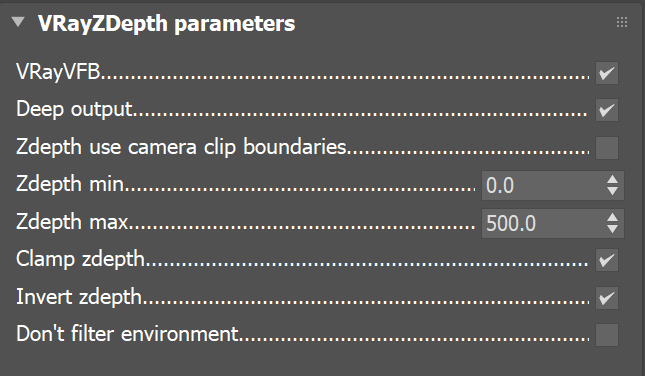Page History
...
| Section | ||||||||||||||||||||
|---|---|---|---|---|---|---|---|---|---|---|---|---|---|---|---|---|---|---|---|---|
|
Parameters
...
| Section | |||||||||||||||
|---|---|---|---|---|---|---|---|---|---|---|---|---|---|---|---|
|
...
Z-Depth Minimum and Maximum
...
The ZThe Z-Depth Render Element parameters for minimum and maximum depth, Zdepth min and Zdepth max, can can be set to various values to provide different ranges of depth in the render element. In these examples, Clamp zdepth is enabled and Invert zdepth is disabled.
| Section | ||||||||||||||||||||||||||||||||||||||||||||
|---|---|---|---|---|---|---|---|---|---|---|---|---|---|---|---|---|---|---|---|---|---|---|---|---|---|---|---|---|---|---|---|---|---|---|---|---|---|---|---|---|---|---|---|---|
|
Invert zdepth
...
The black and white values in the Z-Depth Render Element can be inverted by enabling the Invert zdepth option.
...
| |||||||||||||||
| |||||||||||||||
| Column | |||||||||||||||
|---|---|---|---|---|---|---|---|---|---|---|---|---|---|---|---|
| |||||||||||||||
| Before after | |||||||||||||||
| |||||||||||||||
|
Common Uses
...
The Z-Depth Render Element is useful for adding depth Depth of field Field to the final image in post production using a compositing application, without the need for re-rendering. It can also be used to create basic fog by overlaying it on the composite with Add mode or Screen mode, with color correction as needed.
| Section | ||||||||||||||||||||||||||||||||||||||
|---|---|---|---|---|---|---|---|---|---|---|---|---|---|---|---|---|---|---|---|---|---|---|---|---|---|---|---|---|---|---|---|---|---|---|---|---|---|---|
|