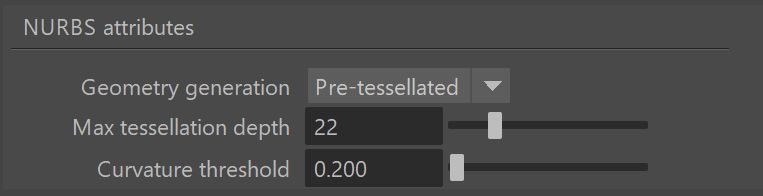Page History
...
||Select NURBS surface|| > Attribute Editor > Attributes menu > VRay > (select attribute set)
NURBS Attributes
...
| Section | |||||||||||||||||||||||||
|---|---|---|---|---|---|---|---|---|---|---|---|---|---|---|---|---|---|---|---|---|---|---|---|---|---|
|
Object ID
...
Allows the user to give unique object IDs to your objects so that you can create selection masks using the Multimatte render element.
...