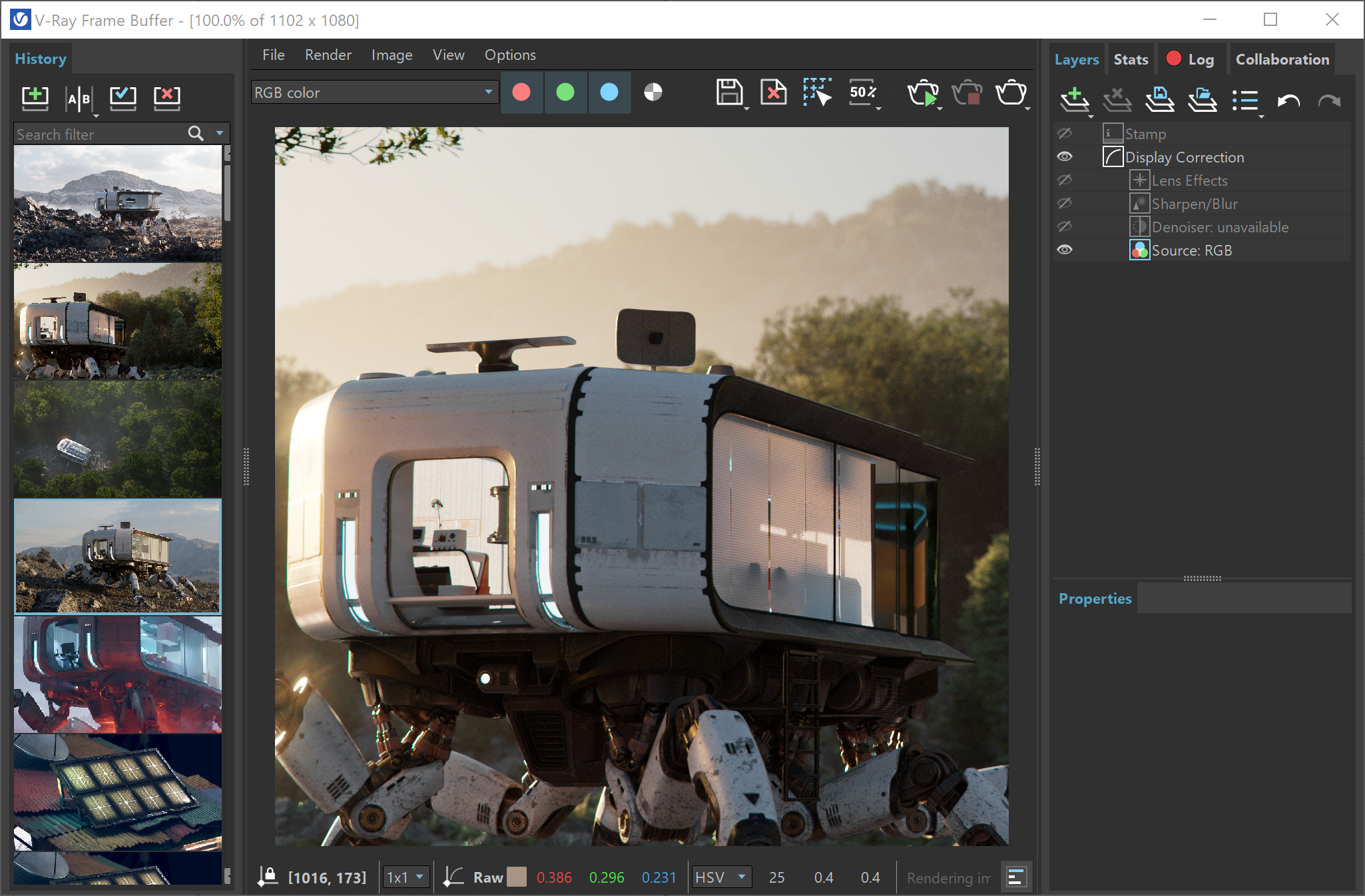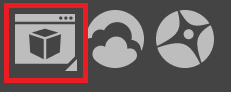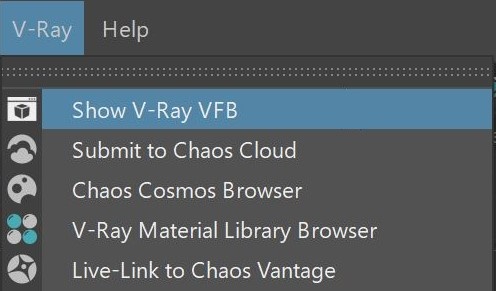Page History
...
| Section | |||||||||||||||||||||
|---|---|---|---|---|---|---|---|---|---|---|---|---|---|---|---|---|---|---|---|---|---|
|
| UI Expand | |||||||||
|---|---|---|---|---|---|---|---|---|---|
| |||||||||
|
V-Ray Update
If a newer version of V-Ray is available, you are notified by a button in the VFB toolbar. For more information, see the V-Ray UI page.
| Section | |||||||||||||||
|---|---|---|---|---|---|---|---|---|---|---|---|---|---|---|---|
|
VFB Menu
...
The V-Ray Frame Buffer menu holds the main frame buffer commands. Some of the options are also available in the VFB toolbar for a quick access.
...
When first opening the Collaboration tab, click anywhere in the tab to upload the current image in the VFB to Chaos Cloud Collaboration. Following that, you can upload other images via the Upload image to Chaos Collaboration button button or some of the other options provided by the VFB.
...
Open in browser – Opens the uploaded images in Chaos Cloud Collaboration.
| UI Text Box | ||
|---|---|---|
| ||
A direct upload of images by dragging them It is also possible to directly drag the images from the Explorer to the Collaboration tab is also possible. |
Render Region
...
Region rendering can be used in both IPR and Production modes to isolate only part of the frame for rendering. Usually, when a render region is used, you would like to save the whole frame instead of the region only.
...