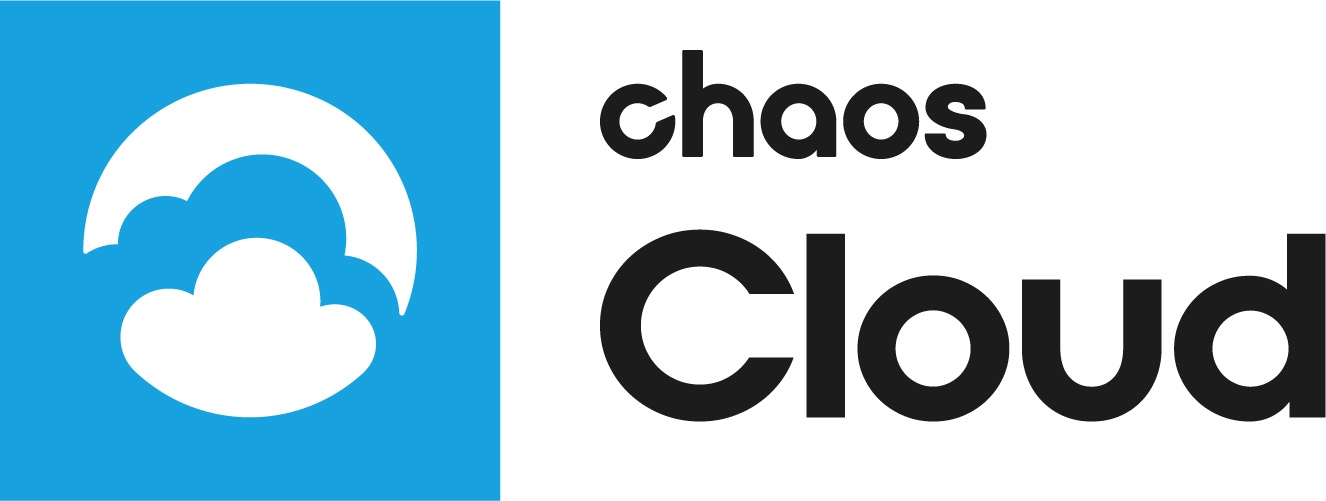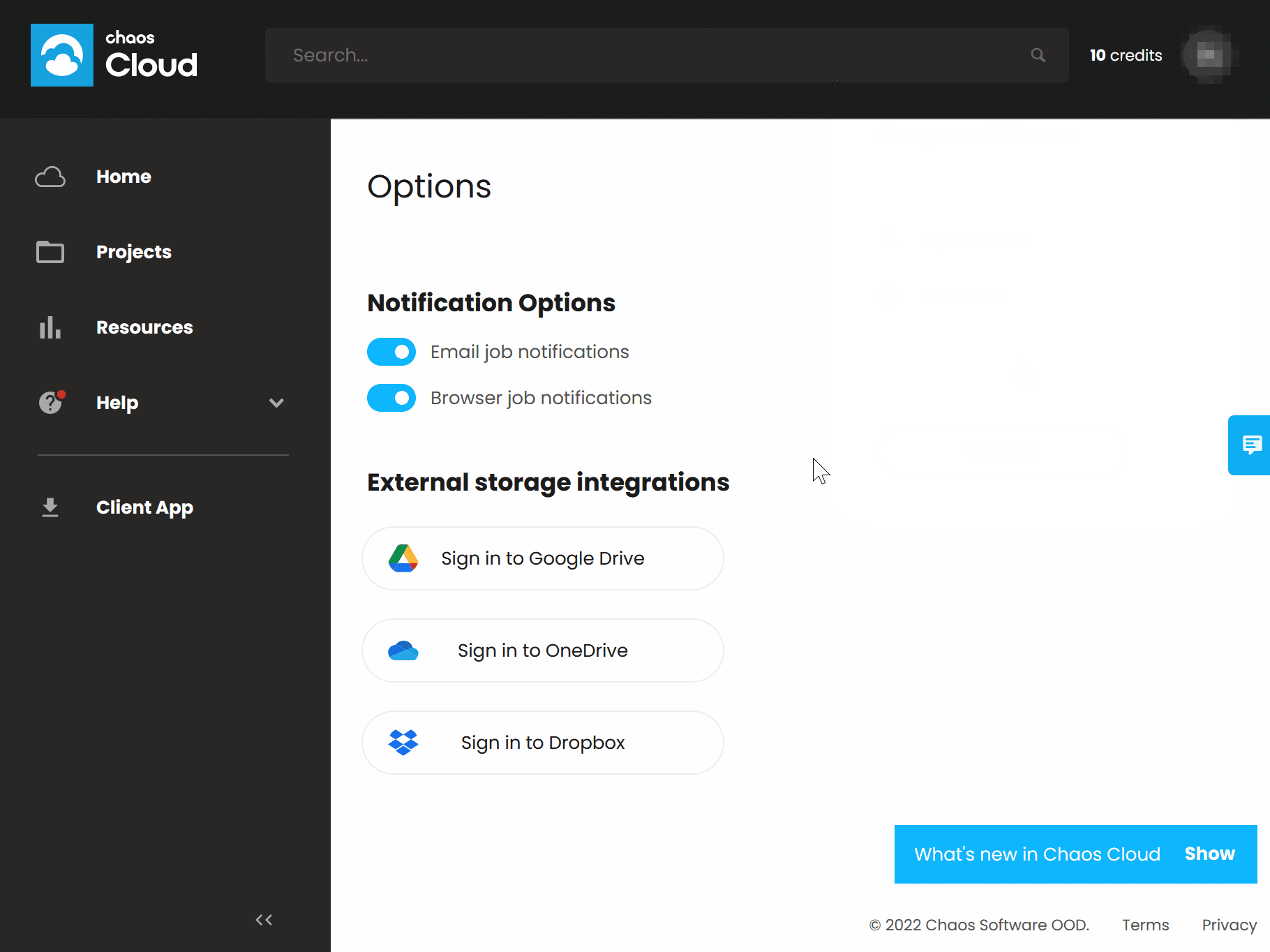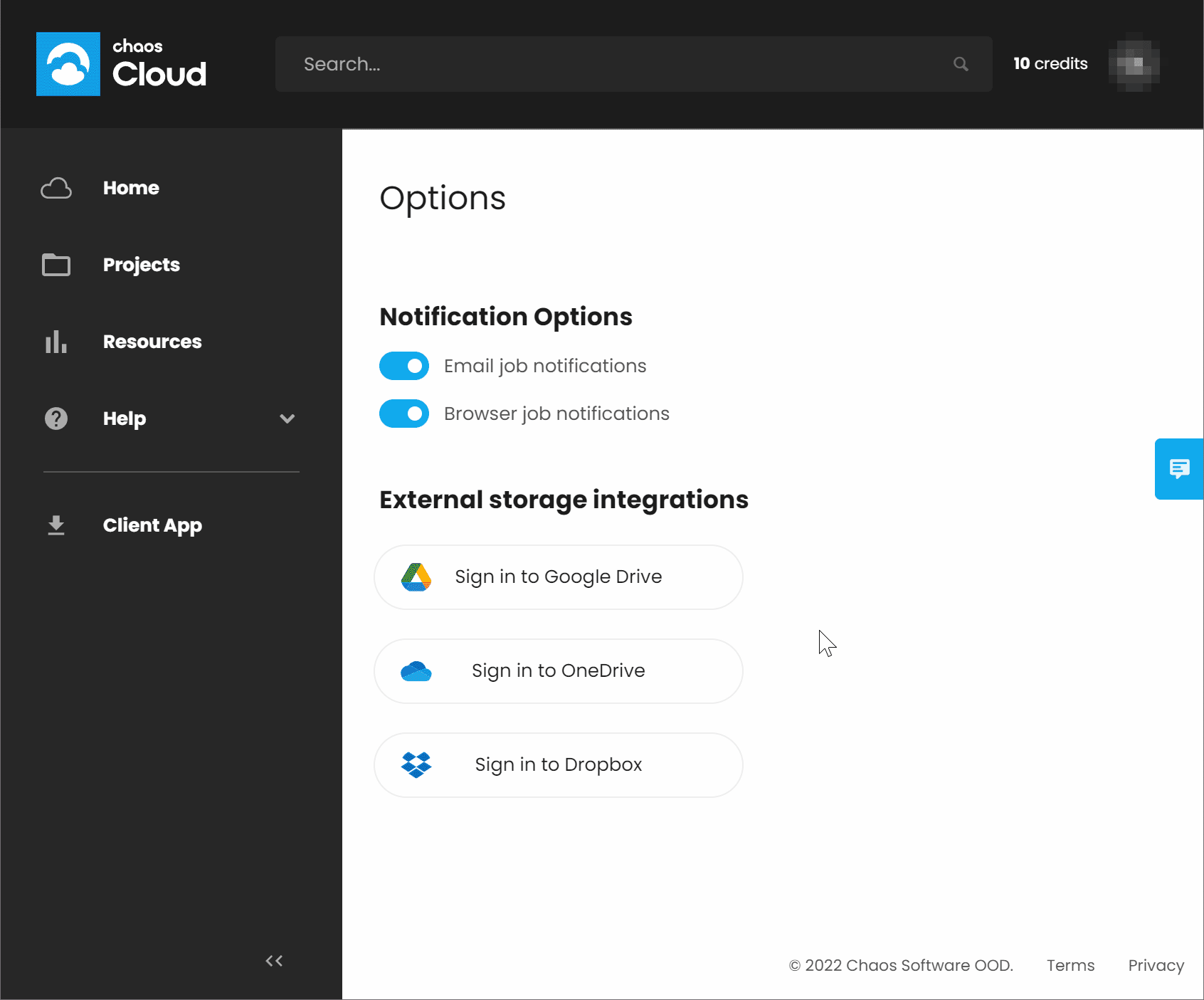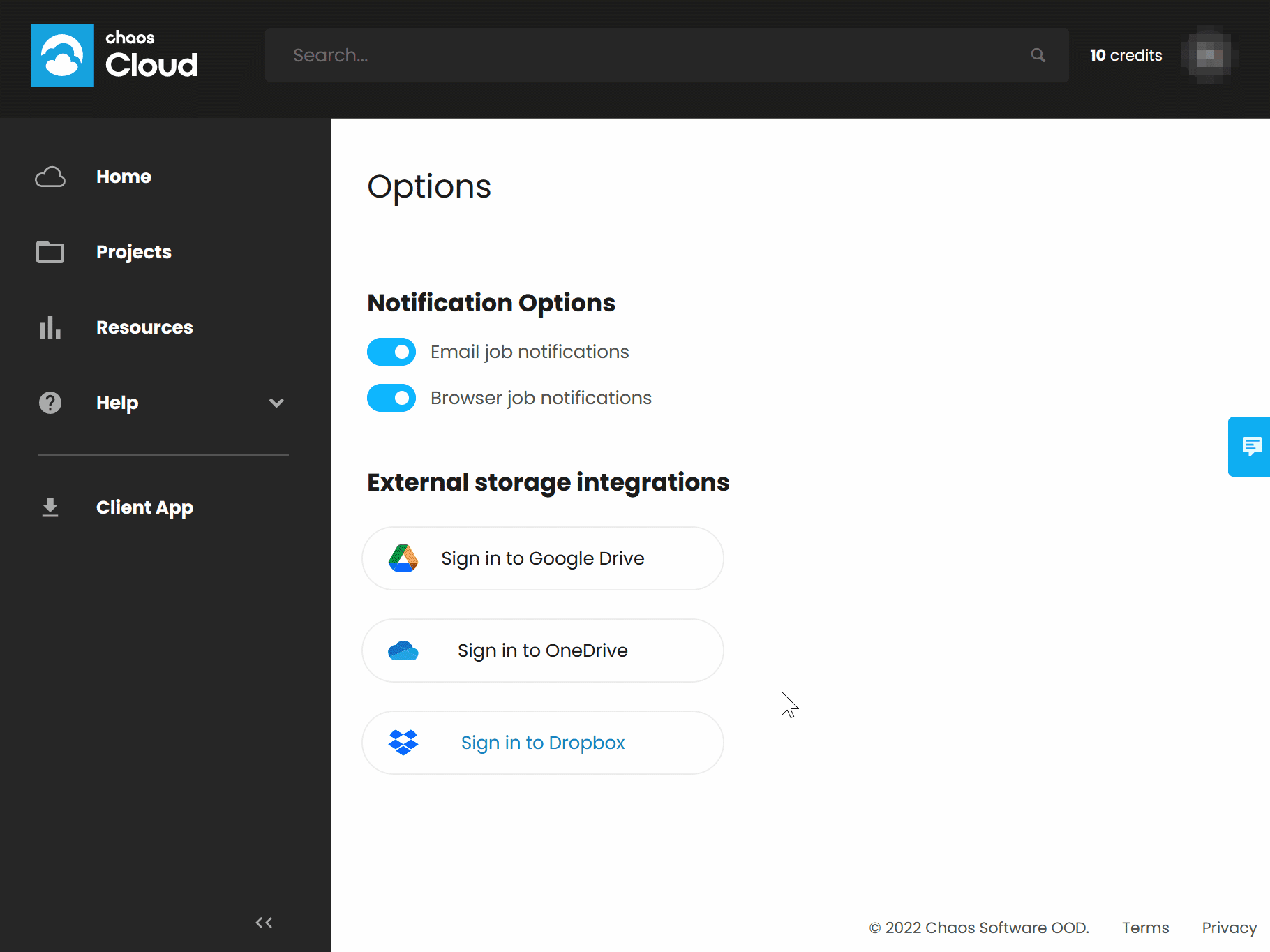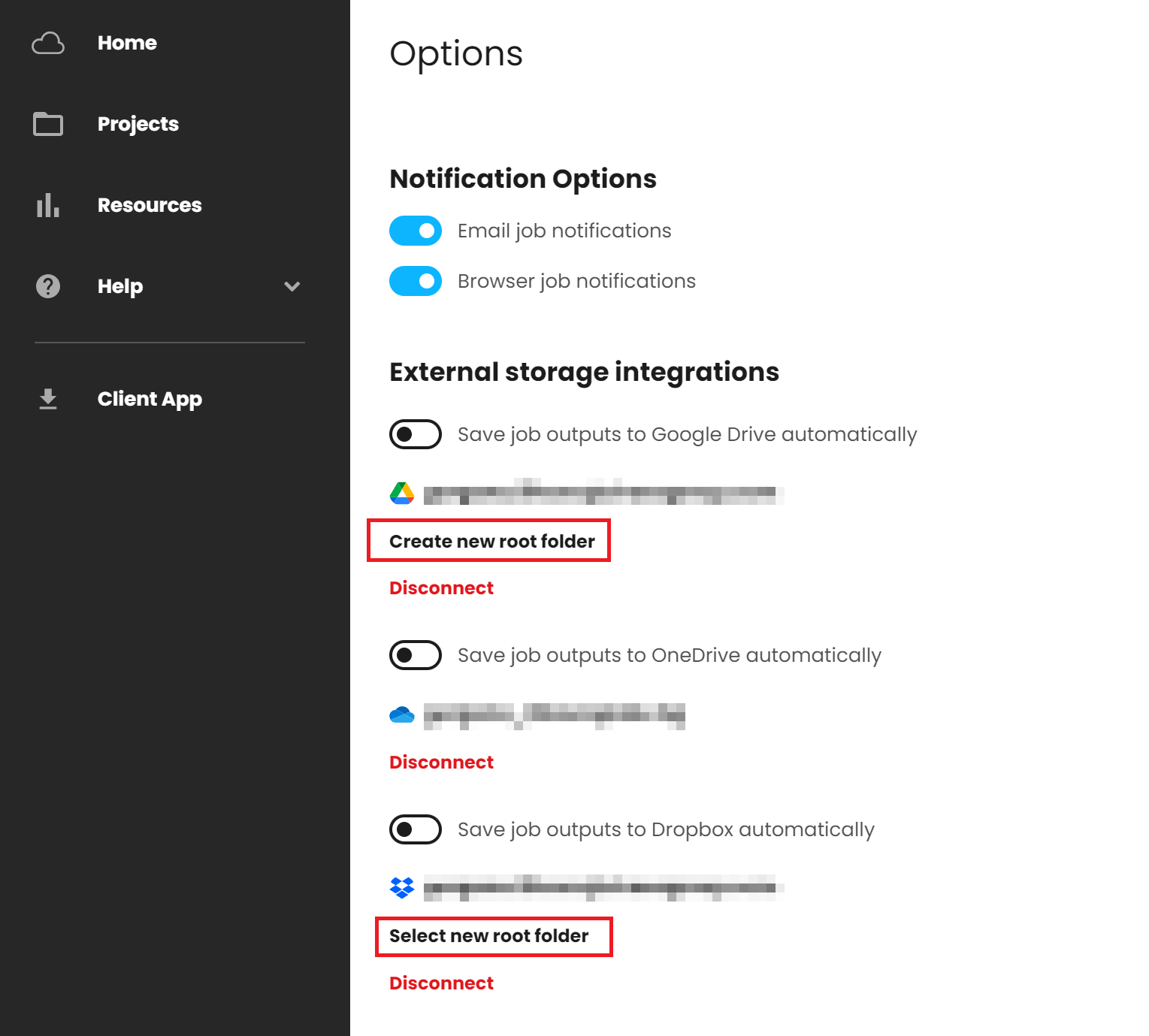Page History
...
| UI Text Box | ||
|---|---|---|
| ||
You can select a shared folder for a root Dropbox folder where the output images will be saved. It's up to you who this folder is shared with. If you have a business Dropbox account, you can use team folders. |
| UI Expand | ||
|---|---|---|
| ||
Click on the gif to enlarge it. |
| UI Expand | ||
|---|---|---|
| ||
Click on the gif to enlarge it. |
| UI Expand | ||
|---|---|---|
| ||
Click on the gif to enlarge it. |
Root Folder for Outputs
...
| Section | |||||||||||||||||||||||||
|---|---|---|---|---|---|---|---|---|---|---|---|---|---|---|---|---|---|---|---|---|---|---|---|---|---|
|
...