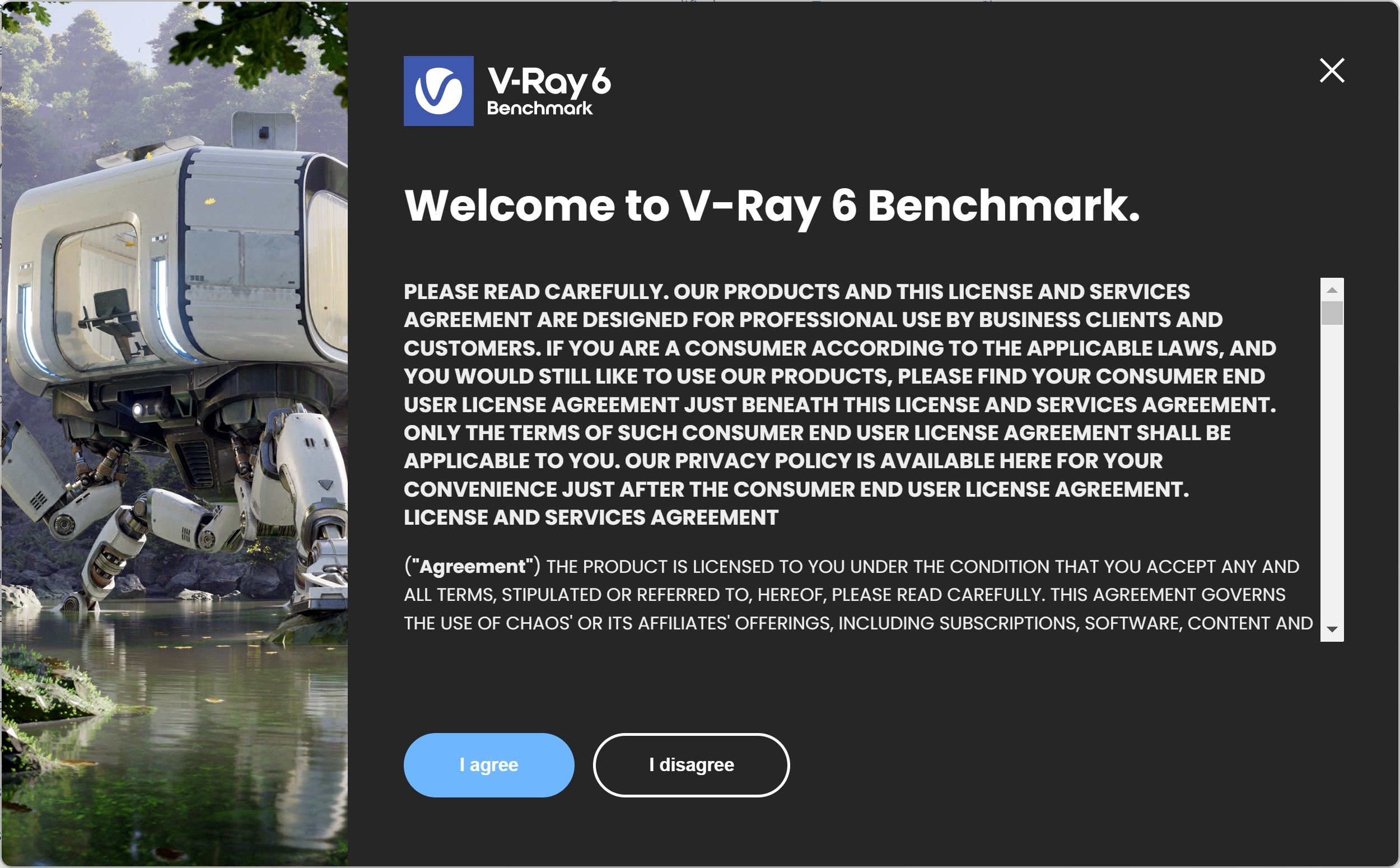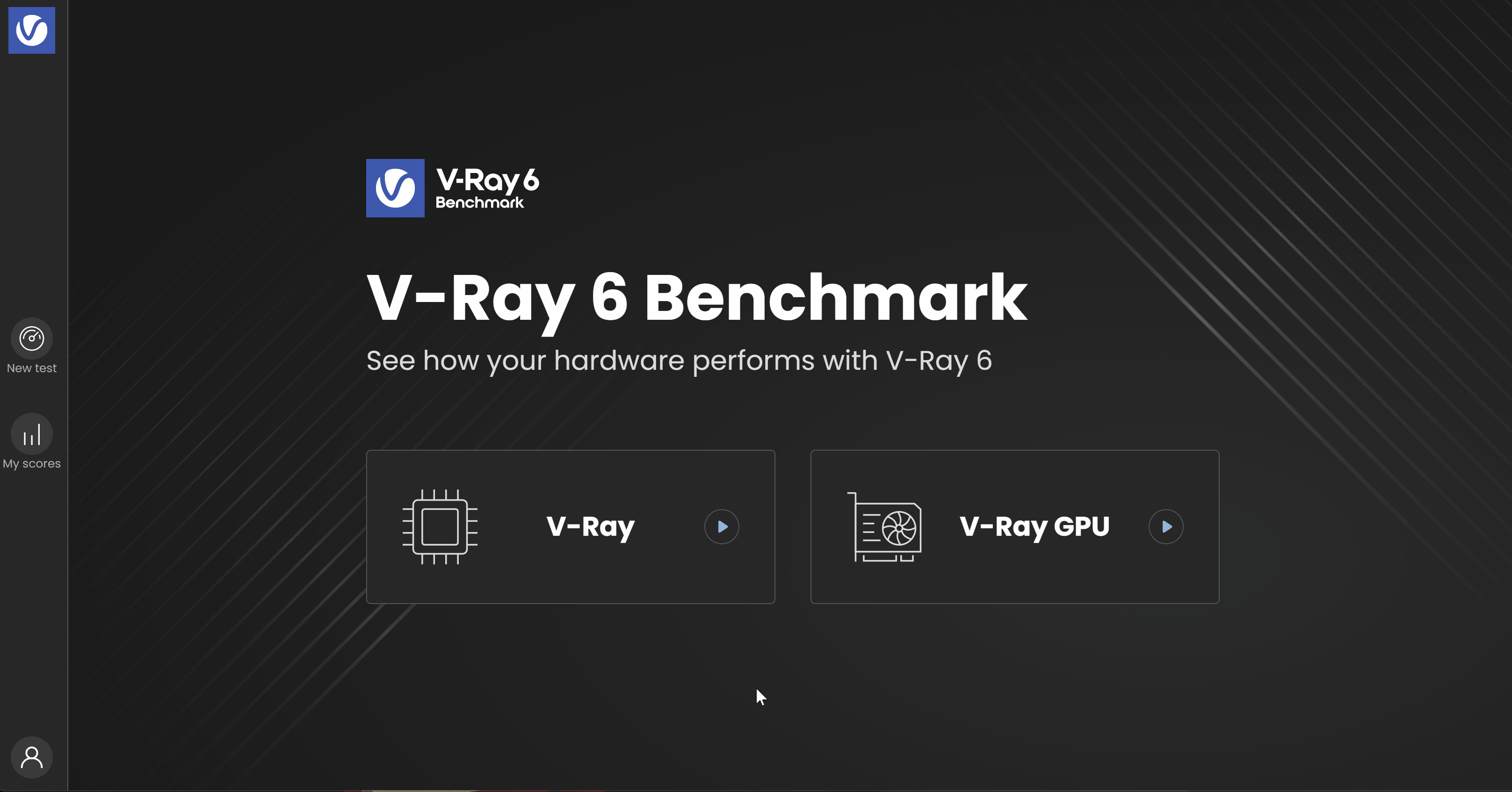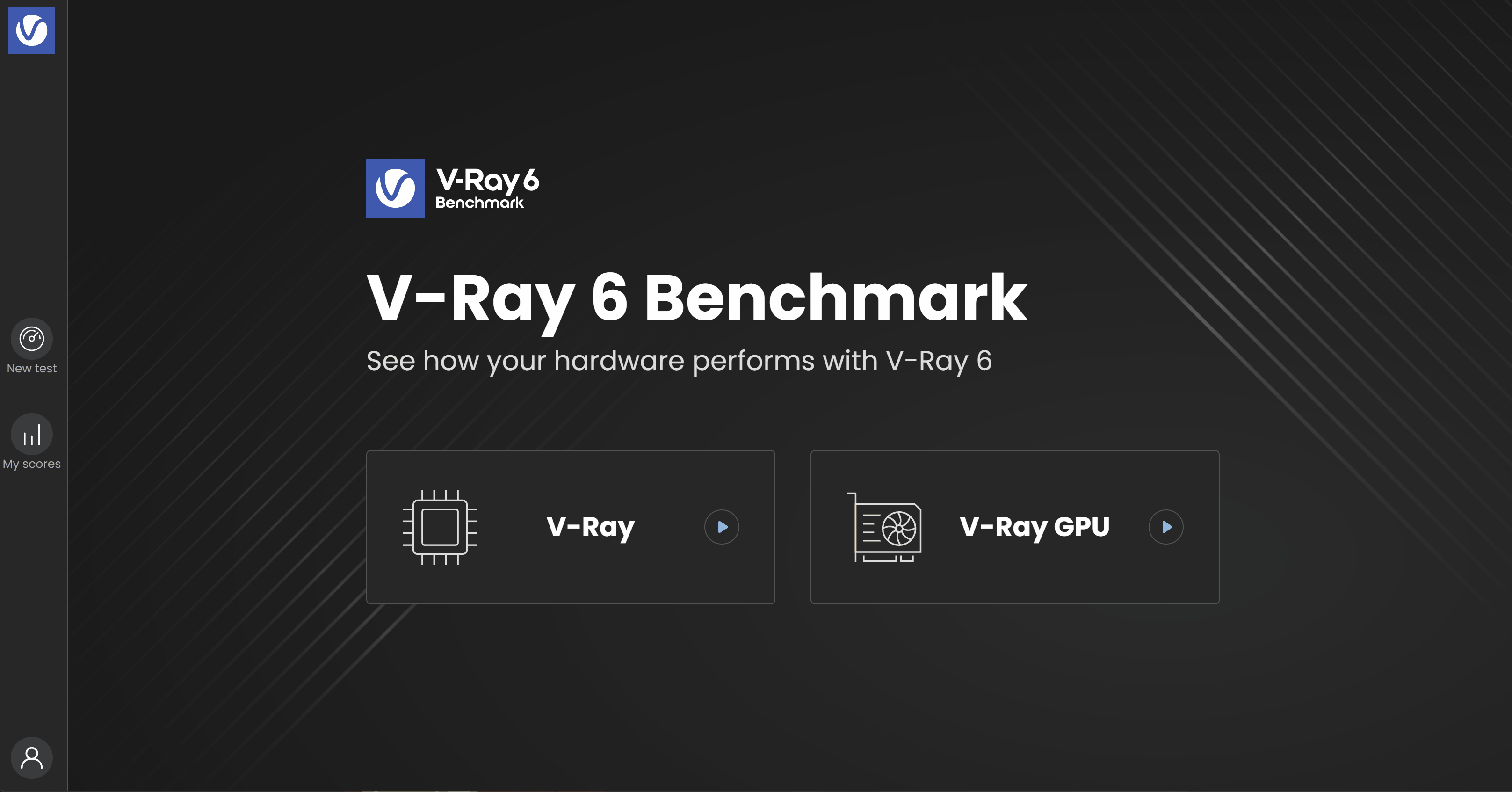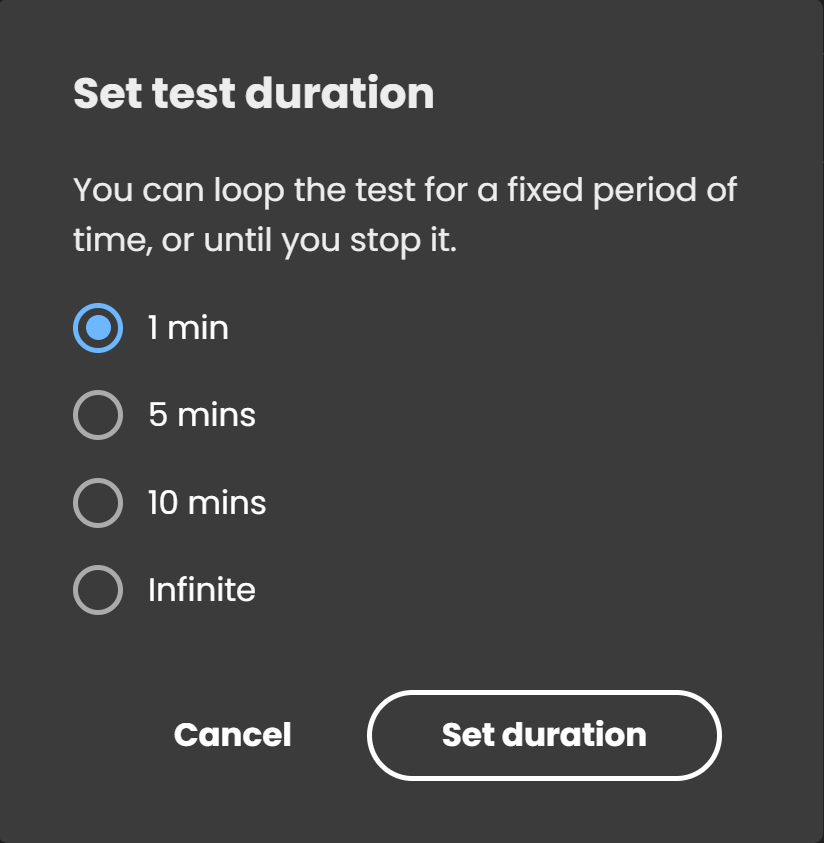Page History
This page offers information on how to use V-Ray 5 Benchmark. floatingpagetoc
GUI Application
...
To launch the GUI and begin benchmarking your system's performance, simply run the application. There is no need to install it, it can run from anywhere, including USB keys and network locations.
| UI Text Box | ||
|---|---|---|
| ||
For best results, close any extraneous running apps from your system (such as web browsers, 3d applications like 3ds Max or Maya, etc) and restart to give the benchmark full use of your system resources (CPU usage, RAM, etc.) before running. If you are using a laptop, it is recommended to switch on your power adapter for maximum performance. |
...
| Section | |||||||||||||||||
|---|---|---|---|---|---|---|---|---|---|---|---|---|---|---|---|---|---|
|
You will be presented with a Freeware Benchmarking an End User License Agreement window, where you should acquaint yourself with the License Agreement in order to proceed.
| UI Text Box | ||||
|---|---|---|---|---|
| ||||
The License Agreement will always appear the first time you run Benchmark. Once you agree, it will not re-appear upon next launch. If you want to automate your agreement using command line, use the following commands: For Windows
For Linux
|
| Section | |||||||||||||||||||
|---|---|---|---|---|---|---|---|---|---|---|---|---|---|---|---|---|---|---|---|
|
You are presented with three two options: V-Ray (utilizing the CPU), V-Ray GPU CUDA(utilizing your RTX or CUDA devices) and V-Ray GPU RTX (utilizing your RTX devices). Note that V-Ray, V-Ray GPU CUDA and V-Ray GPU RTX are different render engines in V-Ray Benchmark.
Under V-Ray GPU CUDA and V-Ray GPU RTX you have the freedom to choose which devices to benchmark - CUDA or RTX. Your CPU is also considered a CUDA device and can be tested in a hybrid mode.
| Section | |||||||||||||||||
|---|---|---|---|---|---|---|---|---|---|---|---|---|---|---|---|---|---|
|
Test duration
Each of the tests runs calculations for exactly 1 minute by default, but the duration can be changed. The Change option opens a popup window that prompts you to select a time frame in which the test is looped.
...
...
| Section | |||||||||||||||
|---|---|---|---|---|---|---|---|---|---|---|---|---|---|---|---|
|
Command-line Usage
...
V-Ray Benchmark can also be used with a command-line interface, making it suitable for benchmarking machines that have no monitors connected, such as render farms. Navigate to the location of the OS-specific application using a system console (or terminal), and execute the benchmark application.
...
| UI Text Box | ||
|---|---|---|
| ||
V-Ray Benchmark for Windows comes with two separate executables - one for GUI usage, and another one for command-line usage. The Linux version and macOS versions has one single executable for both GUI and command-line usage. |
...
| Option | Option alias | Function | Examples |
|---|---|---|---|
| --dump | -d | Logs debug output | vray-benchmark-56.00.00-cli.exe --mode vray --dump |
| --list-devices | -l | Lists the available devices for the picked mode | vray-benchmark-56.00.00-cli.exe --mode vray-gpu-cuda --list-devices |
| --with-devices DEVICES | -w w DEVICES | Picks devices for rendering. DEVICES is a comma-separated list of device indices | vray-benchmark-56.00.00-cli.exe --mode vray-gpu-cuda --with-devices 0,1 |
| --mode MODE | -m MODE | Picks a mode for rendering. MODE can be: vray, vray-gpu-cuda, vray-gpu-rtx. | vray-benchmark-56.00.00-cli.exe --mode vray-gpu-rtx |
| --output FILE | -o FILE | Outputs the benchmark information to a .json file. FILE is an absolute path. | vray-benchmark-56.00.00-cli.exe --mode vray --output D:\CUDA_cards.json |
| --version | -v | Provides information about the current version of V-Ray Benchmark. | vray-benchmark-56.00.00-cli.exe --version |
| --help | -h | Displays a help message with the available command-line flags. | vray-benchmark-56.00.00-cli.exe --help |
| UI Text Box | ||
|---|---|---|
| ||
The command flags in the Option alias column in the table are shortened aliases of the commands in the Option column. You can use either of the aliases. Mixed usage is also possible, for example: vraybench_56.00.00-cli.exe -q l --mode vray |
To run V-Ray Benchmark through the command-line interface, just pick a rendering mode or run the file (in which case the all mode will automatically be chosen).
You will then be prompted to accept the End-User License Agreement, after which the benchmark will begin. Keep in mind that multiple flags can be used simultaneously.
Command-line Examples
...
Windows:
| Section | ||||||||||||||||||||||||
|---|---|---|---|---|---|---|---|---|---|---|---|---|---|---|---|---|---|---|---|---|---|---|---|---|
|
Linux:
| Section | |||||||||||||||||||||||
|---|---|---|---|---|---|---|---|---|---|---|---|---|---|---|---|---|---|---|---|---|---|---|---|
|
Notes
...
| Fancy Bullets | ||
|---|---|---|
| ||
|