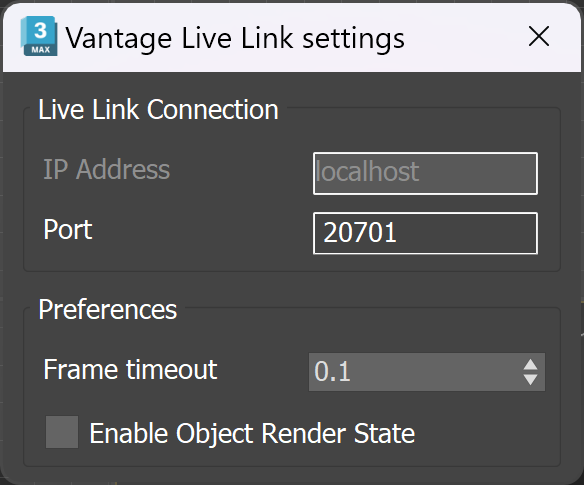Page History
...
| Button | Description |
|---|---|
| Initiates a Live Link session between 3ds Max and Chaos Vantage. For more information on how to initiate a Live Link, see the Initiate Live Link to Chaos Vantage page. | |
| Opens the Chaos Vantage Live Link settings. Currently, the settings dialog includes options for setting IP and Port, options for modifying frame timeout, as well as for enabling/disabling object render state. | |
| Exports and sends the current scene as static .vrscene to Chaos Vantage. For more information, see the Export and Send as .VRScene to Chaos Vantage Script page. | |
| Exports and sends the current animation range as .vrscene to Chaos Vantage. For more information, see the Export and Send as .VRScene to Chaos Vantage Script page. | |
| Opens the Imports changes from Chaos Vantage dialog. For more information, see the Import Changes from Chaos Vantage Script page. | |
| Renders animation with Chaos Vantage. For more information, see the Render Animation with Chaos Vantage Script page. |
Imports changes from Chaos Vantage dialog
...
| Section | |||||||||||||||
|---|---|---|---|---|---|---|---|---|---|---|---|---|---|---|---|
|
...
| Section | |||||||||||||||||||||||||
|---|---|---|---|---|---|---|---|---|---|---|---|---|---|---|---|---|---|---|---|---|---|---|---|---|---|
|
...
In the following links, you can find useful information on how to work with Chaos Vantage Live Link feature:
| Fancy Bullets | ||
|---|---|---|
| ||