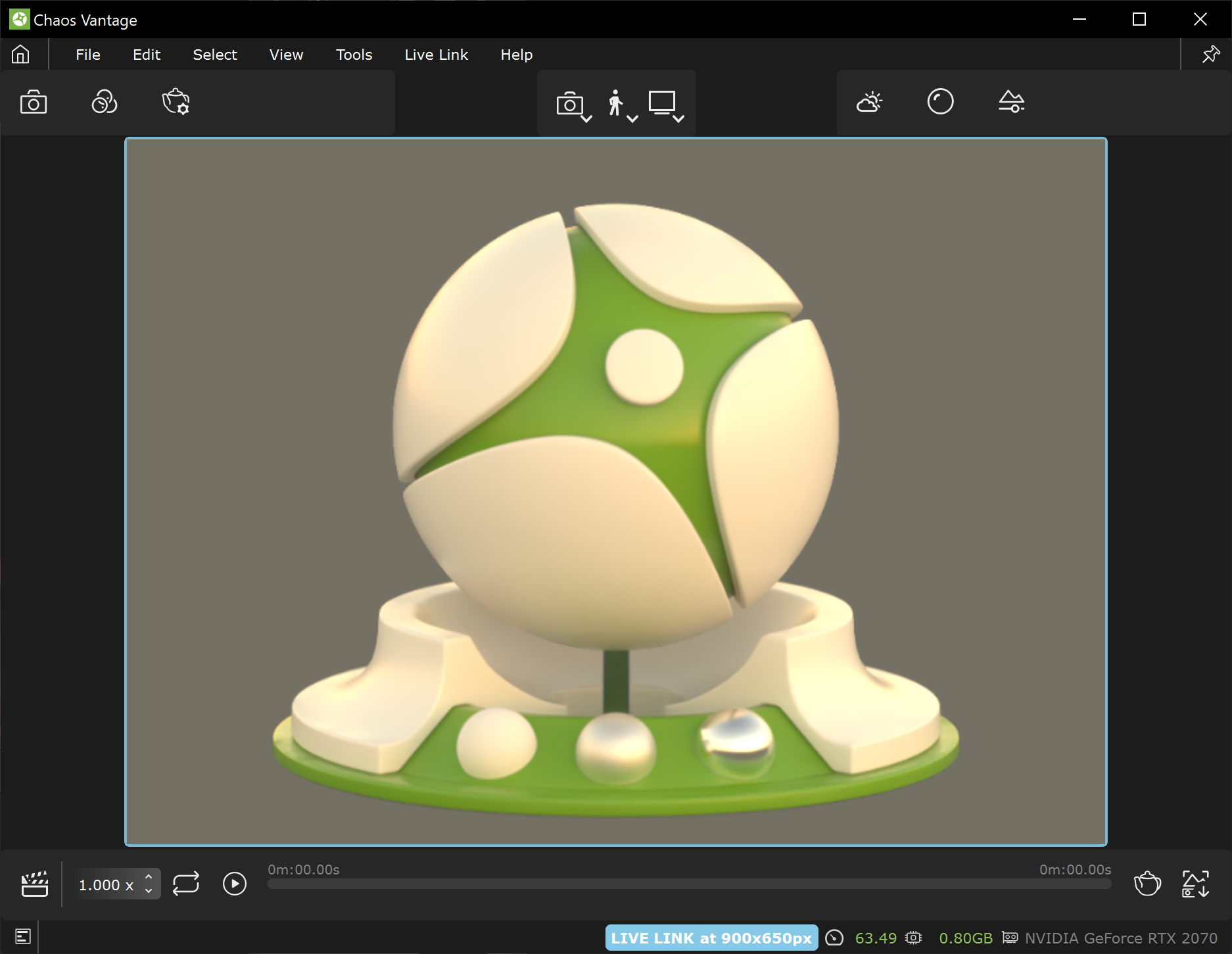Page History
| CSS Stylesheet |
|---|
.rwui_text_box {
margin:0px;
} |
| Responsivegridmacro | ||||||||
|---|---|---|---|---|---|---|---|---|
|
This page provides information on the Live Link feature from Revit in Chaos Vantage.
Overview
The Live Link feature makes it possible to instantly see changes made in Revit without the need to export and import .vrscenes in Chaos Vantage.
Live Link Setup
For Live Link to function properly, please follow the steps below:
Installation
| UI Text Box | ||
|---|---|---|
| ||
Live Link works only with V-Ray 5 for Revit, update 2 or later versions. |
| Section | ||||||||||||||||||||||||||||||||
|---|---|---|---|---|---|---|---|---|---|---|---|---|---|---|---|---|---|---|---|---|---|---|---|---|---|---|---|---|---|---|---|---|
|
| Section | ||||||||||||||||||||||||||||||||
|---|---|---|---|---|---|---|---|---|---|---|---|---|---|---|---|---|---|---|---|---|---|---|---|---|---|---|---|---|---|---|---|---|
|
Connect to Chaos Vantage
| Section | ||||||||||||||||||||||
|---|---|---|---|---|---|---|---|---|---|---|---|---|---|---|---|---|---|---|---|---|---|---|
|
| Section | ||||||||||||||||||||
|---|---|---|---|---|---|---|---|---|---|---|---|---|---|---|---|---|---|---|---|---|
|
Supported Features
The following changes made in Revit are propagated through Live Link:
| Fancy Bullets | ||
|---|---|---|
| ||
|
| Excerpt Include | ||||||
|---|---|---|---|---|---|---|
|