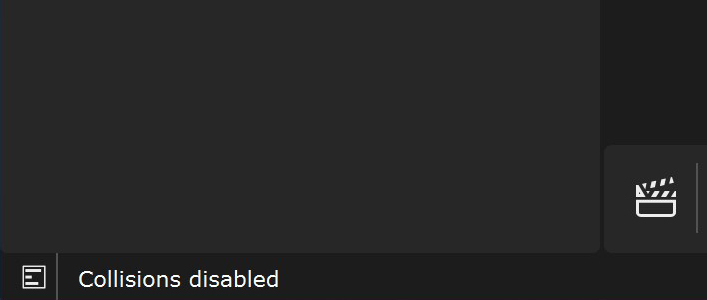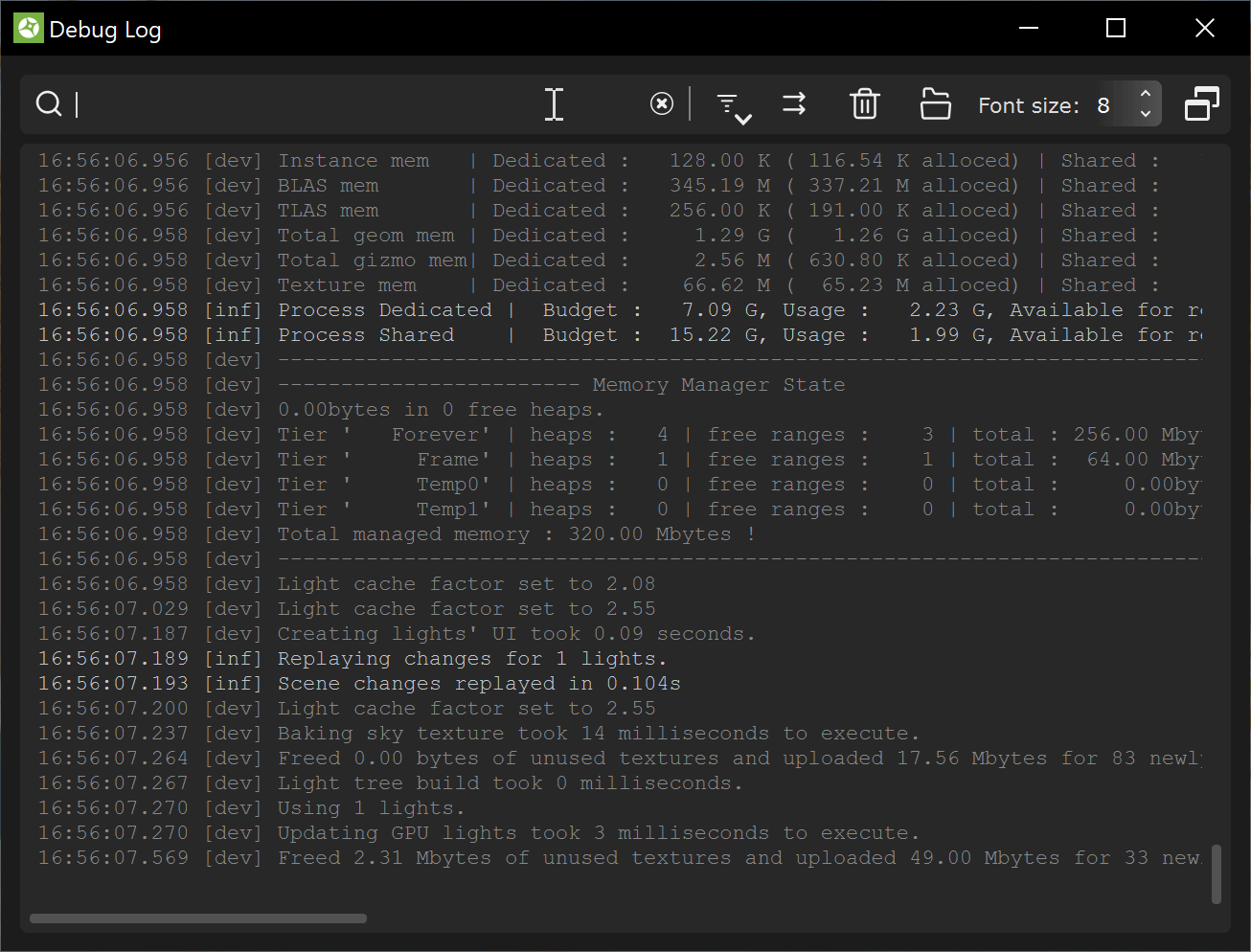Page History
This page gives an outline of how to troubleshoot and report issues with Chaos Vantage.
Overview
All processes and events executing in Chaos Vantage are exported to the Debug Log.
UI Paths
||Help|| > Open Debug Log
| Expand | ||
|---|---|---|
| ||
||Status bar|| >
| Expand | ||
|---|---|---|
| ||
|
Debug Log
| Section | |||||||||||||||
|---|---|---|---|---|---|---|---|---|---|---|---|---|---|---|---|
|
Issue Reporting Guide
When reporting issues, provide as much information regarding the problem as possible.
Listed below are the files and the required additional information that will be useful:
| Fancy Bullets | |||||
|---|---|---|---|---|---|
| |||||
|
To report an issue or send scenes and related resources, you can do the following:
- Visit the Chaos Help Center.
- Post in the Issues section in the Chaos Vantage forum.