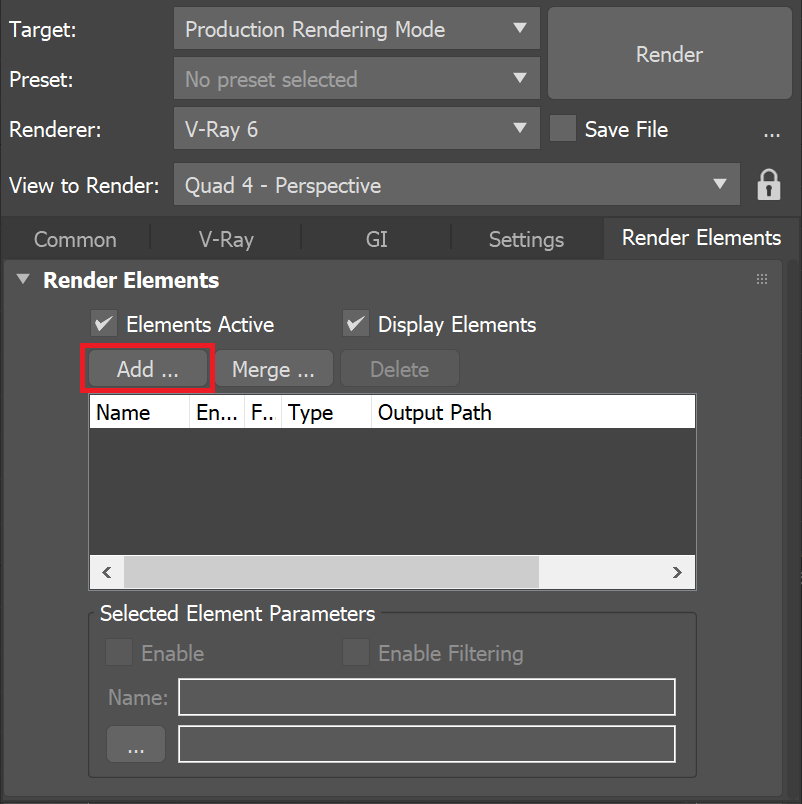Page History
This page gives information on the Light Select Render Element.
Overview
...
| Section | ||||||||||||||||||||
|---|---|---|---|---|---|---|---|---|---|---|---|---|---|---|---|---|---|---|---|---|
|
Parameters
...
| Section | |||||||||||||||||||||
|---|---|---|---|---|---|---|---|---|---|---|---|---|---|---|---|---|---|---|---|---|---|
|
Common Use: Changing Lighting in Composite
...
Below is an example of how to use the Light Select Render Element in a composite.
For this example, each light the Dome Light is assigned two VRayLightSelect render elements: The first element's Mode is set to Direct diffuse, and the second element's Mode is set to Direct specular. This gives a finer degree of control to allow separate tuning of each the light's diffuse and specular contributions. In addition, two of the lights were light is rendered with a third element with the Mode set to Full.
The images below use 4 lights. These are two Plane lights with a Light Softbox Map (lights #1 and #2), a softbox Plane light with no specular contribution (light #3), and a Dome light.
For Light #3, although the diffuse contribution is low, it is essential to the overall lighting of the scene in this example. This light has no specular contribution, so the Light Select specular element would render as black.
VRayLightSelect Render Examples
| Section | ||||||||||||||||||||||||||||||||||||||||||||||
|---|---|---|---|---|---|---|---|---|---|---|---|---|---|---|---|---|---|---|---|---|---|---|---|---|---|---|---|---|---|---|---|---|---|---|---|---|---|---|---|---|---|---|---|---|---|---|
| ||||||||||||||||||||||||||||||||||||||||||||||
| Section | ||||||||||||||||||||||||||||||||||||||||||||||
| ||||||||||||||||||||||||||||||||||||||||||||||
| Section | ||||||||||||||||||||||||||||||||||||||||||||||
| Column | ||||||||||||||||||||||||||||||||||||||||||||||
|
...
| width | 40% |
|---|
Light Select Light #1 Diffuse element
| Column | ||
|---|---|---|
| ||
|
| Column | ||
|---|---|---|
| ||
|
...
Example: Compositing
VRayLightSelect is useful for editing the lights in a scene using a compositing or editing program. See the Beauty element before and after compositing.
| Before after | ||||||||||
|---|---|---|---|---|---|---|---|---|---|---|
| ||||||||||
|
| Section | ||||||||||||||||||||
|---|---|---|---|---|---|---|---|---|---|---|---|---|---|---|---|---|---|---|---|---|
|
| Section |
|---|
| Column | ||
|---|---|---|
| ||
|
| Column | ||
|---|---|---|
| ||
|
| Column | ||
|---|---|---|
| ||
|
| width | 10% |
|---|
| Column | ||
|---|---|---|
| ||
|
| Column | ||
|---|---|---|
| ||
|
| width | 40% |
|---|
Combined Light Select Diffuse and Specular elements
(Diffuse and specular contributions from all lights)
| Column | ||
|---|---|---|
| ||
|
| Column | ||
|---|---|---|
| ||
|
| Column | ||
|---|---|---|
| ||
|
| Column | ||
|---|---|---|
| ||
|
| Column | ||
|---|---|---|
| ||
|
| Column | ||
|---|---|---|
| ||
|
Compositing Equation
...
The following diagram shows the compositing formula to recreate all the scene Lighting from light sources when each light in the scene is accounted for in exactly one VRayLightSelect render element in Direct diffuse mode.
...
| Section | |||||
|---|---|---|---|---|---|
|
...
|
|
The diagram above illustrates that the sum of all VRayLightSelect Render Element set to Direct diffuse mode represents the VRayLighting render element which can be used in the Back to Beauty composite. For the above equation to work correctly, all enabled lights need to be accounted exactly once in the VRayLightSelect render elements. This happens with either specifying each light in a separate element, or combining them in a practical manner in several elements and avoiding repetitions.
...
When the VRayLightSelect render element is set to Full mode, the sum of all lights' output composes the Beauty pass. This is only true when the environment is black and no environment override is used. There should be no self-illuminating materials, because they can't be added as contributing light sources in the VRayLightSelect render element. Caustics are not included in the calculation of VRayLightSelect Render Element.
...