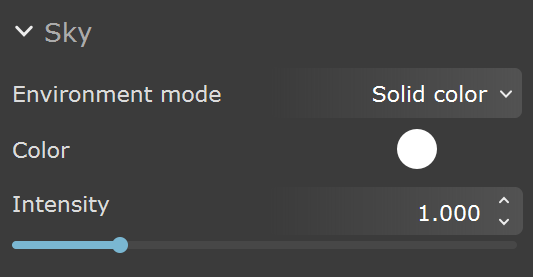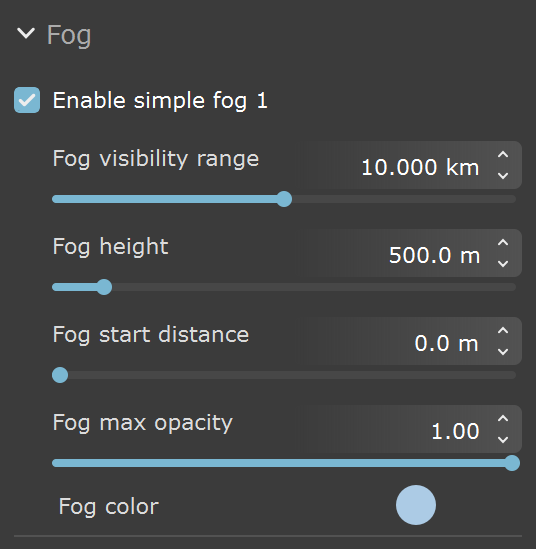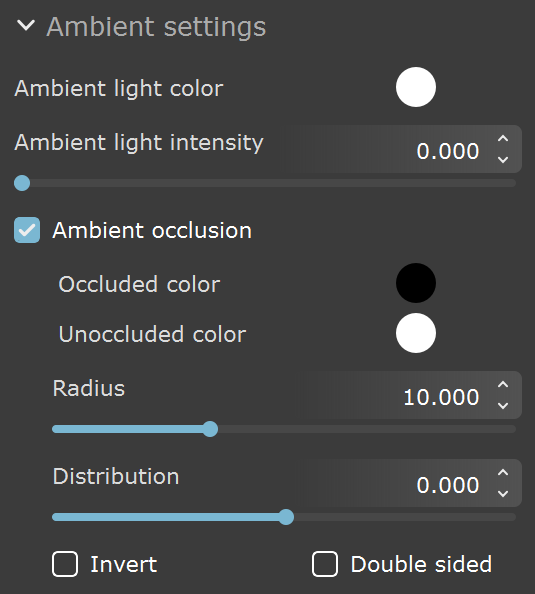This page offers information about the Environment tab in Chaos Vantage.
Overview
The environment tab offers properties for the environment setup.
You can use the right mouse button click to reset the parameters numeric values to defaults.
Parameters
Environment
Environment mode – Specifies the mode which will be used for scene lighting. The options are Texture, Solid color, and Physical sky.
Texture – Enables the use of an environment texture for lighting.
Load environment – Loads an image for Environment.
Flip horizontally – Flips the environment image horizontally.
Clamp to 1 – Clamps the colors of the Environment texture to a value of 1.
Rotation – Specifies a rotation angle in degrees for the Environment texture.
Solid Color – Enables the use of a solid color for lighting.
Color – Specifies the Environment color.
Physical Sky – Enables the use of an sky texture for lighting. Available only when imported .vrscene has VRaySky texture.
Intensity – Specifies the intensity of the Environment lighting.
Texture mode
Solid color mode
Physical sky mode
Cloud settings
Enable clouds – Enables the cloud system.
Ground shadows – When enabled, casts shadows from the clouds.
Density – Specifies the density of the cumulus and stratus types of clouds. A value of 100% fills up the sky with clouds.
Variety – Specifies the variety of the cumulus and stratus types of clouds.
Cirrus amount – Specifies the amount of cirrus clouds in the sky. The maximum value of 1 fills the sky with cirrus clouds. When set to 0, the cirrus clouds are completely gone.
Number of contrails – Specifies the number of airplane contrails visible in the sky.
Offset X – Moves the cloud system on the X axis.
Offset Y –Moves the cloud system on the Y axis.
Phase X – Specifies the phase by X axis, can be used to fine-tweak the cumulus and stratus clouds appearance. The appearance of the clouds loops at 0, 100, 200, etc.
Phase Y – Specifies the phase by Y axis, can be used to fine-tweak the cumulus and stratus clouds appearance. The appearance of the clouds loops at 0, 100, 200, etc.
Start height – Specifies the clouds staring height position.
Thickness – Specifies the height of the cloud layer. Lower values make the cumulus and stratus types of clouds thin and sheer/lucent, while higher values make them full and heavy.
Wind direction angle – Specifies the direction from which the wind originates.
Wind intensity – Specifies the wind strength.
The Cloud settings are available only when imported .vrscene has VRaySky texture.
Fog
Enable fog – Enables aerial perspective fog to be applied in the scene.
Fog visibility range –Specifies the distance in km at which the fog has absorbed 90% of the light coming from objects behind it. Lower values make the fog appear denser, while larger values reduce the effect.
Fog height – Specifies the height of the fog layer in meters.
Fog start distance – Specifies the distance from the camera at which the fog starts.
Fog max opacity – Specifies the maximum opacity of the fog. A value of 1 means the fog will be completely opaque, while 0 means the fog will be invisible.
Fog color – Specifies the color of the fog layer.
Enable fog 2 – Enables a second aerial perspective fog to be applied in the scene.
Fog visibility range (2)–Specifies the distance in km at which the second fog has absorbed 90% of the light coming from objects behind it. Lower values make the fog appear denser, while larger values reduce the effect.
Fog height (2) – Specifies the height of the second fog layer in meters.
Fog start distance (2) – Specifies the distance from the camera at which the second fog starts.
Fog max opacity (2) – Specifies the maximum opacity of the second fog. A value of 1 means the fog will be completely opaque, while 0 means the fog will be invisible.
Fog color (2) – Specifies the color of the second fog layer.
Ambient settings
Ambient light color – Specifies a color for the ambient light.
Ambient light intensity – Specifies a multiplier for the ambient light intensity.
Ambient occlusion – Enables the rendering of global ambient shadows.
Occluded color – Specifies the color to be returned for occluded areas.
Unoccluded color – Specifies the color to be returned for unoccluded areas.
Radius – Determines the amount of area (in scene units) where ambient shadows are produced.
Distribution – Forces the rays to gather closer to the surface normal. The effect is that the shadow area is being narrowed closer to the contact edges.
Invert –When enabled, swaps the colors for the occluded and unoccluded areas.
Double sided – Enabled tracing of rays for both the front and back face of a surface.
Sun light
Enabled – Turns on and off the sun light.
Color – Changes the color of the sun and depends on the Color mode parameter.
Intensity – Specifies the intensity of the sun and can be used to reduce the default brightness.
Sun size mult. – Controls the visible size of the sun disc. This value can be used to control shadow softness cast from objects. Lower values produce sharp shadows while large values produce softer shadows.
Color mode – Affects the way the color in the Color parameter affects the color of the sun.
Filter – Shifts the hue of the sun towards the color specified in the Color parameter.
Direct – Sets the color of the sun to match the color in the Color parameter. In this case the intensity of the light does not depend on the V-Ray Suns position in the sky and is controlled through the Intensity parameter.
Override – Sets the color of the sun to match the color in the Color parameter but the intensity of the light still depends on the sun's position in the sky.
Sun position mode – Specifies the control mode for the sun's position in the sky.
Manual – Specifies a manual control of the sun position using the Rotate() transform tool.
Altitude/Azimuth – Specifies the use of Altitude and Azimuth values to control the sun's position.
Altitude – Sets the altitude position (in degrees) of the sun in the sky.
Azimuth – Sets the azimuth position (in degrees) of the sun in the sky.
Geolocation – Specifies the use of location coordinates, date and time of day to control the sun position.
North offset – Sets the altitude position (in degrees) of the sun in the sky.
Geo coordinates – Defines the latitude and positions of the scene over the Earth globe.
Day / Month / Year – Specifies the day/month/year for which to compute the sun position.
Hours / Minutes – Specifies the hours/minutes for which to compute the sun position.
Time zone – Specifies the current time zone of the scene. The Time Zone is not set automatically based on Latitude/Longitude values.
Daylight saving time – When enabled compensates for Daylight Saving Time(DST).
Animated Geolocation – Specifies the use of location coordinates, date and time of day to control the sun position that can be animated in the Sun track in the animation editor.
Set start keyframe– Sets the current Day / Month / Year and Hours / Minutes values at the start of the sun animation track.
Set end keyframe – Sets the current Day / Month / Year and Hours / Minutes values at the end of the sun animation track.
North offset – Sets the altitude position (in degrees) of the sun in the sky.
Geo coordinates – Defines the latitude and longitude positions of the scene over the Earth globe.
Day / Month / Year – Specifies the day/month/year for which to compute the sun position.
Hours / Minutes – Specifies the hours/minutes for which to compute the sun position.
Time zone – Specifies the current time zone of the scene. The Time Zone is not set automatically based on Latitude/Longitude values.
Daylight Saving Time – When enabled compensates for Daylight Saving Time(DST).
Note that only Day / Month / Year and Hours / Minutes can be animated in the Sun animation track.
Sky model – Specifies the use of location coordinates, date and time of day to control the sun position.
Preetham et al. – The sky procedural texture is generated based on the Preetham et al. model.
CIE Clear – The sky procedural texture is generated based on the CIE method for a clear sky.
CIE Overcast – The sky procedural texture is generated based on the CIE method for a cloudy sky.
Hosek et al. – The sky procedural texture is generated based on the Hosek et al. model.
PRG Clear Sky – The sky procedural texture is generated based on the PRG Clear Sky model which has enhanced sunrise and sunset sky.
Ground albedo – Sets the color of the ground.
Indirect hor illum – Specifies the intensity (in lx) of the illumination on horizontal surfaces coming from the sky. This parameter is enabled when one of the CIE Sky Models(CIE Clear, CIE Overcast) are selected.
Blend angle – Specifies the angle in degrees where blending will occur between the horizon line and sky. Values close to 0.0 produce a sharper horizon line, while larger values produce a softer horizon line.
Horizon offset – Allows the user to manually lower the horizon line.
Turbidity – Determines the amount of dust in the air, which in turn affects the color of the sun and sky. Smaller values produce a clear, blue sky and sun similar to what is seen in rural areas, while larger values make the sun and sky more yellow and orange.
Ozone – Affects the color of the sun light. Available in the range between 0.0 and 1.0. Smaller values make the sunlight more yellow, while larger values make it bluer.
Invisible – When enabled , makes the sun invisible, both to the camera and to reflections. This is useful to prevent bright speckles on glossy surfaces where a ray with low probability hits the extremely bright sun disk.
Shadows – When enabled (the default), the light casts shadows. Turn this option off to disable shadow casting for the light.
Shadow bias – The value moves the shadow toward or away from the shadow-casting object(s). Higher values move the shadow toward the object(s), while lower values move it away. If this value is too extreme, shadows can "leak" through places they shouldn't or "detach" from an object. Other effects from extreme values include Moire patterns, out-of-place dark areas on surfaces, and shadows not appearing at all in the rendering.
Diffuse – Determines whether the light affects the diffuse portion of the materials. The value controls the light's contribution to the diffuse portion of the materials.
Specular – Determines whether the light affects the specular portion of the materials. The value controls the light's contribution to specular reflections.
Reflections – Specifies whether the light source appears in reflections.
Background
Mode – Specifies the mode which will be used for the background. Note that the Background texture is not used for lighting and glossy reflections.
Same as environment – Uses the specified Environment source.
Solid color – Uses a solid color for the background.
Color – Specifies a color as a background.
Image – Uses an image as a background.
Color – Specifies a color as a background when Background Image is empty.
Load background – Specifies an image to use as a background.
Mapping – Specifies the mapping method for the image - spherical or screen.
Rotation – Specifies a rotation angle in degrees for the background image.
Intensity – Specifies the intensity for the background image/color.
Use for refraction/mirror reflection – When enabled, the background override is used for both refraction and perfect (glossiness=1) reflection rays.
Same as environment mode
Solid color mode
Image mode