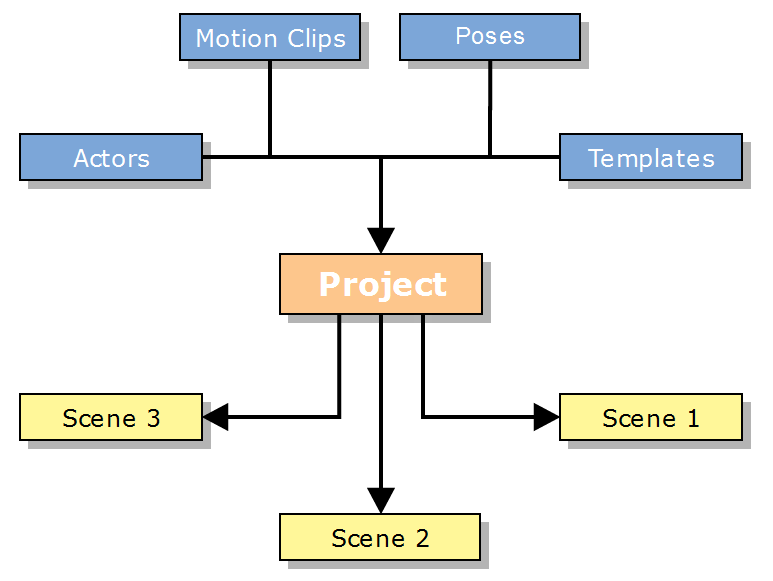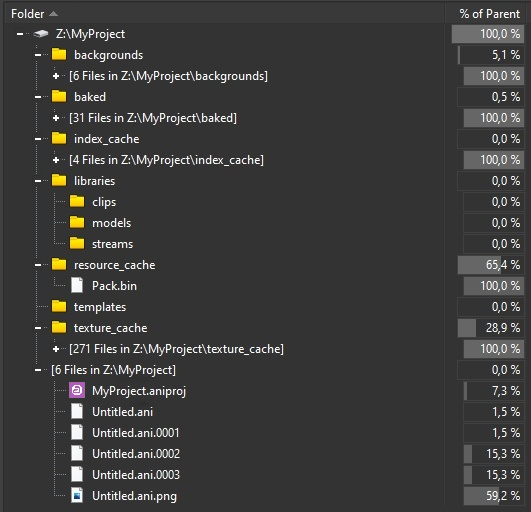This page provides information on how Chaos Anima organizes your projects.
Overview
Before Chaos Anima, generating realistic and compelling 3D character animations had always been a very complex process that required a lot of time, knowledge, and expertise in multiple technics (like modeling, rigging, skinning, and animation).
Moreover, populating 3D scenes with multiple of those complex characters exponentially increased the complexity and resources needed. Therefore, we decided to create a new tool, Chaos Anima, to try to make that process as simpler and efficient as possible.
Anima Design Principles
There are 2 basic concepts involved in the creation of films with animated crowds:
- Assets: items involved in the definition of a character (actors, motion clips) or a scene (background geometry).
- Scenes: a group of assets with a precise description of the locations where they are used and the parameters that define their behavior.
Both are combined (assets and scenes) inside each project to maximize the optimization of the resources. For example, if the same actor is used multiple times in the same or in different scenes from the same project, it is only stored once and then referenced in each one of those scenes along with the parameters that define its particular position and behavior.
The assets can be stored at the project level or at the application level.
For example, the models from the library can be used in all projects (that is why they are stored in an external Purchases folder that is defined in the Anima preferences).
On the other hand, assets like the collision backgrounds (used to place the actors) are stored at the project level because it is not likely to use the same environment in different films, but it is to use the same background on different shots (scenes) of the same film.
Project Level vs Scene level
Projects are at the top level and, inside them, multiple Scenes can be created which may share some settings and assets with each other. When changes are made in parameters that are stored at the Project level (like units or texture quality or custom actors pose editions), they will cascade through all the scenes saving you hours of repetitive work.
To understand which properties are saved at the scene level and which are at the project level a good rule of thumb is that changes made to the actors or motion clips in the editing mode will be saved at the project level and will have an effect on other scenes, whereas changes made in drawing mode are saved only to the currently loaded scene and will not have any kind of effect anywhere else.
There are 2 exceptions to this rule, one is the object library templates, and the other one is the collision backgrounds. Both of them are created in drawing mode but also become available at the project level.
Refer to the list below for a more detailed classification:
Properties Saved at the Project Level
- Time settings (playback speed, seconds range, frame range, FPS)
- Custom Actors Library (including color variations)
- Custom Motion Clips Library
- Adjustments of the actors’ Pose
- Templates
Properties Saved at the Scene Level
- The placement and hierarchy of actors, objects (tools), and collision background
- Simulation
- Parameters of all objects placed in the scene
Project Folder Structure
All the parameters and assets involved in a Project are stored in a single folder that has the following structure.
The root project folder stores the main project file and all the scenes:
Project: <project_name>.aniproj – It stores all the parameters that are managed at the project level. Load this file into Anima to start working on a project. There must be only one file with this extension for each project.
Scenes: <scene_name>.ani.* – Each one of the scenes will have at least one <scene_name>.ani file with the definition of all the assets that are used, their locations, and their parameters. Also, there will be a series of files with sequential numbers (*.ani.0001, *.ani.0002, etc) that are generated automatically as a backup every time a scene is saved. The more recent is the backup, the lower the number (being 0001 always the most recent backup). You can easily restore a backup scene by simply renaming it, removing the suffix number. Finally, a thumbnail of the scene is saved in the file <scene_name>.ani.png every time a scene is saved.
The subfolders of the project store the following information:
Backgrounds – Stores the collision backgrounds used in the project.
Baked – Stores the animation of the neural crowds that are generated in the simulations of all the scenes of the project.
Index Cache – Stores a cache of the index of the assets that have been imported into the project from external sources.
Libraries – Stores all the actors and motion clips that have been duplicated to be modified for this project or imported from external sources (FBX).
Resource Cache – Stores in a highly optimized copy of all the assets used by the actors that are referenced in any of the scenes of the project.
Templates – Stores a library of templates that can be used multiple times to speed up the creation of repeated areas.
Texture Cache – Stores all the textures of the actors used in the project in a standard format. The Anima plugins use these to be fully compatible with all the render engines.
Though it is helpful to know the project’s directory structure, most of the time you won’t need to access the folder yourself. Organizing your files and content is all taken care of automatically by Anima.