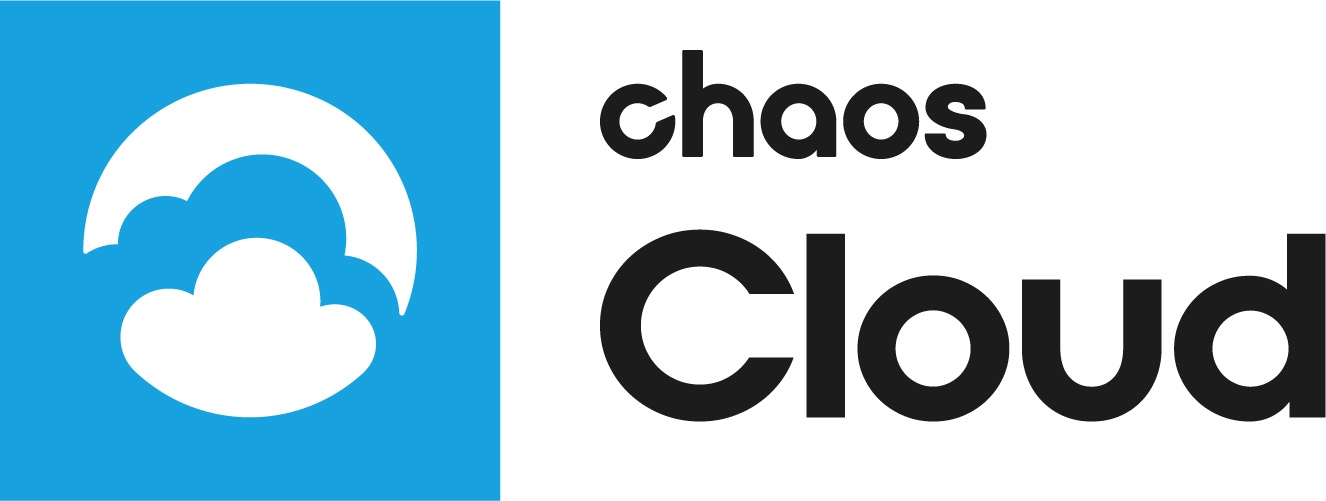This page provides information on the V-Ray Swarm distributed rendering service.
Page Contents
Overview
The V-Ray Swarm interface is accessible by a web browser. The interface gives you access to all the machines visible on the local network and includes options for configuring and controlling the V-Ray Swarm node machines.
V-Ray Swarm Interface
You can get into the V-Ray Swarm web interface by opening a web browser window and typing the following address: http://localhost:24267 where 24267 is the default port number used by V-Ray Swarm for communication. If you change this port during installation, enter that number instead.
You can access V-Ray Swarm's web interface installed on a remote machine by typing in the machine’s IP address followed by the port number instead of using localhost. For example, the address http://192.168.100.100:24267 will open the V-Ray Swarm web interface on the machine with IP address 192.168.100.100.
By default, the web address http://localhost:24267 opens the V-Ray Swarm Network view.
The top of the page displays the current access Swarm menu, the machine name, and the status of V-Ray Standalone.
In the top right corner is a control switch for V-Ray Standalone. V-Ray rendering is Enabled by default, meaning that if there is V-Ray Standalone build already installed on the machine V-Ray will be ready for rendering. To make any configuration changes, the status should first be set to Disabled.
To access V-Ray Swarm's Menu, click on the button with the three horizontal lines (sometimes referred to as a hamburger) at the top left corner.
Network
Network is the default page that opens when V-Ray Swarm is accessed at http://[IP_ADDRESS]:24267. It can also be selected from the V-Ray Swarm Menu.
This page shows all the available Swarm machines visible on the local network:
Checkbox – Enables configuration options in the current window. Configuration options for selected machines appear in the right pane.
HOSTNAME – The machine's hostname.
STATUS – The current state of V-Ray Standalone. The status can be:
ENABLED – The default status of V-Ray Standalone, indicating it's ready and waiting for jobs. Note that if there is no V-Ray Standalone installed on the machine, the same status will be displayed. When a render job is started with this machine, V-Ray Swarm will upload V-Ray Standalone and start it automatically.
DISABLED – V-Ray Standalone is stopped. This machine can not be used for rendering. The DISABLED status can be manually set from the switch at the top right corner of the webpage for the machine that you are connected to.
ASSIGNED – When the machine is starting a job or a V-Ray Standalone build is currently uploading.
RENDERING (IP_ADDRESS) – The machine starts to render. The (IP_ADDRESS) will be the IP address of the machine (workstation) that starts the render job.
UNSTABLE – There is some V-Ray Standalone error during the rendering ( the most common issue is a license problem).
IP ADDRESS – The location/address of the machine.
TAGS – The tags set for the machine.
V-RAY VERSION – The V-Ray Standalone version and build number currently started on the machine.
PLATFORM – The operating system of the machine.
CPU(s) – Displays all CPUs of the machine.
GPU(s) – Displays all GPUs of the machine.
CPU – The percentage of the CPU being used in real time.
MEMORY – The percentage of memory (RAM) being used in real time.
By default, all columns are visible. You can control which columns appear by clicking the COLUMNS button at the upper left corner of the interface. All columns can be hidden except HOSTNAME and STATUS.
Use the Filter to display render nodes by a keyword included in Hostname, Status, IP address, Tags, V-Ray Version or Platform, accessed from the drop-down menu next to the Filter pane.
The Network page includes options for configuring and controlling the V-Ray Swarm node machines. When a single machine is selected using the checkbox in the leftmost column, action buttons appear in the right pane:
Enable – Starts V-Ray Standalone on the selected node.
Disable – Stops V-Ray Standalone on the selected node.
Copy Configuration – Copies the configuration to the selected machine from the one that is currently opened in the web browser. For example, if http://localhost:24267 is opened in the web browser, its configuration will be copied to the selected machine.
Node information – Contains the Status, V-Ray version, Platform, and Tags of the machine.
URL – Opens the V-Ray Swarm web interface of the selected machine.
By selecting multiple machines using the SHIFT and/or CTRL keys from the right pane, you may Enable, Disable or Copy Configuration for multiple machines with one click. All the changes that will be applied will be shown for review.
After the configuration is successfully carried over to the machines, re-enable them to bring them back online.
Notes
- Swarm relies on a fast Local Area Network (LAN) to communicate between different machines. It needs this to keep open connections in order to move and distribute data.
- Each Swarm machine needs a V-Ray 3.0 Render Node license for rendering. This means that if you have 100 computers with Swarm on them, but only 5 render node licenses, only 5 will be used to render at a time.