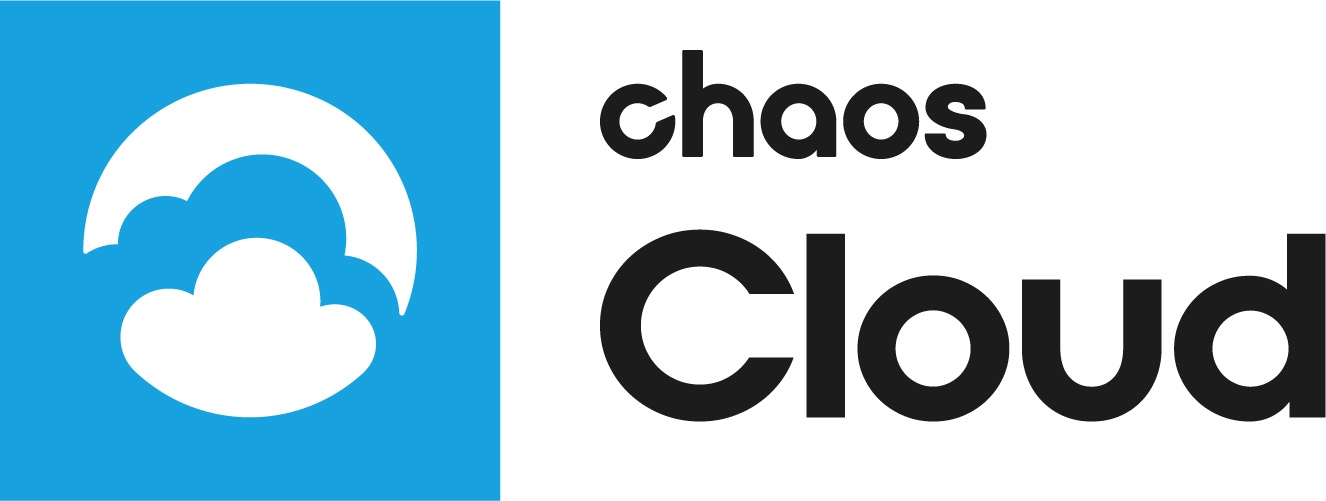This page provides information on managing render jobs in V-Ray Cloud.
Page Contents
Overview
Managing render jobs in V-Ray Cloud is done in one of two ways - using its web-based interface, or alternatively, via command-line interface. With V-Ray Cloud you are able to submit, queue, monitor, and organize your render jobs across projects.
Managing jobs with V-Ray Cloud's Interface
You can get into V-Ray Cloud's web interface by opening a web browser window and typing the following address: https://vray.cloud/. You will then be prompted to log in with your ChaosGroup account and password.
Once logged in, you will see V-Ray Cloud's main menus on the left. The button folds the menu bar in and out.
Projects
The Projects tab hosts all render jobs submitted to V-Ray Cloud. It allows organizing jobs in multiple projects, and is also where you can download the output of your render, resubmit a render, or delete a render from V-Ray Cloud. Every render job needs to be allocated to a project.
To create a new empty project, press the button on the main menu on the left. A small pop-up window will appear asking you to enter a name for your project.
If Set as default is enabled, the newly created project will become the default one, meaning that all subsequent render job submissions will be automatically allocated to that project unless changed manually before submission.
To set a new default project, press the button while mouse-hovering over a project.
To delete a project, press the button.
To rename a project, press the button while hovering over a project's name.
Clicking on a project will show its contained render items. Here you can monitor, pause, cancel or delete a render job.
To pause an ongoing render, click on the button while hovering over a render job.
To cancel an ongoing render altogether, click on the button.
To delete a completed render, press the button.
Clicking on a render job within a project will open a new window with a preview of the finished render (if it's finished), information about it, as well as additional controls for downloading, resubmitting, or reporting a job.
To download a render job, press the button.
To resubmit a render job, press the button.
To report a render job, if something went wrong, press the button.
Ongoing render jobs' progress can be observed in real-time from this window.
Queue
The Queue tab is where all newly submitted, paused, or queued render jobs appear. From here you can monitor, pause, or cancel them. No completed render jobs are listed here - they are all found at their respective project folder, allocated upon submission.
To pause an ongoing render, click on the button while hovering over it.
To cancel an ongoing render altogether, click on the button.
You can have up to 3000 submitted render jobs and up to 10 actively rendering ones at any given time.
Managing render jobs through command-line interface in V-Ray Cloud
All functions offered by V-Ray Cloud's web-based interface can be carried out manually with vcloud or vcloud.exe and any command-line tool.