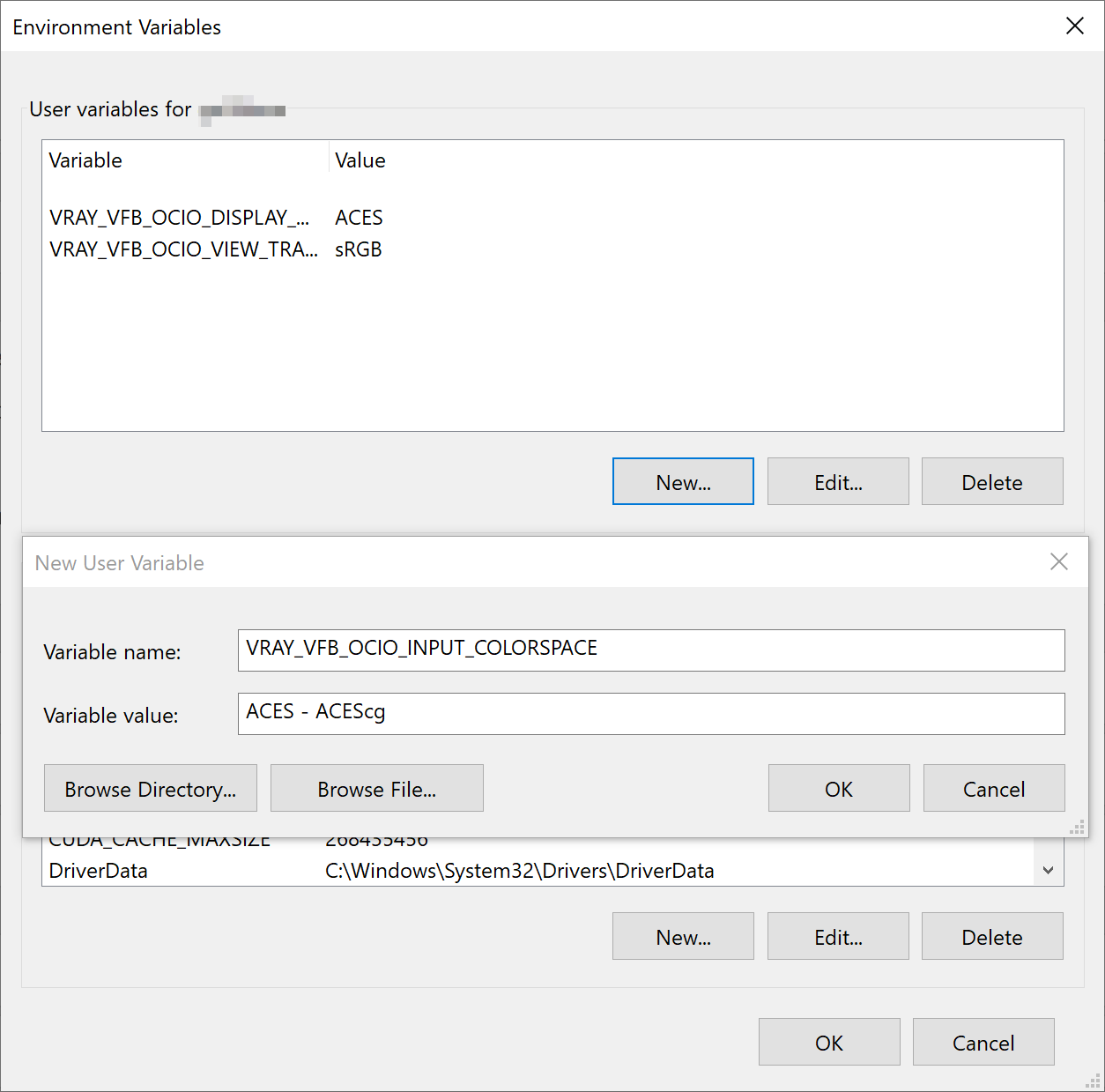This page provides information about the proper ACEScg color space workflow with V-Ray for Houdini.
Overview
ACES is the Academy Color Encoding System and developed by the Academy of Motion Picture Arts and Sciences. ACEScg is the version of the ACES encoding system for computer graphics, widely adopted in the industry. It has become the industry standard, because compared to sRGB, ACEScg works with a lot more color information, illustrated in this gamut graph.
V-Ray 5 comes with an implementation of the ACEScg out of the box and in this tutorial we explain the rendering setup in V-Ray for Houdini in this color space. There are two ways of setting up ACEScg for rendering and display: manually and using an OCIO configuration.
V-Ray supports only ACEScg as the primary color space of choice in CGI and not other ACES color spaces such as ACEScc or ACEScct.
Manual Setup
You need to specify ACEScg as the rendering color space in Houdini.
Go to Renderer node > Renderer > Color Mapping and set the RGB Color Space to ACEScg. Alternatively, use the VFH_RGB_COLOR_SPACE environment variable. Set its value to 1 to force the export to ACEScg.
In all cases, in addition to bitmaps, V-Ray converts the light’s temperature settings, the V-Ray Sun & Sky, the V-Ray Temperature texture, and the V-Ray Material dispersion to the rendering color space.
If you have some files that are exceptions to the rule-based system, you can override the color space of a specific file node from its parameters.
For example, in the Image File texture, go to Bitmap tab > RGB Primaries and select the color space, in which the texture is encoded.
The new Frame Buffer in V-Ray 5 provides a filmic tonemap correction in AMPAS mode that emulates the OCIO display transformation, which can be used instead of an OCIO configuration.
OCIO configuration
There are few steps you need to follow to set this up:
Download the Open Color IO configuration package from GitHub: https://github.com/colour-science/OpenColorIO-Configs
Set the OCIO environment variable and point it to the config.ocio file.
For example, to set up the OCIO configuration with aces_1.2:Windows: set OCIO=C:\OpenColorIO-Configs\aces_1.2\config.ocio Linux: export OCIO=/home/user/OpenColorIO-Configs/aces_1.2/config.ocio macOS: export OCIO=/home/user/OpenColorIO-Configs/aces_1.2/config.ocio
The existence of this environment variable controls whether Houdini automatically uses OCIO in various places.
- You can then use the OCIO Input Color Space Rules or define custom rules within Houdini.
For more information, see the Getting Started with Environment Variables page.
4. When the VFB Display Correction is switched to OCIO, V-Ray reads the OCIO variable and loads the configuration there as well. Choose ACES - ACEScg for your Input Colorspace and sRGB for your View Transform. Leave the Display Device at ACES.
V-Ray Standalone OCIO Configuration
When rendering with V-Ray Standalone, an OCIO configuration can be set with the following OCIO environment variables:
VRAY_VFB_OCIO_INPUT_COLORSPACE – Specifies default OCIO input color space.
VRAY_VFB_OCIO_DISPLAY_DEVICE – Specifies default OCIO display device.
VRAY_VFB_OCIO_VIEW_TRANSFORM – Specifies default OCIO view transform.
For example, set a default OCIO input color space, display device, and view transform:
Windows: set VRAY_VFB_OCIO_INPUT_COLORSPACE = ACES - ACEScg Windows: set VRAY_VFB_OCIO_DISPLAY_DEVICE = ACES Windows: set VRAY_VFB_OCIO_VIEW_TRANSFORM = sRGB Linux: export VRAY_VFB_OCIO_INPUT_COLORSPACE = ACES - ACEScg Linux: export VRAY_VFB_OCIO_DISPLAY_DEVICE = ACES Linux: export VRAY_VFB_OCIO_VIEW_TRANSFORM = sRGB macOS: export VRAY_VFB_OCIO_INPUT_COLORSPACE = ACES - ACEScg macOS: export VRAY_VFB_OCIO_DISPLAY_DEVICE = ACES macOS: export VRAY_VFB_OCIO_VIEW_TRANSFORM = sRGB
Note that without setting these variables, it is not possible to render in ACES color space with V-Ray Standalone.
For more information, see the Getting Started with Environment Variables page.