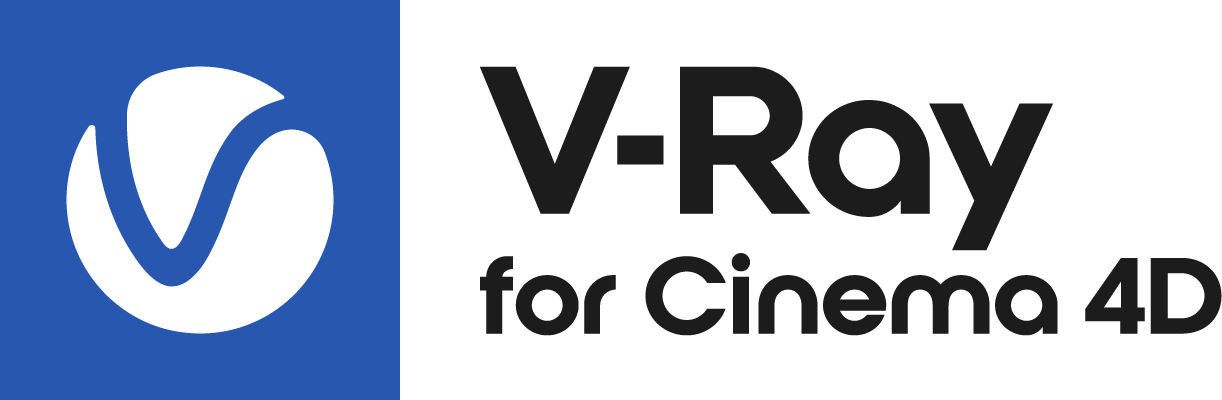This page provides information about V-Ray Decal for Cinema 4D.
Overview
VRayDecal provides an easy way to project one material on top of another regardless of the target UV set. The projected material is placed in an adjustable VRayDecal gizmo that controls its size, placement and projection limits in the viewport.
Multiple VRayDecals can be stacked on top of each other and their overlapping is controlled by the parameters in each VRayDecal object or by their positions in the scene.
The VRayDecal’s effect is visible at render time only.
The material is projected only on the surfaces within the gizmo.
UI Path: V-Ray menu > Geometry > V-Ray Decal
General
Enabled – Enables the use of VRayDecal.
Width – Specifies the width of the VRayDecal gizmo.
Length – Specifies the length of the VRayDecal gizmo.
Height – Specifies the height of the VRayDecal gizmo.
Normal Angle – Specifies the angle to which the decal is applied onto the surface below.
Fade Out – Enables the use of a fade out angle.
Fade Out Angle – Specifies the angle where the decal effect fades out, e.g. if set to 45, the minimum Fade Out Angle value is 45 and the maximum Fade Out Angle value is up to 180. By default the Fade Out Angle value equals the Normal Angle value and can't be set to be lower than the Normal Angle value. For more information, see the Fade Out Angle example.
Order – Specifies a layering order when multiple V-Ray Decal gizmos are present. The decal with the larger Order value is set on top of the other ones. In case of equal Order values, the bounding boxes of the decals are taken into account for positioning.
Enable Mask – Enables the Mask option.
Mask – Masks the projected material based on a texture. The material must be applied to the V-Ray Decal.
Project on Back – Enables projection on the back face of the surface. Note that if the result from the V-Ray Decal is not immediately visible, further adjusting of the Normal Angle parameter is needed.
Mode – Determines if the objects in the list are Excluded or Included in V-Ray Decal i.e. if the material is projected onto them. You can directly drag and drop objects into the list or use the eyedropper tool to select them.
Displacement Texture – Masks the applied displacement based on a texture. Connect the selected texture to the decal material for the effect to take place.
Displacement Multiplier – Multiplies the strength of the displacement. Please note that global displacement amount (found in Render Settings > Settings > Default Displacement and Subdivision > Amount) overrides the Decal Displacement Multiplier.
Use Only Decal Displacement – When enabled, the original surface displacement is not taken into account.
Fade Out Angle
The Normal Angle is set to 40 degrees. The first image shows the decal effect without a Fade Out Angle. The second render has a Fade Out Angle set to 120 degrees. Note how the effect is closed between the Normal and Fade Out angles.