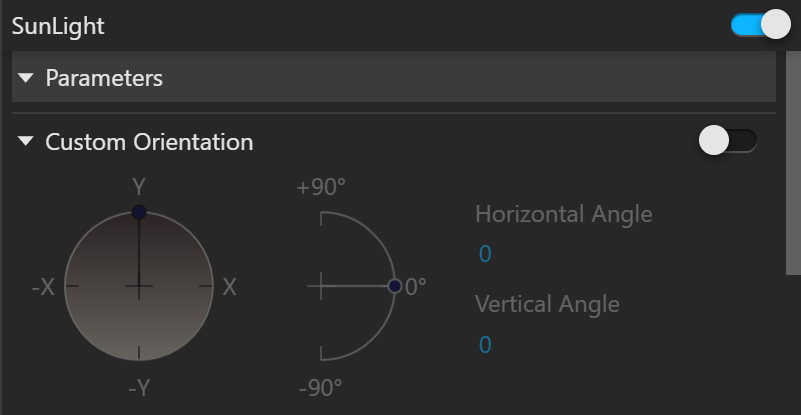This page provides information on V-Ray Sun Light and V-Ray Sky.
See the Improved Sun and Sky page or the Courseware page for more information.
Overview
V-Ray Sun and V-Ray Sky are special features which are provided by V-Ray renderer. Developed to work together, V-Ray Sun and V-Ray Sky reproduce the real-life Sun and Sky environment of the Earth. Both are coded so that they change their appearance depending on the direction of V-Ray Sun.
The V-Ray Sun and Sky are based largely on SIGGRAPH '99 paper "A Practical Analytic Model for Daylight" by A. J. Preetham, Peter Shirley, Brian Smits. For a complete list of references, please see the References and links section.
Sun light has some unique qualities:
- Sun light rays that strike the scene objects are treated as parallel to one another regardless of how far the Sun object is placed from the scene objects, producing the parallel shadows that our own sun creates.
- Sun light is designed to be used with global illumination. When the light bounces around the scene, the resulting rendering looks like sunlight in real life.
- If you are using GI, use Sun light with Sky environment background to provide realistic lighting and coloring for the scene. Often, Sun/Sky is the only lighting setup needed in the scene to produce a photoreal rendering.
- The Sun/Sky combination is suitable for an exterior scene or for an interior scene with windows or other openings through which the light comes.
Animating V-Ray SunLight is only possible if the time and date of different scenes in SketchUp differ. The time and date are set via SketchUp's own Shadows toolbar.
Note that if the SunLight in the V-Ray Asset Editor has its Custom Orientation enabled, it overrides the position set by SketchUp and thus, appears the same for each frame.
UI Path
Created by default. You can change its settings from the Asset Editor:
||V-Ray Asset Editor|| > Lights > SunLight
Parameters
Enabled () – Turns SunLight on and off.
Custom Orientation
Custom Orientation – Enables custom orientation.
Horizontal Angle – Controls the custom sun azimuth angle (horizontal rotation).
Vertical Angle – Controls the custom sun altitude angle (vertical rotation).
Color and Intensity
Color Mode – Affects the way the color in the Filter color parameter affects the color of the sun.
Filter – Shifts V-Ray sun's hue according to the Filter Color parameter.
Direct – Sets the color of V-Ray sun to the color in the Filter Color parameter. The intensity of the light no longer depends on the position of V-Ray Sun in the sky. Instead, intensity is controlled through the Intensity Multiplier.
Override – Sets the color of V-Ray sun to the color in the Filter Color parameter. The intensity of the light still depends on the position of V-Ray Sun in the sky.
Intensity Multiplier – Affects the brightness of the sun and can be used to reduce the default brightness. See Notes for more information.
Size Multiplier – Affects the visible size of the sun. This includes the appearance of the sun disc as seen by the camera and of the reflections, as well as the blurriness of the sun shadows.
Sky
Preetham et al. – V-Ray Sky procedural texture is generated based on the Preetham et al. method.
CIE Clear – V-Ray Sky procedural texture is generated based on the CIE method for clear sky.
CIE Overcast – V-Ray Sky procedural texture is generated based on the CIE method for cloudy sky.
Hosek et al. – V-Ray Sky procedural texture is generated based on the Hosek et al. method.
PRG Clear Sky – V-Ray Sky procedural texture is generated based on the PRG Clear Sky method which has enhanced sunrise and sunset sky.
Horizon Illum. – Specifies the intensity (in lx) of the illumination on horizontal surfaces coming from the sky.
Turbidity – Determines the amount of dust in the air and affects the color of the sun and sky. Smaller values produce a clear, blue sky and sun as seen in rural areas, while larger values make them yellow and orange as seen in big cities. This parameter is inactive when the Sky Model is set to PRG.
Ozone – Affects the color of the light. Values closer to 0.0 make the sunlight yellow, and values closer to 1.0 make it blue. This parameter is inactive when the Sky Model is set to PRG.
Albedo Color
Blend Angle – Specifies the angle in degrees where blending occurs between the horizon line and sky. Values close to 0.0 produce a sharper horizon line, while larger values produce a softer horizon line.
Horizon Offset – Allows the user to manually lower the horizon line.
Clouds
Density – Controls the clouds density. A higher value leads to more clouds.
Variety – Controls the cloud variety in space and shape.
Cirrus Amount – Controls the amount of high-altitude cirrus clouds.
Height (m) – Controls the clouds height.
Thickness (m) – Controls the clouds thickness.
Offset X (m) – Controls the offset in the X direction measured in meters.
Offset Y (m) – Controls the offset in the Y direction measured in meters.
Phase X (%) – Clouds phase in X direction specified in percentage (%).
Phase Y (%) – Clouds phase in Y direction specified in percentage (%).
Note that the phase loops every 100 % meaning that values of 0, 100, 200 etc. for Phase X and Phase Y will produce identical results.
Ground Shadows – Enables the clouds shadows, best suited for larger scenes. Note that it is recommended to use a Dome light with a Sky texture for high quality shadows. When disabled, a single shadow is cast over the entire scene depending on whether the sunlight reaching the camera position is blocked by a cloud. Disabling ground shadows is recommended for smaller scenes and may speed up the render process.
Dynamic Clouds – Enables the automatic clouds formation. When enabled, the clouds use unique offset and phase values based on the current time of the day.
Wind Direction (deg) – Specifies the wind direction vector rotation in the horizontal plane. A value of 0 means that the clouds move in the positive X direction. Increasing the wind direction value horizontally rotate this vector clockwise.
Wind Speed (m/s) – Specifies the clouds movement speed measured in meters per seconds.
Phase Velocity (%/s) – Specifies the phase change measured in percent of the cycle per second. A value of 1 means that the phase loops to its initial state every 100 seconds. Smaller values result in slower changes and a longer phase loop.
Example: Customize the sky with procedural clouds
Example: Direction of the V-Ray Sun Light
Common settings in this example are Turbidity: 3.0, Intensity Multiplier: 0.01, Size Multiplier: 1.0. This example demonstrates the effect of the sun direction. Note how in addition to the scene brightness, the sun position also changes the appearance of the sky and the sun light color.
Example: The Size Multiplier Parameter
Common settings in this example are Turbidity: 3.0, Intensity multiplier: 0.01. This example demonstrates the effect of the Size multiplier parameter. Notice how changes in this parameter affect both the visible sun size and the shadow softness (however overall illumination strength remains the same).
Example: The Turbidity Parameter
Common settings in this example are Intensity Multiplier: 0.01, Size Multiplier: 1.0. This example demonstrates the effect of the Turbidity parameter. Generally, this controls the amount of dust particles in the air. Notice how larger values cause the sun and the sky to become yellowish while smaller values make the sky clear.
Example: The Intensity Multiplier Parameter
Common settings in this example are Turbidity: 3.0, Size Multiplier: 1.0
Example: Ozone Value
Common settings in this example are Turbidity: 2.0, Intensity Multiplier: 0.01, Size Multiplier: 10.0. The Ozone parameter affects only the color of the light emitted by the sun.
Options
Invisible – When enabled, the sun becomes invisible to both the camera and the reflections. This is useful to prevent bright speckles on glossy surfaces where a ray with low probability hits the bright Sun disk.
Shadows – When enabled (the default), V-Ray Sun casts shadows. When disabled, the light does not cast shadows.
Affect Diffuse – When enabled, V-Ray Sun affects the diffuse properties of the materials.
Affect Specular – When enabled, V-Ray Sun affects the specular of the materials.
Affect Atmospherics – Specifies whether the light influences the atmospheric effects in the scene. The value determines the amount of involvement.
Atmospheric Shadows – When enabled, the atmospheric effects in the scene cast shadows.
Caustic Photons
Caustic Subdivisions – Determines the number of caustic photons emitted from the light source. Lower values mean more noisy results but faster rendering. Higher values produce smoother results but take more time.
Emit Radius – Defines the area around the V-Ray Sun from where the photons are shot.
Notes
By default, V-Ray Sun and V-Ray Sky are very bright. In the real world, the average solar irradiance is about 1000 W/m^2 (see the References below). Since the image output in V-Ray is in W/m^2/sr, you will typically find that the average RGB values produces by the sun and the sky are about 200.0-300.0 units. This is quite correct from a physical point of view, but is not enough for a nice image. Using the V-Ray Physical Camera with suitable values will produce a realistic result without changing the sun and sky parameters.
References and Links
Here is a list of links and references about the V-Ray Sun and Sky implementation, as well as general information about the illumination of the Sun.
[1] A.J. Preetham, P. Shirley, and B. Smits, A Practical Analytic Model for Daylight, SIGGRAPH 1999, Computer Graphics Procedings;
An online version can be found at https://courses.cs.duke.edu/cps124/spring08/assign/07_papers/p91-preetham.pdf
This paper includes source code examples and is the base for the VRaySun and VRaySky plugins.
[2] R. H. B. Exell, The intensity of solar radiation, 2000
This document is available at http://www.jgsee.kmutt.ac.th/exell/IntensitySolarRad.pdf (Please note that this link is no longer valid).
This document contains information about the average intensity of the solar radiation, as well as some specific measurements.
[3] R. Cahalan, Sun & Earth Radiation
This page can be found at http://climate.gsfc.nasa.gov/static/cahalan/Radiation/ (Please note that this link is no longer valid.)
These pages contain a list of accurate solar irradiances across a large portion of the electromagnetic spectrum.
[4] D. Robinson-Boonstra, Venus Transit: Activity 3, Sun & Earth Day 2004
This document can be found online at http://sunearth.gsfc.nasa.gov/sunearthday/2004/2004images/VT_Activity3.pdf (Please note that this link is no longer valid.)
Among other things, this document gives the distance from the Sun to the Earth and the size of the Sun derived from astronomic observations.
[5] Hosek L, et al, An Analytic Model for Full Spectral Sky-Dome Radiance
This document can be found online at http://cgg.mff.cuni.cz/projects/SkylightModelling/HosekWilkie_SkylightModel_SIGGRAPH2012_Preprint_lowres.pdf
Describes the Hosek sky model used by the VRaySun and VRaySky