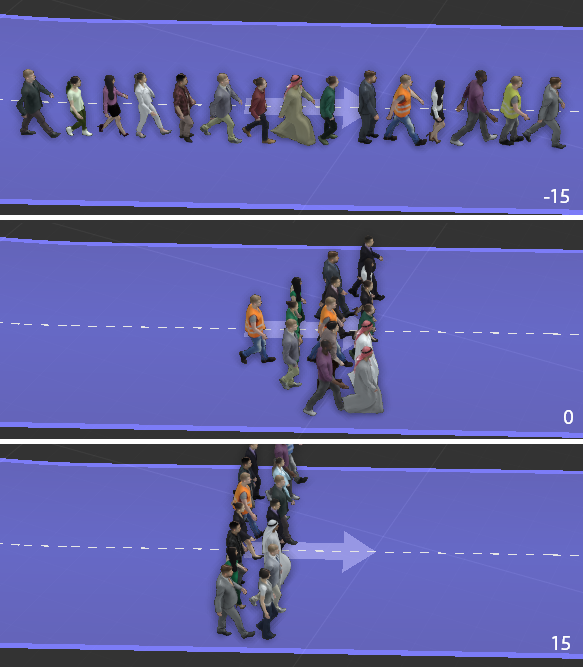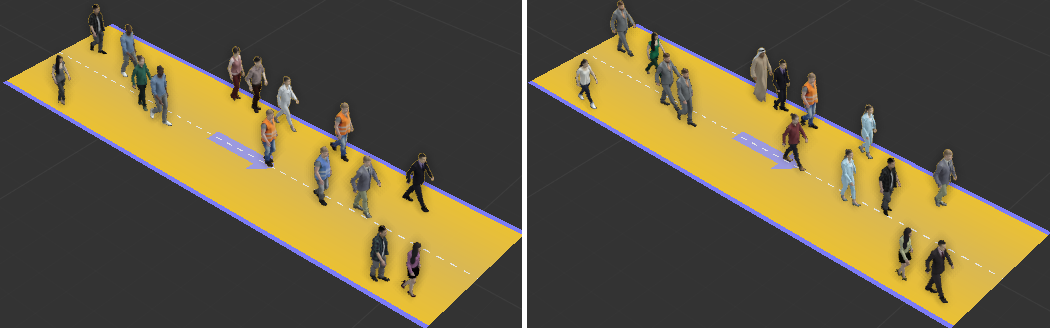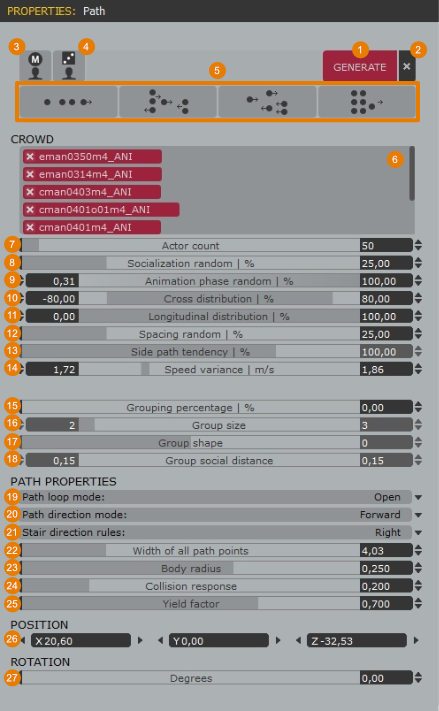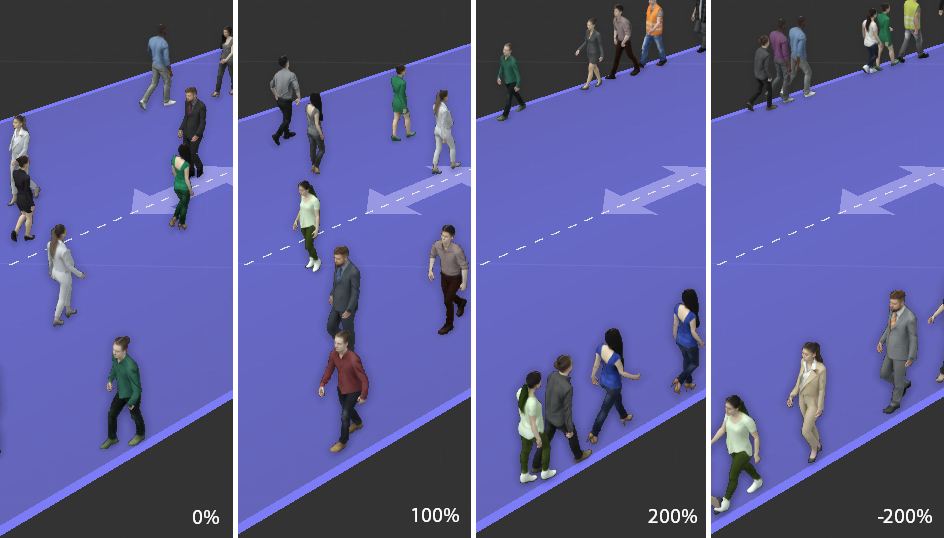Path Tools
One of anima®’s greatest strengths is the ability to place animated people in any 3D environment very quickly and easily, and that’s largely thanks to the Path tools. The Path provides an easy-to-use and intuitive method to add moving actors to your 3D scenes. It works by defining a series of path points that the actors will follow, using advanced collision and avoidance simulation algorithms to create believable interactions. It gives you exceptional control to get the exact distribution of characters you need for your scene. Each actor can also be adjusted individually to fine-tune the distribution and help you get a perfect result. We recommend to check the sample demo scenes from the Welcome Screen to see examples of the features discussed in this section. |
There are 2 different types of Path tools: - CROWD PATH: Creates a walkway powered by our new neural network animation engine for Rigged actors. A large number of people can be easily generated on them in a procedural way. Meant to be used at mid-long distances from the camera.
- 4D PATH: Creates a walkway that can be used by our new 4D walking actors. Each actor must be individually placed in it. Meant to be used at short-mid distances from the camera.
Both can be accessed directly from the left toolbar of the 3D viewport. |
 |
|
Choosing the Right Path Type
Each type of path is meant to be used by a different type of actor (Rigged – 4D walking) to create a different density of people (low – high) for a different type of camera shot (short – long). So, depending on your needs, you should decide if you need to use one or the other before you start drawing it because both types of paths are fundamentally incompatible with each other and it is not possible to convert them after they are created.
We recommend using 4D Paths to create actors that will be seen from a short-mid distance from the camera to take advantage of the amazing realism that the new 4D Digital Humans have made possible. The downside of using them is that they take a lot more resources than the Rigged actors. That is the reason why we force the user to place each one of them manually, to prevent potential problems that can be caused by a massive usage of them (poor real-time playback performance, high use of disk space and RAM, etc.).
Also, due to the technology behind the creation of the 4D models, their animation is fixed and cannot be modified. That means that it is technically impossible to combine these models with other crowd tools and make them stop to socialize or climbing stairs and escalators. Also, 4D paths are very sensitive to the slopes and steps of the terrain because it is just not possible to adapt them to none planar surfaces.
In short, the 4D Paths have one big advantage (state-of-the-art realism) but also the following significant functionality limitations compared to the Crowds Path:
- Placed individually vs Generated in large numbers
- Expensive Resources vs Highly optimized
- Only planar surfaces vs Perfect adaptation to slopes and steps
- Very little interaction vs Compatible with all the Crowd tools (socialization areas, stairs, escalators)
|
Common features (Crowd & 4D)
Both tools have the most basic and intuitive workflows in common, like the creation and edition of the path points, segments, and the definition of their respective widths. Let’s see in more detail the process behind those basic workflow procedures. |
|
Create a New Path
- Choose the Path Tool you need from the toolbar:
 or
or 
- Click in the 3d viewport to define the starting point of the path.
- Keep clicking to add additional points. Note that corners are curved automatically and will snap in 45-degree increments (this can be disabled in the Display Properties).
- Right-click to finish drawing.
Extend or Refine an Existing Path
Adjust the Width of a Path
To adjust the width of the entire walkway, either:
- Without anything selected, move the mouse pointer over the light blue edge of a path until the cursor changes to resize mode and the border is highlighted in yellow.

- Click and drag to adjust the width of the path.
Or:
- Select the path in the 3d viewport or from the Project Properties panel.
- Go to the Node Properties panel and, in the Path Properties section, enter a new Width of all path points value or drag the slider bar.

To adjust the width of individual path points to create a path with varying widths, either:
- Select the path in the 3d viewport or from the Project Properties panel.
- With the path selected, move the mouse pointer over the light blue edge of a path section that you want to modify, until the cursor changes to resize mode and the border and segment are highlighted.

- Click and drag to adjust the width of the path at the selected path point. Each segment can be adjusted individually to create paths of nearly any shape.

Or to edit the width of Path Point from the Node Properties panel:
- Select the walkway in the 3d viewport or from the Project Properties panel.
- Click the path point you wish to resize.
- Go to the Node Properties panel and, in the Path Properties section, select the path point that you want to modify and enter a new Width value or drag the slider bar.

Path Loops (Closed Paths)
When creating a path, after a few points are made, if you click on the initial point of the path and it will automatically become a loop (closed path). As you can see in that video, it is also possible to open or close a path after it is created with a right-mouse click over a path while having it selected:

Or by simply dragging one extreme of the path over the other extreme. Another alternative is using the “Path loop mode” parameter of the Path Properties panel:

|
|
4D Paths
As explained above, a 4D path is a walkway that our new 4D walking actors can use. Each actor must be individually placed in it and is meant to be used to showcase actors that will appear in mid-short range shots.
Create 4D Paths
There are 2 ways to start a new 4D path, from the 4D Path tool or by simply dropping a 4D walking actor directly from the library to the 3D viewport.
As the 4D walking actors must be always placed individually, this drop method becomes very handy to quickly start the process. If you want to have a bit more control over the creation process, you can use the 4D Path tool whenever you want either to create the paths directly or to adjust one that has been already created.
Add Actors to a 4D Path
Adding 4D walking actors to paths is extremely easy. You can do it with a single drag-and-drop gesture, from the library to any 4D Path that has been already created.
Depending on where the actors are dropped, they will be automatically oriented towards the part of the path that has its end at a longer distance. However, you can easily change the direction of the actor by rotating it.

Slopes and Steps Limitations
One of the limitations of the 4D models is that they cannot be adapted dynamically to their environment (which, on the other hand, is not a problem for the Rigged actors). Therefore, you might see that a segment of the walkway turns red at some point when creating a 4D path.

When this happens, it means that in that segment anima® has detected a significant height in the collision background that happens in a relatively short space (a step or a pronounced slope). You can leave it there if you want but we don’t recommend it because you will probably see a strange glitch in the simulation where the 4D model moves vertically in a visible, quick and unnatural way.
To avoid that problem, we would recommend finding an alternative path with a lower slope or modifying your collision background (in your original 3D app) to create a new one, and then synch back the new background with alive™.

Crowd Paths
The Crowd Paths are walkways powered by our new neural network animation engine. They must be populated with Rigged actors only. With them, a large number of people can be easily generated in a controlled and procedural way. They are meant to be used for mid-long shots.
Add Actors to Crowd Path
As you can see in the following video, it is possible to add actors to a Crowd path either manually or by generating them with the tools available in the Path Properties:
To add the models manually, follow these steps:
- Select an Actor from the Library: Actors panel.
- Click and drag the actor into the 3d viewport and release the mouse. Move the character over the walkway until the mouse pointer change into a link icon and click to place the actor.
To add multiple actors automatically and distribute them along the Path, follow these steps:
- Select a walkway in the 3d viewport.
- Go to the Properties Panel.
- Select multiple actors from the library (using Ctrl or Shift) and drop them into the Crowd List of the Path.
- Use the Actors Count property to enter the number of characters you’d like to create on the selected walkway.
- Click Generate to create the characters.
If the list empty when the Generate button is pressed, the path will be filled with random models that have already been downloaded and are available in the Purchases folder. |
Control the Placement of Actors
Anima gives you precise control over how your characters are distributed on a walkway either using presets or by creating your own placement patterns using the Cross Distribution, Longitudinal distribution, and Actor spacing range parameters. These are accessed in the Properties panel when a walkway is selected.

To use a built-in preset to control the placement of characters, select the walkway and click the buttons at the top of the Properties Panel.

Options include (from left to right): one group in single file formation, multiple small groups, even distribution, one group in squad formation.

To control the lateral placement of characters, use the Cross Distribution parameter.

The range starts at 0% in the center and moves outwards to -100% on one side of the walkway and 100% to the opposite side of the walkway.
To control the starting point of the characters along the length of the walkway, use the Longitudinal Distribution parameter. The range starts at 0% at the beginning of the path to 100% at the end.
Set the Direction of Motion
The direction in that characters move on walkways is set using one of 3 modes, either forward, backward, or both. To change the mode:
- Select the walkway in the 3d viewport or use the Project Panel
- Go to the Properties panel and change the mode using the Path Properties > Path Direction Mode dropdown list.

- Click Generate.
Randomize Motion Phase and Speed
It is possible to randomize both the phase and the speed of the motions of the actors. By default, the Phase range is set to full random (0-100) and the speed range is set to walk (1,10 – 2,00 Km/s).
The following image shows the same model using a very small range on both, phase and speed:

As you can see, all the models start their walk animation at almost the same position. On the other hand, by setting a full range of randomness on both parameters, you can see much more diversity in the movements:

To change those parameters follow these steps:
- Select the path in the 3d viewport or from the Project Panel.
- Each character’s motion can be randomly offset to create a more realistic variation. To set the range for the offset values go to the Properties panel and use the Actor Animation Phase Random Minimum and Maximum properties.

- To randomize the animation speed, set the range using the Actor Speed Variance minimum and Maximum properties.

Create Cluster of Characters
AUTOMATIC GROUPING
To create a distribution pattern that automatically groups actors together.

- Select a Crowd Path from the 3d viewport of the Project Panel.
- Go to the Properties Panel.
- Increase the Grouping percentage property. The higher the percentage the higher the number of groups created with respect to the non-grouped actors. At 100%, all actors walk in groups.

- The number of people in each group is controlled by the Groups size range. In the example above, the range was between 2 and 4 members.
- To control the distribution shape of grouped characters use the Group shape property. Negative values create distributions that stretch longitudinally and positive values create distributions that stretch laterally.
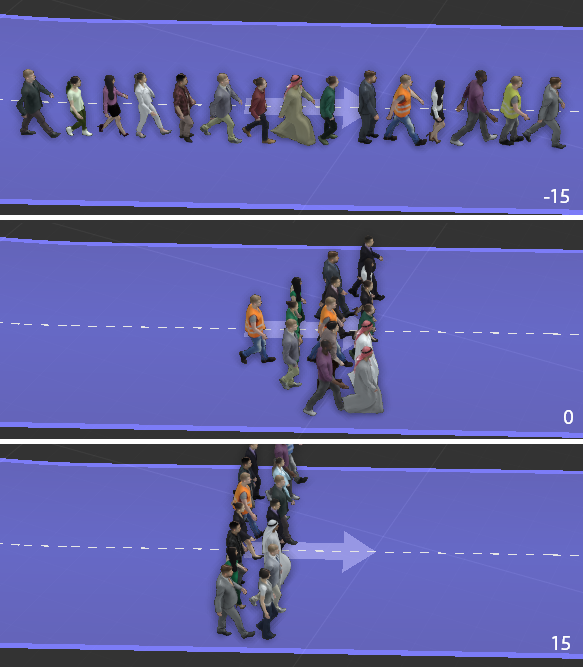
- Finally, you can control the spacing between grouped characters using Group social distance parameter. Low values will place characters close together and large values will spread them apart. This is a range slider with a minimum and maximum value and the spacing is calculated by randomly selecting a value from within the range for each character.
MANUAL GROUPING
It is also possible to manually group characters together to create nearly any possible distribution pattern. To manually align characters:
- In the 3d viewport, select the character you wish to be the follower. This character’s position will be linked to another character’s location on the walkway. If you want to add a follower from the library, you first need to add it to the path by dropping it near to the leader.
- Click and drag the follower actor over the lead character to which you wish it to be linked. While grabbing the follower and hovering over the Path, the icon changes to the chain icon
 , but this is not what you need. This is used to place the actor somewhere in the path. In order to be considered a follower, the drop must be done near the feet, inside the “move” circle with the arrows. When you drag over that place you will see how the cursor will change, adding a man icon
, but this is not what you need. This is used to place the actor somewhere in the path. In order to be considered a follower, the drop must be done near the feet, inside the “move” circle with the arrows. When you drag over that place you will see how the cursor will change, adding a man icon  to indicate that you are creating a group.
to indicate that you are creating a group. - Release the mouse, your character will have moved and it will display an Mand character icon to indicate that it is aligned to another actor.

If you locate the character in the Project Panel you will see that it shows the group as a hierarchy. In fact, you can also group characters directly in the Project panel by simply dragging them onto one another to create a hierarchy.

- If you want to change the layout of the group, just move the characters as normal. Moving the person to whom the others are linked will move the whole group, moving the linked characters will allow you to position them individually.
Stairs, Slopes, and Uneven Terrains
The neural engine that drives the crowds does not require a special object to make the actors move seamlessly through slopes, stairs, or uneven terrains. You just need to draw the path over your geometry background and the simulation will generate the motion that best adapts to each type of environment.
CREATE PATHS ON STAIRS
- Add those stairs to your geometry background.

- Select the Crowd Path tool and draw a new path over the stairs. To get better results, we highly recommend creating a path point at the top and bottom of each staircase.

- Go to the Node Properties panel and change the Stair Direction Rules if necessary. These determine which side of the walkway actors will use depending on if they are ascending or descending. Options are Left Down/Right Up, Right Down/ Left Up, or No Rules in which case actors will use any side irrespective of their direction.
- Click Generate to create the actors.
CREATE PATHS ON A SLOPE OR UNEVEN TERRAIN
- Add a geometry background that includes uneven terrain or ramps.
- To create characters on ramps of uneven terrain you would use exactly the same procedure to draw a path over them and start selecting the Crowd Path tool.
- Then click on the 3d viewport to define the starting point of the path and keep clicking to add additional points.
- For complex terrains, you may find that adding additional points might give you a more accurate projection of the walkway onto the surface.

- Right-click / ESC to finish the drawing.
UI Path Properties Reference
4D Path PropertiesTo access the 4D Path properties, select it in the 3d viewport and open the Node Properties panel. - Path Loop mode
Controls whether the walkway should have open edges or a closed shape making a loop. - Path direction mode
Defines the direction that the actors travel on the walkway. - Stair direction rules
Controls the side-direction rules for actors climbing stairs - Width of all path points
Defines the width of all the path points of the selected path. - Body radius
Defines the minimum distance the actors will be from each other during the simulation. - Collision response
Defines how quickly an actor will be pushed when it enters another actor’s body radius. - Yield factor
Defines how much the actors will slow down when colliding with other actors. - Transform
Position, and rotation in the world space of the path.
|
|
Crowd Path PropertiesTo access the Crowd Path properties, select it in the 3d viewport and open the Node Properties panel. - Generate actors.
Click Generate or update actors using the current distribution settings. If characters have already been generated, clicking this button again will create a new random distribution. - Delete actors.
Click this button to delete all the automatically generated actors, the ones with an (A) above them. The manually positioned actors (M) will be kept. - Convert to Manual.
This button will convert all the models autogenerated (A) into manual mode (M). - Keep positions and Rotations
When this is set to No, clicking Generate will create a completely new distribution. When set to Yes the Position and Rotation of current actors will be retained but motions, color variations, and phase control will be randomized.
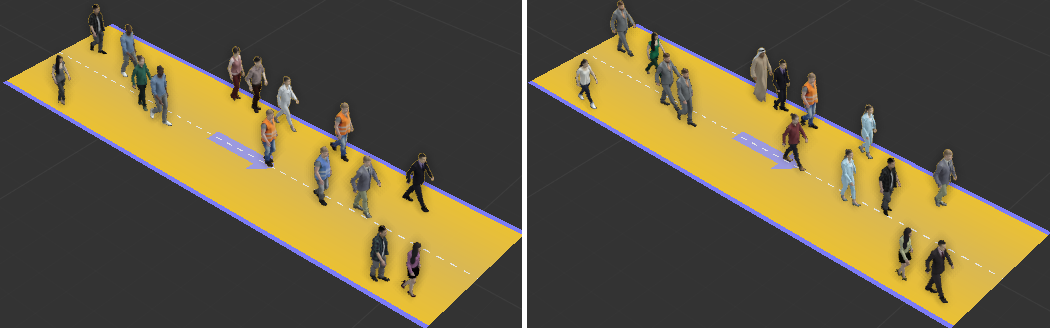
|
|
5. Crowd Presets
Click the buttons to use the built-in crowd placement presets. Options include (from left to right): one group in single file formation, multiple small groups, evenly distributed actors, and one group in marching formation. 6. Crowd List
Contains a list of all the actors to be distributed on the path. Drag selected characters from the library panel and drop them into the list. If left empty, random models will be used. 7. Actor Count
The number of actors to create. 8. Socialization Random
Used when square areas and walkways intersect. This value determines the likelihood that an actor will leave the walkway and socialize with other characters in the square area. At 100% nearly all the characters move the square area, at 0% none of them do. 9. Animation Phase Random
Defines the range of motion clip phase offset that will be randomly applied to each actor. 10. Cross Distribution
Defines the position range in which characters can be placed on the lateral axis of the walkway. 11. Longitudinal Distribution
Defines the position range in which characters can be placed on the longitudinal axis of the walkway. 12. Spacing Random
Determines the distance that characters socializing in square areas will stand to one another. Larger values create a sparse distribution, low values create a dense distribution. 13. Side Path Tendency
When the walkway Path Direction Mode is set to Both, this parameter controls how many walks are on the sides. At 0% of characters walking in both directions use the full width of the walkway. At 100% forward and backward walking characters use half the walkway each. At 200% characters walk only along opposing outer edges of the walkway. Using negative values reverses the sides. |
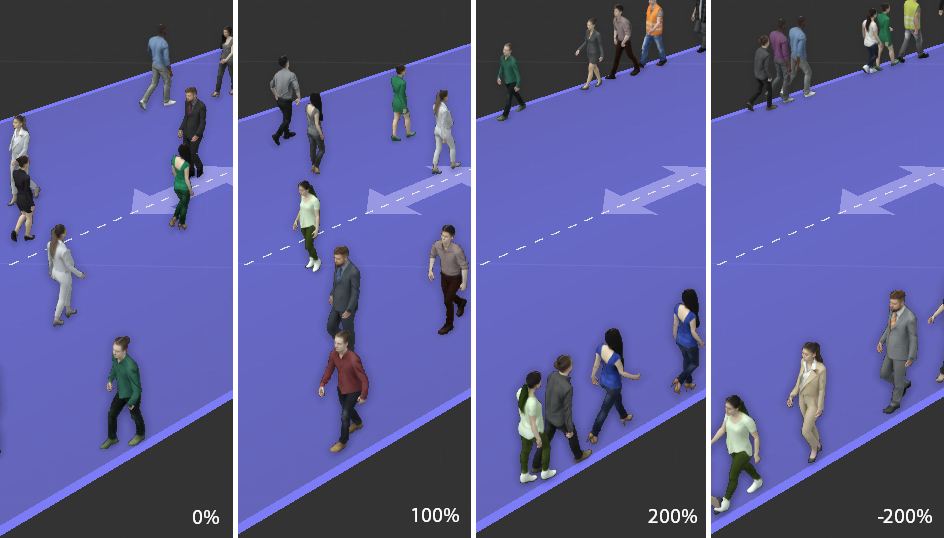 |
|
14. Speed Variance
Defines the range of random speed variation applied to characters. 15. Grouping percentage
Defines the tendency for characters to form into groups. The higher the percentage the higher the number of groups created with respect to the non-grouped actors. At 100%, all actors walk in groups. 16. Group size
The number of people in each group is controlled by the Groups size range. In the example above, the range was between 2 and 4 members. 17. Group shape
Controls the distribution shape of characters grouped together using the clustering feature. Negative values create distributions that stretch longitudinally, positive values create distributions that stretch laterally. 18. Group social distance
When using the clustering feature this range controls the randomized distance between characters in groups. Large values create groups that are dispersed and small values create groups that are tight-knit. 19. Path loop mode.
Opens or closes the path. 20. Path Direction Mode
Defines the direction the characters travel on the walkway, options include Forward, Backward, or Both. The direction is represented by a blue preview arrow on the walkway so that you can easily see which way the characters will travel.

21. Stair Direction Rules
Controls the side-path rules for characters climbing stairs. Options are left down/right up, light down/left up, or no stair rules. 22. Width of all Path Points
Defines the width of all path points in the selected path. 23. Body radius.
Defines the minimum distance the actors will be from each other during the simulation.
24. Collision response.
Defines how quickly an actor will be pushed when it enters another actor’s body radius. 25. Yield factor.
Defines how much the actors will slow down when colliding with other actors.
26. Position
Position of the pivot of the path in world space coords. 27. Rotation
Rotation of the pivot of the path in world space coords. |
|
Path Point Properties
To access a Path Point’s properties, first, select a walkway in the 3d viewport and then click a path point and open the Properties panel. - Width
The width of the walkway at the selected Path Point. - Position
Position of the pivot of the path point in world space coords.
|
|
Related Topics