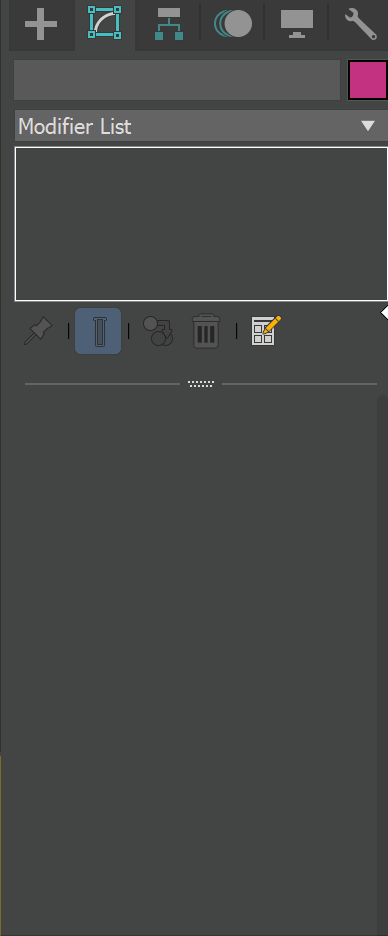This page contains information about the Chaos Scatter geometry and the Chaos Scatter Surface Color texture and their integration in V-Ray.
The Chaos Scatter geometry and the Chaos Scatter Surface Color texture are not available in versions earlier than V-Ray 6. |
For more information on working with Chaos Scatter, please visit the following Chaos Corona pages:
Getting Started with Scatter for 3ds Max
Scatter for 3ds Max - Advanced Features
Performance and Troubleshooting
Scatter Geometry Overview
Chaos Scatter is a powerful instancing and distribution tool that allows you to easily populate scenes with selected objects. This is especially useful for outdoor scenes that need to be filled with greenery, rocks, grass etc.
Chaos Scatter is also available with the Corona renderer. For more information, please visit the Chaos Scatter page for Corona.
In V-Ray 7 for 3ds Max, Chaos Scatter is exported to V-Ray Standalone Scatter plugin. This update is particularly beneficial for people working with V-Ray Standalone render farms and Chaos Cloud services. The .vrscene files are now significantly smaller and export much faster. |
||Scatter Toolbar|| > Chaos Scatter button
||Command panel|| > Create tab > Geometry > Chaos > ChaosScatter button
|
<iframe width="560" height="315" src="https://www.youtube.com/embed/1gwJ1689p5o" " frameborder="0" allow="accelerometer; autoplay; clipboard-write; encrypted-media" allowfullscreen></iframe> |
Workflow
This video tutorial for the Corona renderer showcases common uses for Chaos Scatter's options, such as Normal vs. Z, Slope Limitation, Spline includes and excludes, Camera Clipping and more. Please also see the end of the video for a workflow using Chaos Scatter Surface Color texture.
V-Ray follows 3ds Max’s conventions for right-click actions on parameter spinners. Right-clicking a parameter spinner sets its value to the minimum allowed. Ctrl + right-click resets the value to its default. Right-clicking a parameter value opens a dropdown menu with an option to reset it to the default. |
<iframe width="560" height="315" src="https://www.youtube.com/embed/2Nm23033jSE" title="YouTube video player" frameborder="0" allow="accelerometer; autoplay; clipboard-write; encrypted-media; gyroscope; picture-in-picture" allowfullscreen></iframe> |
Loading Chaos Scatter files from arbitrary location
To load Chaos Scatter files from a non-default location, follow the steps below:
- Install V-Ray for the respective 3ds Max version you use.
- Copy the "C:\Program Files\Chaos\Scatter" folder to the file server, e.g. \\fileserver\Scatter.
- Copy all files from the ChaosScatter3dsMax20## folder which resides by default in "C:\ProgramData\Autodesk\ApplicationPlugins\ChaosScatter3dsMax20##" to the file server, e.g. \\fileserver\Scatter\3ds Max 20##. Replace the 20## with your 3ds Max version.
- Then, uninstall V-Ray.
Set the following environment variable (you can use .bat file or system/user environment variables). Pay attention to the version of 3ds Max in both environment variable name and value - they should be the same:
"CHAOSSCATTER_3DSMAX_20##_LOAD_PATH=\\fileserver\Scatter\3ds Max 20##"
Launch 3ds Max and from the Customize menu select Configure User and System Paths.
From 3rd Party Plug-Ins click Add and browse the path where ChaosScatterMax20##.dlt file is copied, e.g. \\fileserver\Scatter\3ds Max 20##\ChaosScatterMax2023.dlt.
Close 3ds Max and reopen it, Chaos Scatter plugin should be loaded and ready for usage.
Replace the 20## with your 3ds Max version in all of the shown paths. The examples given are for 3ds Max 2023. |
For 3ds Max 2021, the ChaosScatter3dsMax20##.dlt file resides in C:\Program Files\Autodesk\3ds Max 20##\Plugins and the rest of the Chaos Scatter installation files are located at C:\Program Files\Chaos\Scatter\3ds Max 20##. |
For versions prior to V-Ray 7, the Scatter folder is located at C:\Program Files\Chaos Group\Scatter by default. |
Parameters
Each Chaos Scatter rollout has its own dedicated page listed below:
|