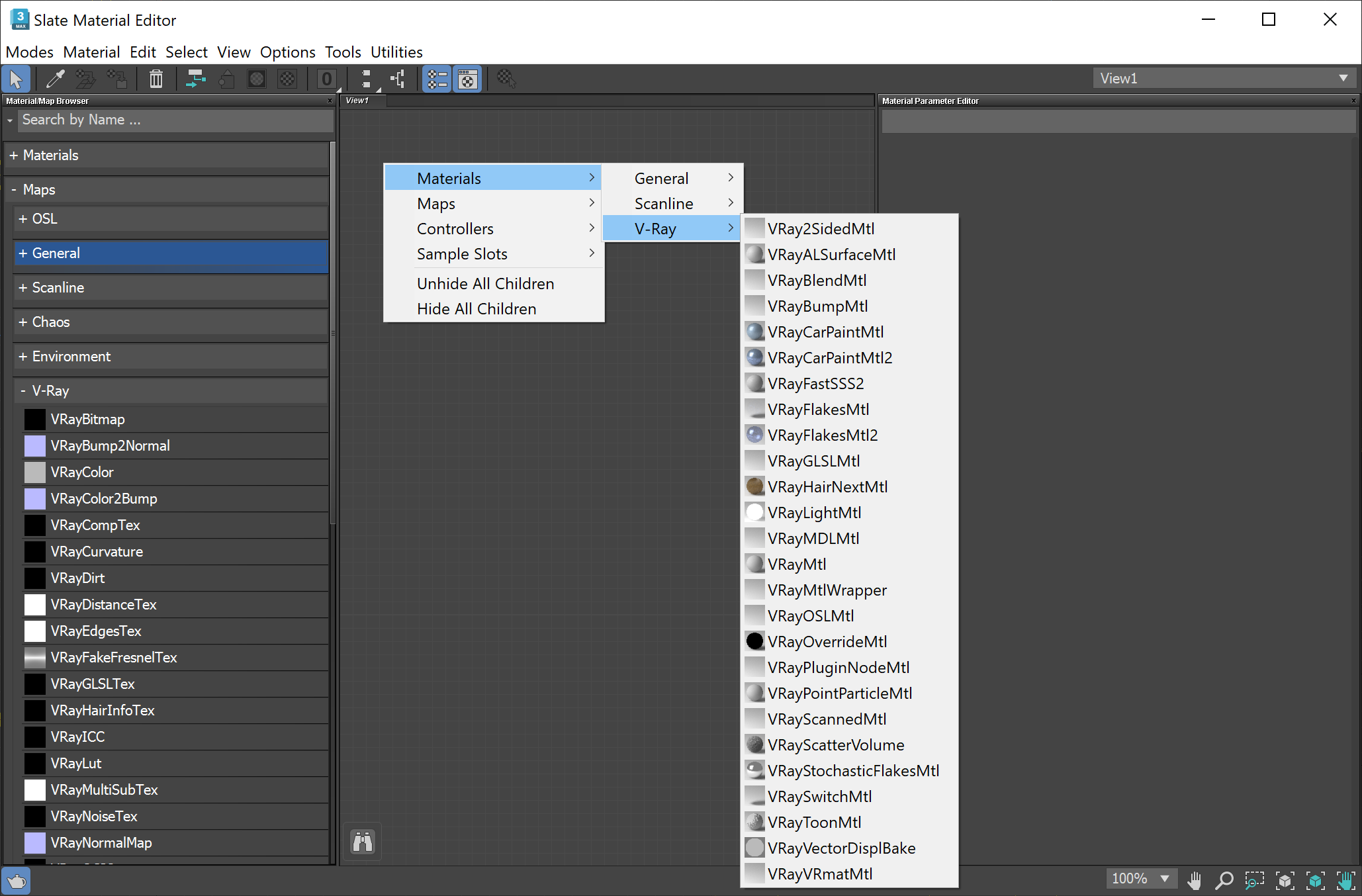This page provides information on the Override Material.
Overview
The VRayOverrideMtl is a utility material provided with the V-Ray renderer. It allows a surface to look different depending on whether it is seen through reflections, refractions, or GI.
With this material you can get a fine control over the color bleeding, reflections, refractions, and shadows of the objects.
The example image by Linda Ferroni demonstrates the reflect material override option. Notice that the yellow bottle and brown pot are reflecting as entirely different materials in the mirror.
Parameters
Base material – The material V-Ray uses while rendering the object.
GI material – The material V-Ray uses while calculating the GI solution.
Reflect material – The material V-Ray uses to render the object with, when the object is seen in reflections. For more information, see Using the Reflect material example below.
Refract material – The material V-Ray uses to render the object with, when the object is seen in refractions. For more information, see Using the Refract material example below.
Shadow material – The material that is used to render shadows cast from the object.
Example: Using the GI material
This example shows how the use of a GI material affects the rendering.
Scene rendered with 2 VRay materials.
Scene rendered with 1 Base + 1 GI Mtl.
As you can see, the scene represents a square-type room. There are window openings in one of the wall. There is a Direct Light coming through, which simulates the Sun. The floor has a texture in the Diffuse map slot. All the rest - the walls, the ceiling and the teapots have a Default VRayMtl with a Diffuse Color (200, 200, 200).
On the first render, it is absolutely visible that all the walls, the ceiling, and the teapots have been rendered in some light brown (pale pumpkin) color, although they have a light-gray material assigned. This is because of the Color Bleeding, which is generated by the GI calculations.
On the second picture, the scene is rendered with a VRayOverride GI material assigned to the Floor.
This material contains in itself the initial 2 V-Ray materials - the floor's and the walls' ones. So now assigned on the floor object, V-Ray knows that while calculating the GI it has to use the GI material (in our case: walls - VRayMtl with Diffuse Color (200, 200, 200)) and during rendering it uses the Base material (in our case: floor - VRayMtl with texture in the Diffuse Slot). The result of that is quite different from the previous render as the Color Bleeding has gone. Of course this depends entirely on our choice for the GI material. For instance, if we had chosen a bluish colored material, the final result would also be tinted slightly to blue, like in the first render with the pale brown colors.
In this simple scene, the result of the second render can be produced, with a pre-saved irradiance map, calculated with just the walls' material assigned to all the geometry.
For a much more complex scene, with lots of different geometry, shaders, textures, etc., using the VRayOverride material can be very helpful.
Example: Using the Reflect material
The scene used in the following examples is very simple and contains five chairs and a light source in a studio type environment. Each chair has a VRayOverride material assigned, but only the Base material is active. The rendered chairs are the same in their diffuse colors and reflections.
Now each of the chairs has a different material assigned in their VRayOverride Reflect material. The first one has a green diffuse color, the second one has black, the third one has blue, the fourth - purple, and the fifth has a red diffuse color. V-Ray uses those materials when the objects are seen in reflections. In our scene, the environment is actually a reflective surface, so the chairs are being reflected. On the other hand, you can also notice that the base material of the chairs is also reflective, and the fourth chair is seen with its Override Reflect material in the middle chair.
Example: Using the Refract material
The next render is even more complex as the chairs' Override Refract material is activated as well. From left to right follow: a blue and a red diffuse color. Those materials are set so that when seen through refraction, V-Ray considers and renders the objects with them. As you can see the Reflect materials are still affecting the render image.
If you take a closer look at the glass chairs' edges you will notice the green reflection, which is actually the reflect material of the right chair. While V-Ray had been tracing the rays on the chairs' surfaces, those polygons on the edges had first captured a reflection, so that's why there are green traces.
Notes
- Since V-Ray 3.0 the V-Ray Override material doesn't support the 3ds Max Standard material.