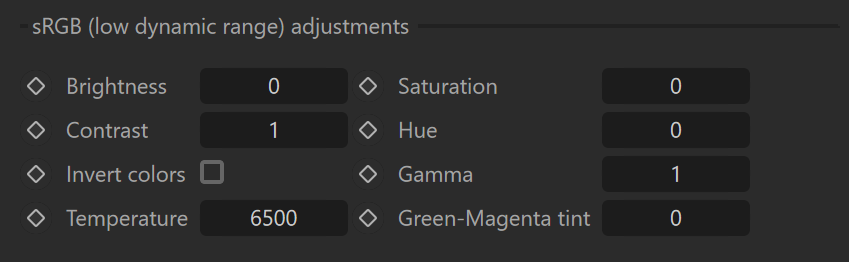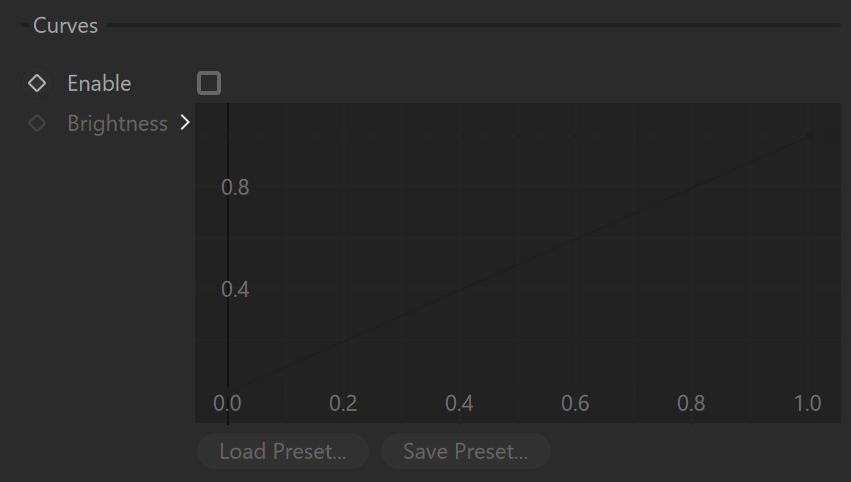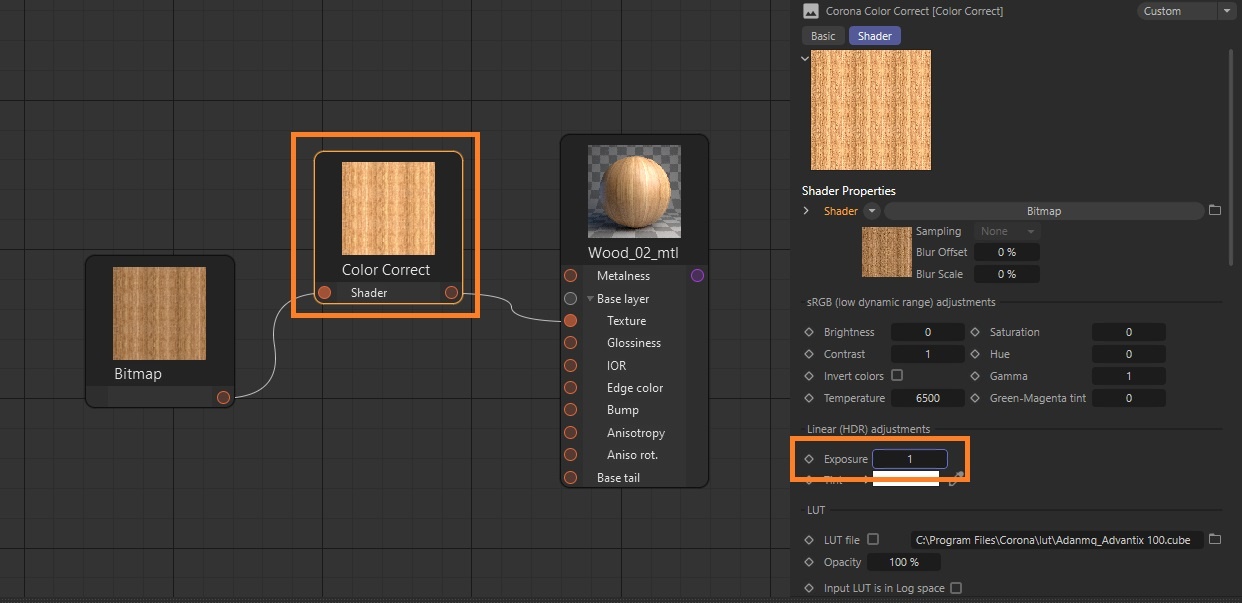This article explains the settings and values for the Corona Color Correct shader in Cinema 4D.
Overview
The Corona Color Correct Shader provides some powerful options for modifying the colors of any texture map, such as brightness, saturation, contrast, hue, gamma, temperature, inverting colors, exposure, and more.
This shader is commonly used for the Emission of a Corona Light material. And the material is being applied to a standard C4D sky object.
Shader Properties
Shader – This parameter allows selecting the texture for color-correct.
sRGB (Low Dynamic Range) Adjustments Parameters
Brightness – This parameter allows adjusting the brightness of the resulting texture map or shader.
Contrast – This parameter allows adjusting the contrast of the resulting texture map or shader.
Invert colors – This parameter allows inverting the colors of the resulting texture map or shader.
Temperature – This parameter allows adjusting the color temperature of the resulting texture map or shader.
Saturation – This parameter allows adjusting the saturation of the resulting texture map or shader.
Hue – This parameter allows shifting the hue of the resulting texture map or shader.
Gamma – This parameter allows adjusting the gamma of the resulting texture map or shader.
Green-Magenta tint – This parameter allows adjusting the green-magenta tint of the resulting texture map or shader.
Linear (HDR) Adjustments Parameters
Exposure – This parameter allows adjusting the exposure of the resulting texture map or shader.
Tint – This parameter allows adjusting the tint of the resulting texture map or shader.
LUT
LUT file – When enabled, the LUT file correction is enabled. This also enables the input slot for a LUT file. To load a LUT file, use the ellipsis ( ... ) button right next to the empty slot.
Opacity – This parameter controls the influence of the LUT file correction.
Input LUT is in Log space – When enabled, the LUT will be read in the log color space.
Curves
Enable – When enabled, the correction of the curve is enabled. This also enables the curves editors.
Brightness – This editor allows you to adjust the brightness curve.
Red – This editor allows you to adjust the red curve.
Green – This editor allows you to adjust the green curve.
Blue – This editor allows you to adjust the blue curve.
Examples
Corona Color Correct Shader: Hue
Corona Color Correct Shader: Exposure