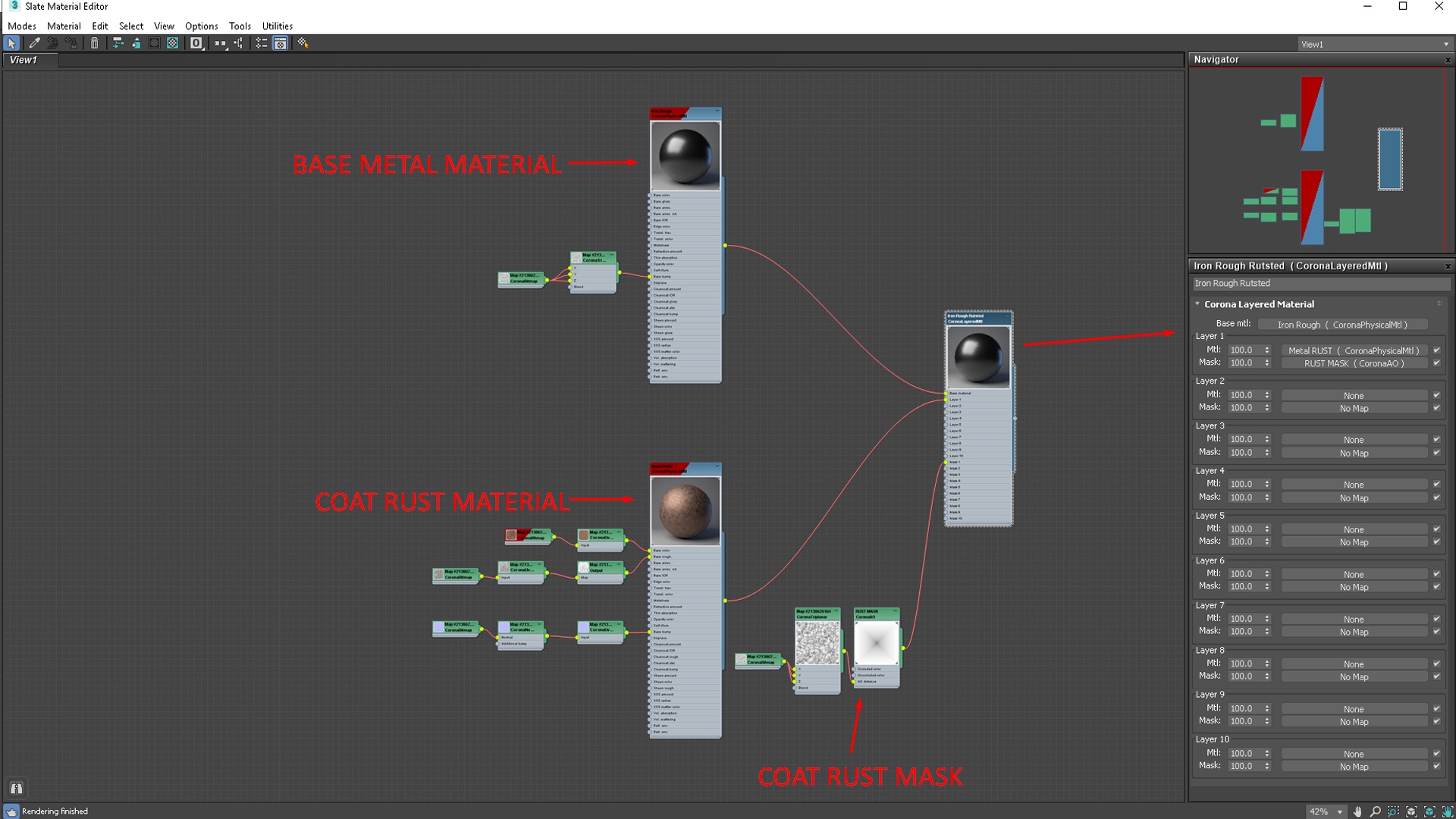This page provides information about the Corona Layered Material.
Overview
The Corona Layered Material offers stacking of multiple materials on top of each other in order to mix them. You can also use a mask to control which parts of each material appear in the render. For example, rusted spots on a metal surface, exposed bricks below a cracked concrete wall, or a glossy pattern on a matte-painted object.
Parameters
Base mtl – This slot defines the base material of the surface. Other layers are stacked on top of it.
A base material is required for the Layered Material to work properly. If the Base mtl slot is empty, the base material is rendered as a simple material with the wire (object) color set as its diffuse color.
Displacement – Specifies what displacement blending mode to use for the layered displacement. The base displacement is always used. The displacements in additional layers can be:
- Ignored with Only from base material.
- Blended like other color properties with Blend all layers.
- Additively added on top of each other with Add all layers.
Layer 1, 2, 3,.. – The layers which you can stack on top of the Base Material.
Mtl – The material to use in the current layer.
Mask – The mask for the current layer.
Stacking a large number of complex materials in a Corona Layered Material and blending them can worsen rendering performance. Usually, it makes more sense to create a single material than a very complex network of Layered Materials if both approaches can be used to get similar end results.
You can also use Corona Decals to achieve similar displacement effects as with the Corona Layered Material. Corona Decal can turn out to be more robust and flexible than dealing with a complex Corona Layered Material.
Displacement Blending Modes
Blend all layers
The default displacement blending mode. It works by stacking the base layer displacement and the displacement maps of all other layers on top of each other without any special blending mode. The displacement of each individual layer is mixed based on that layer’s opacity.
Only from base material
In this mode, only the displacement from the base material is applied to the object.
Add all layers
Works by stacking the base layer displacement and the displacement maps of all other layers on top of each other and using the Add blending mode to mix them together. The displacement of each individual layer is mixed based on that layer's opacity.