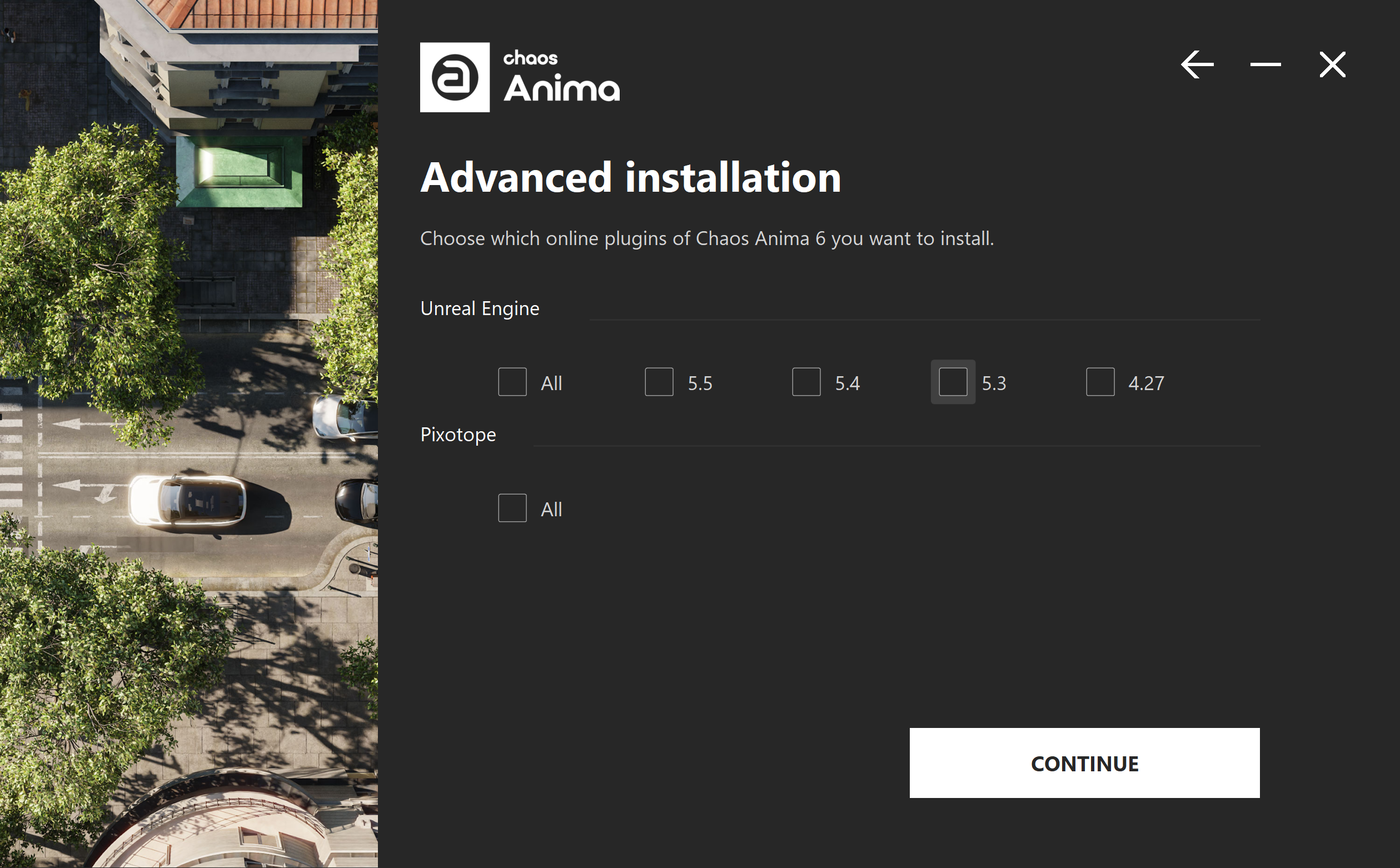Overview
This guide provides steps on installing Chaos Anima.
Trial users should refer to the Trial installation of Chaos Anima, as the process differs from the one shown here.
Please check the system requirements before installation.
Run the installer with a user account that has administrator privileges.
Close the Anima Designer application and all the host 3D apps for the Anima plugins that you might have open (3ds Max, Cinema 4d, and Unreal Engine), to let the installer copy, overwrite, or remove all the necessary files for the new version.
Running the Installer
Welcome
Carefully read the End User License Agreement and the Global Consumer Privacy Policy. Click the I accept buttons if you agree to the terms.
Proceed to click the Install button. If you need to customize your Anima installation, click the Advanced button.
Advanced Installation
Choose which Chaos Anima features to install.
Workstation – Installs Anima Designer and the plugins for the selected 3D host apps.
Render Node – Installs a version that can load and render Anima content (without modifying it) in the 3D host apps.
The Render Node does not work with Unreal Engine.
Third party libs – Installs the third party libraries required to run Anima.
Advanced Installation Host Apps
Choose which Chaos Anima plugins should be installed along with the standalone Anima Designer.
To open a second screen of options, press More.
Advanced Installation Directories
Here, you can specify the installation paths. Please check if the default folders are correct.
You can also opt to create a desktop shortcut.
Licensing
In this step, specify whether the Chaos License Server runs locally or on another machine.
If you select Remote licensing, you have to enter the IP address of your Chaos License Server in the Primary License Server field. Leave port 30304 unchanged. An Alternate License Server can be used for redundancy in case the primary one does not respond. The License Server will not install when the Remote option is selected.
When Local licensing is selected, the Chaos License Server is installed with Chaos Anima.
Chaos License Server
At this step, you can choose where to install the Chaos License Server.
License Server directory – Allows you to enter a custom license server install directory.
Add firewall exception – Allows the default licensing port (TCP 30304) in the firewall. If you disable it at this step, you must manually add firewall exceptions later. This option is available for Windows OS only.
Chaos Anima 6 is ready
Anima installation is successful.
You can choose to launch Anima upon closing the installer.
Next Step
Go to step 2 to activate your Chaos License.