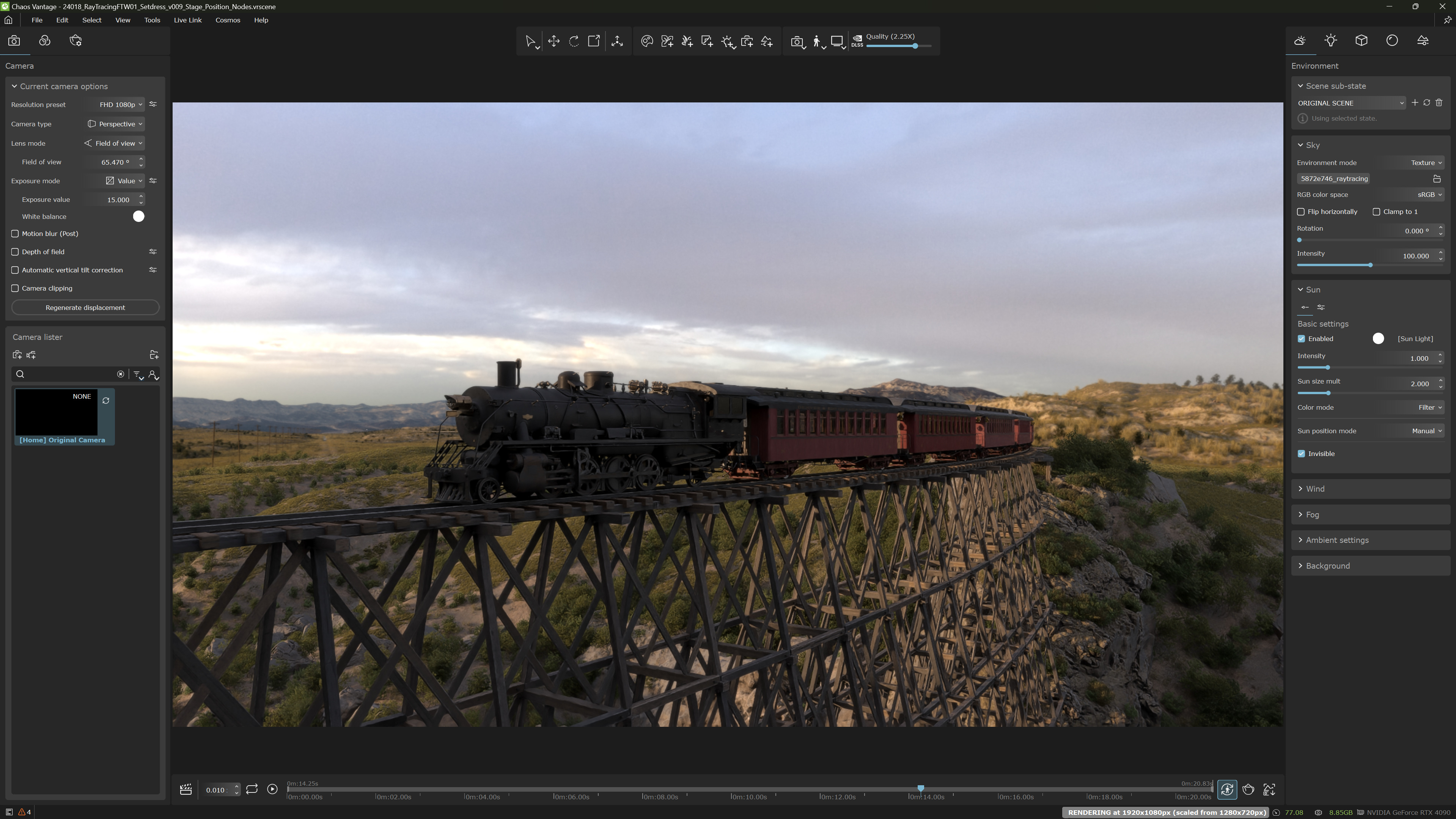Loading
- Start the Spawners on all machines (Render and Operator) with the correct IDs, IP addresses, and paths to the renderer installations.
- Start the Server application.
- Load a Configuration file in the server using the Open Configuration… button.
- Press the Start button to allow the spawners to connect.
- Wait for all spawners to connect to the server. A message is shown in the log when all spawners are connected and ready, then the Open Scene… button will become active.
- Load a .vrscene file from the Open Scene… button. The renderer should then start on the render and operator machines.
- Wait for the scene to load, first in the server and then in the render instances. When ready, the camera tracking should start working and the statistics in the server should start updating.
- Control the scene and the animation playback from the Operator instances if needed. Use the DLSS mode as the main control of the quality and performance.
- Adjust the render resolution multiplier in the Arena Server in addition to the DLSS mode for more control over the quality and performance.
- Import another .vrscene into the currently loaded scene using the Append Scene… button in the server if needed.
- Update the configuration from the UI options and press the Apply Configuration button. The camera tracking options are applied immediately after pressing Apply Configuration. Most of the other options restart the rendering.
- Reposition the stage geometry using the Stage Position Node option, and the position offsets, or from an operator instance, by moving the stage geometry.
- Record the camera tracking data to an Alembic file using the Record Tracking button.
- To stop the rendering and close the scene and the render instances, use the Stop Rendering button. Another scene can be loaded after that using the Open Scene… button.
- To change the configuration, press the Stop button and then start the process again from step 3, or directly edit the configuration in the UI. A clean configuration can be started using the Clear Configuration button.
- Save any changes to the configuration to a file at any time.
- To stop the server application, just close it at any time.