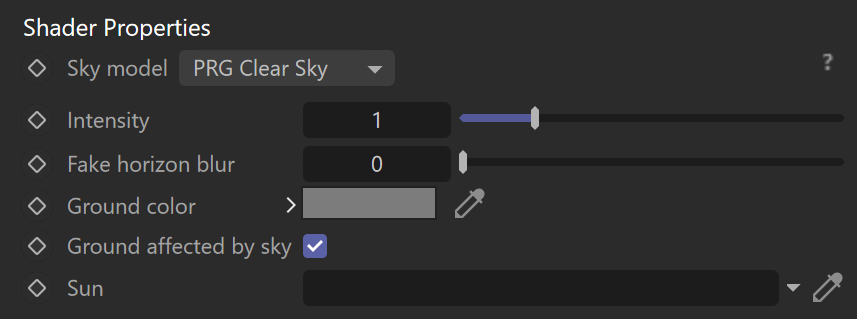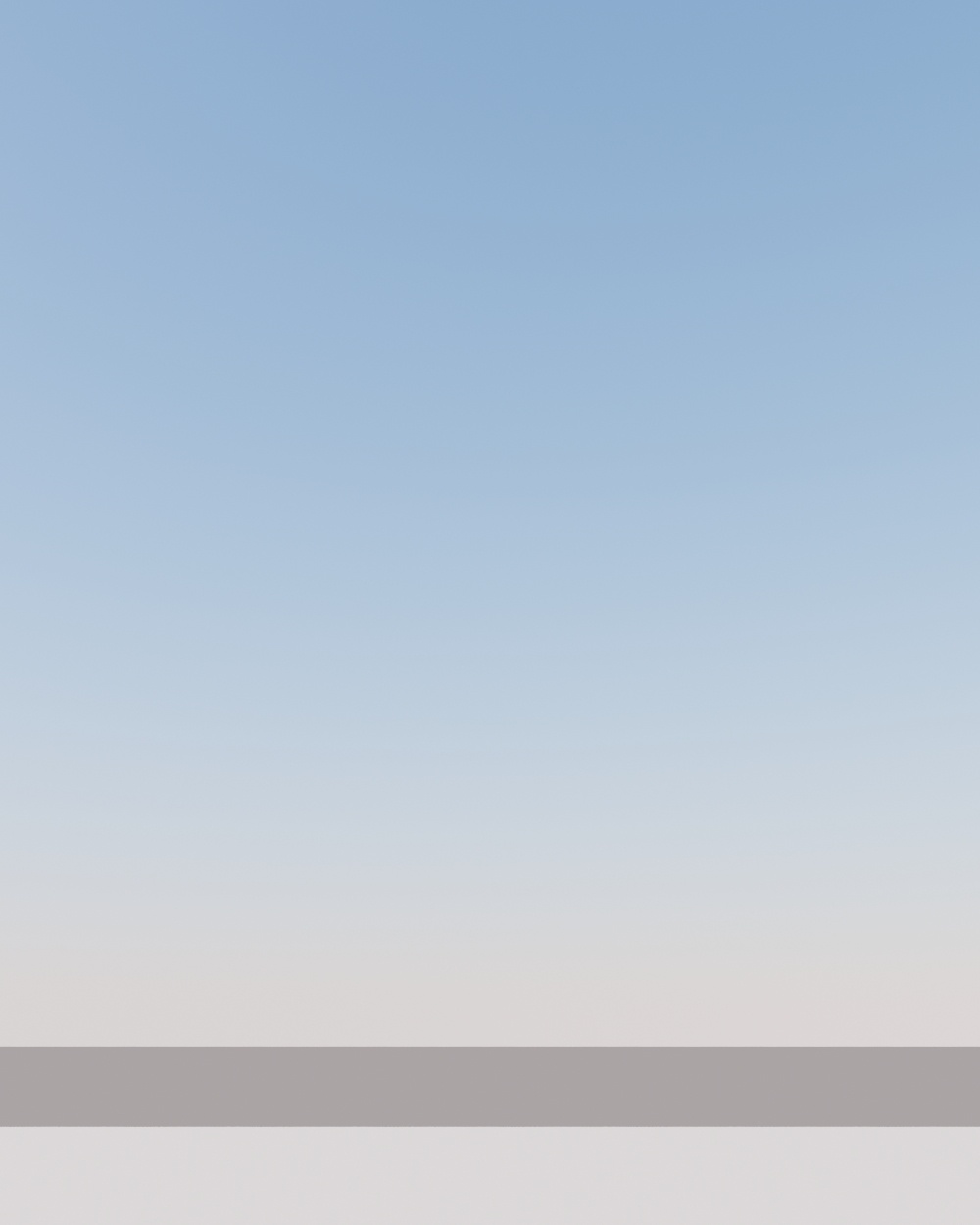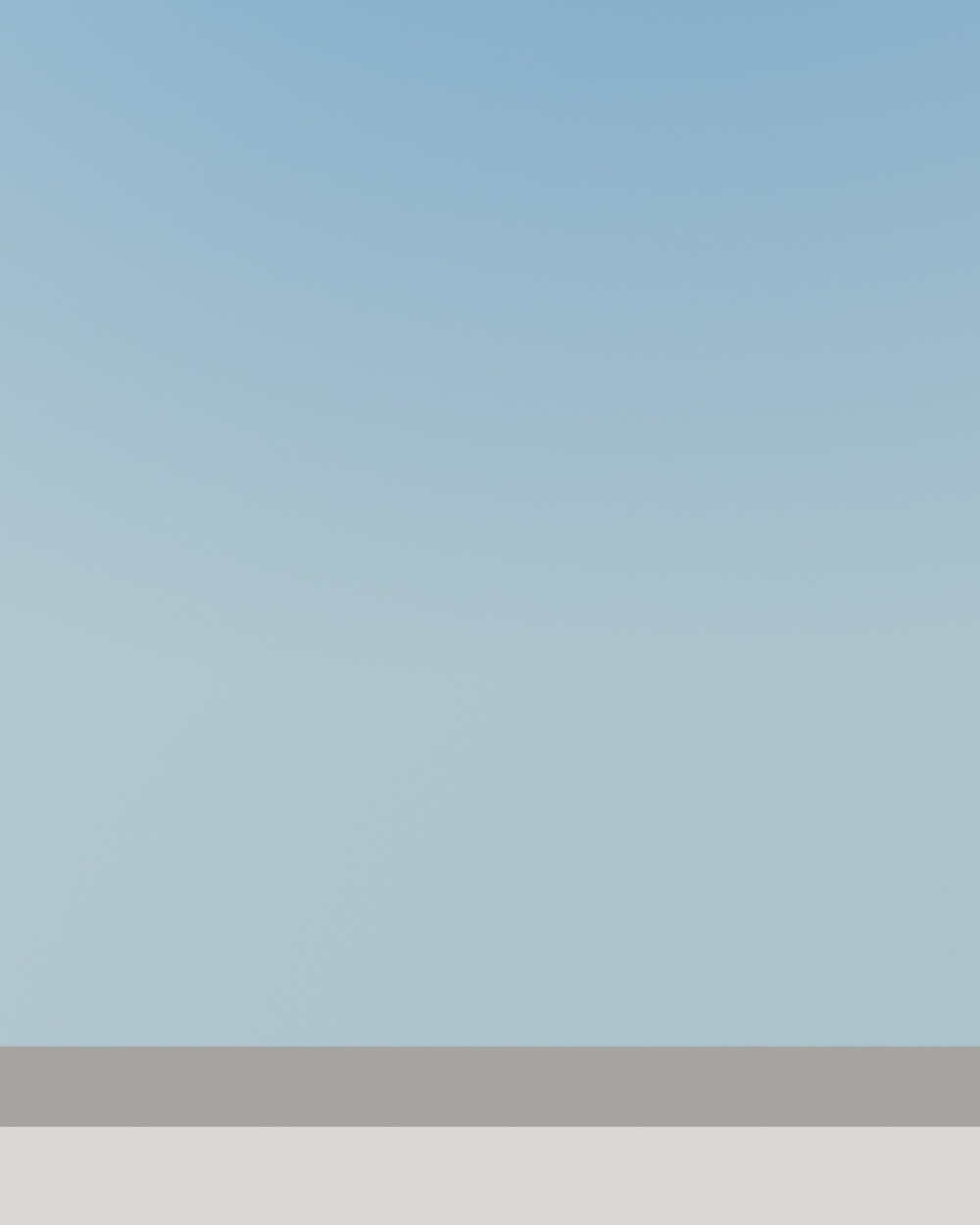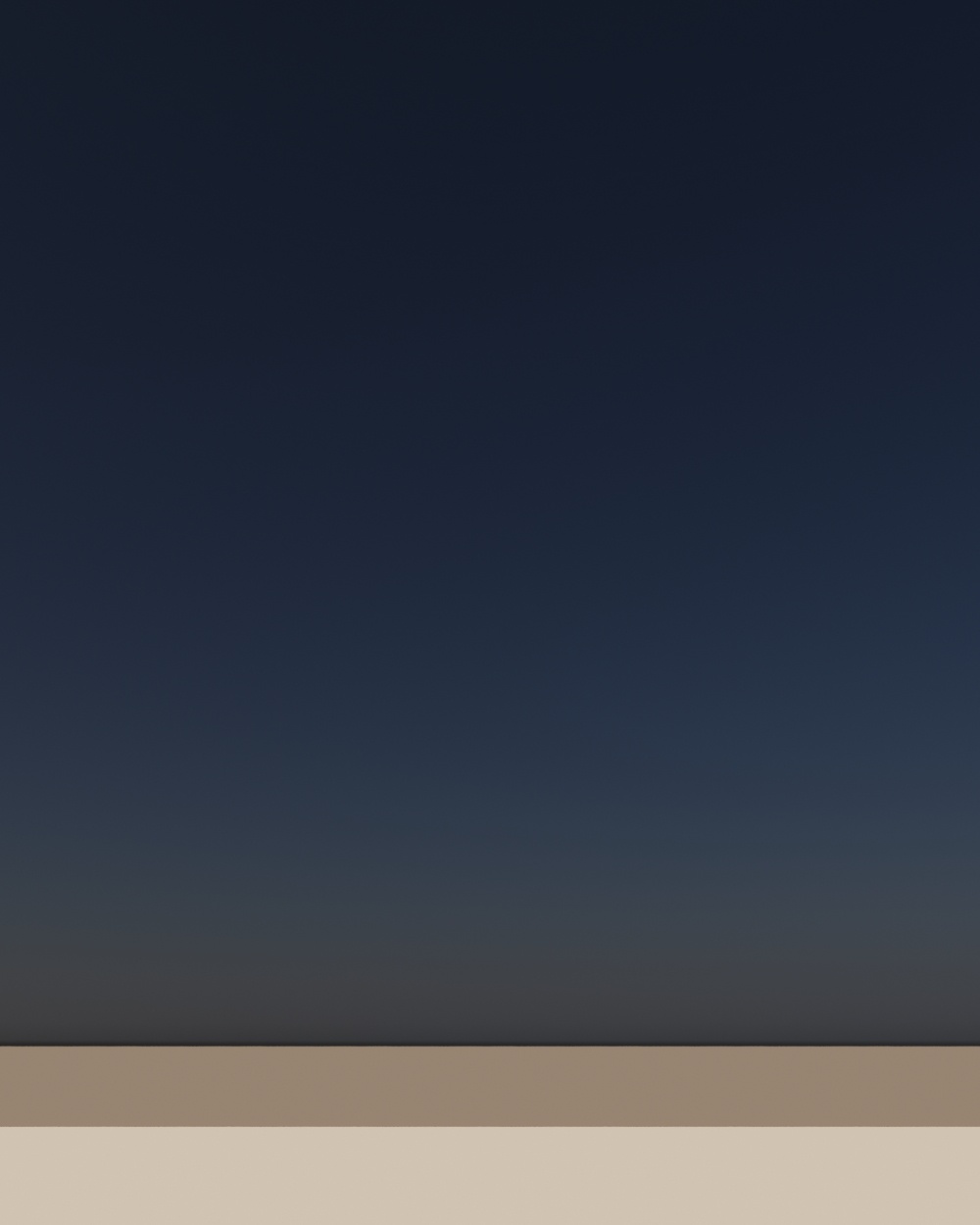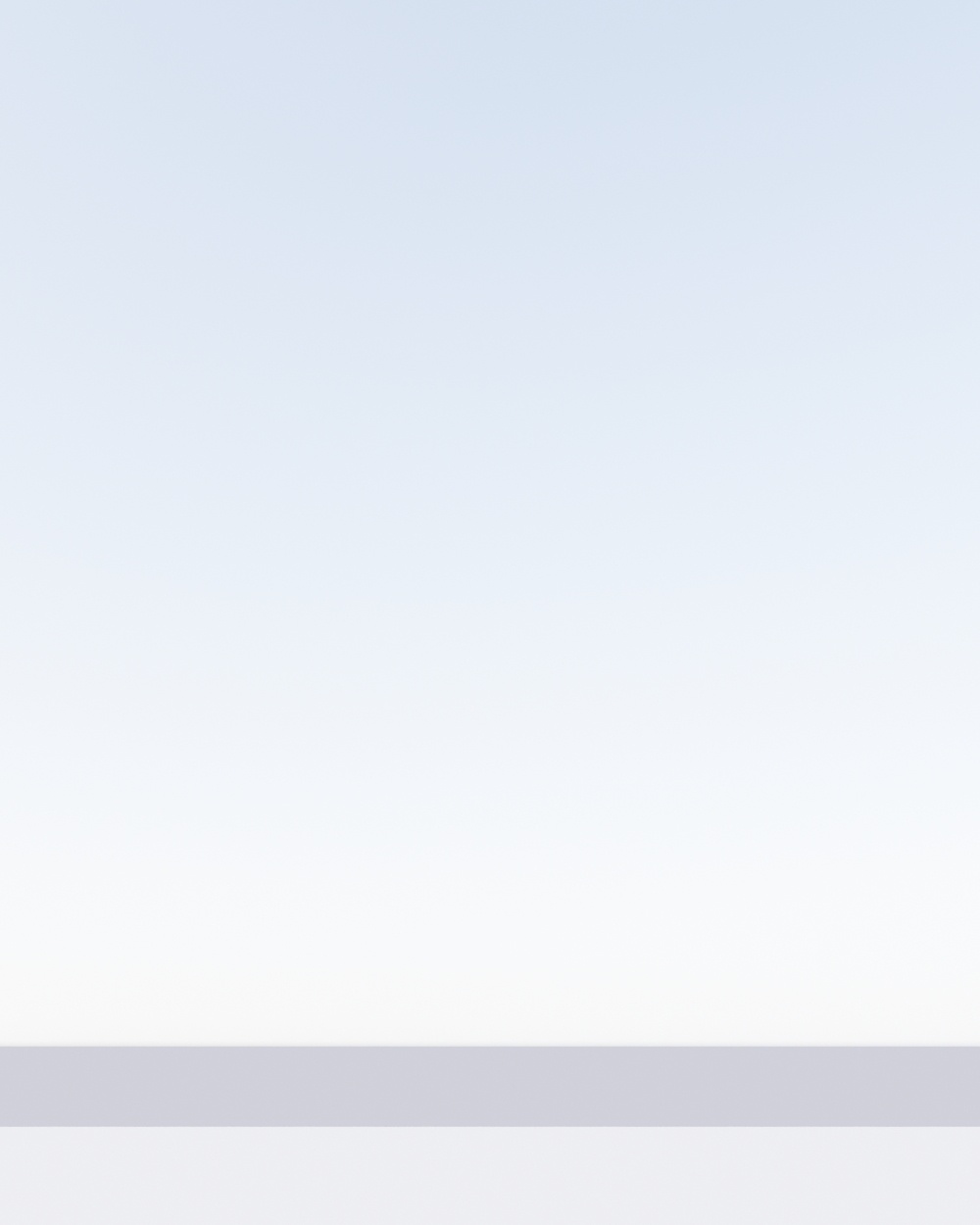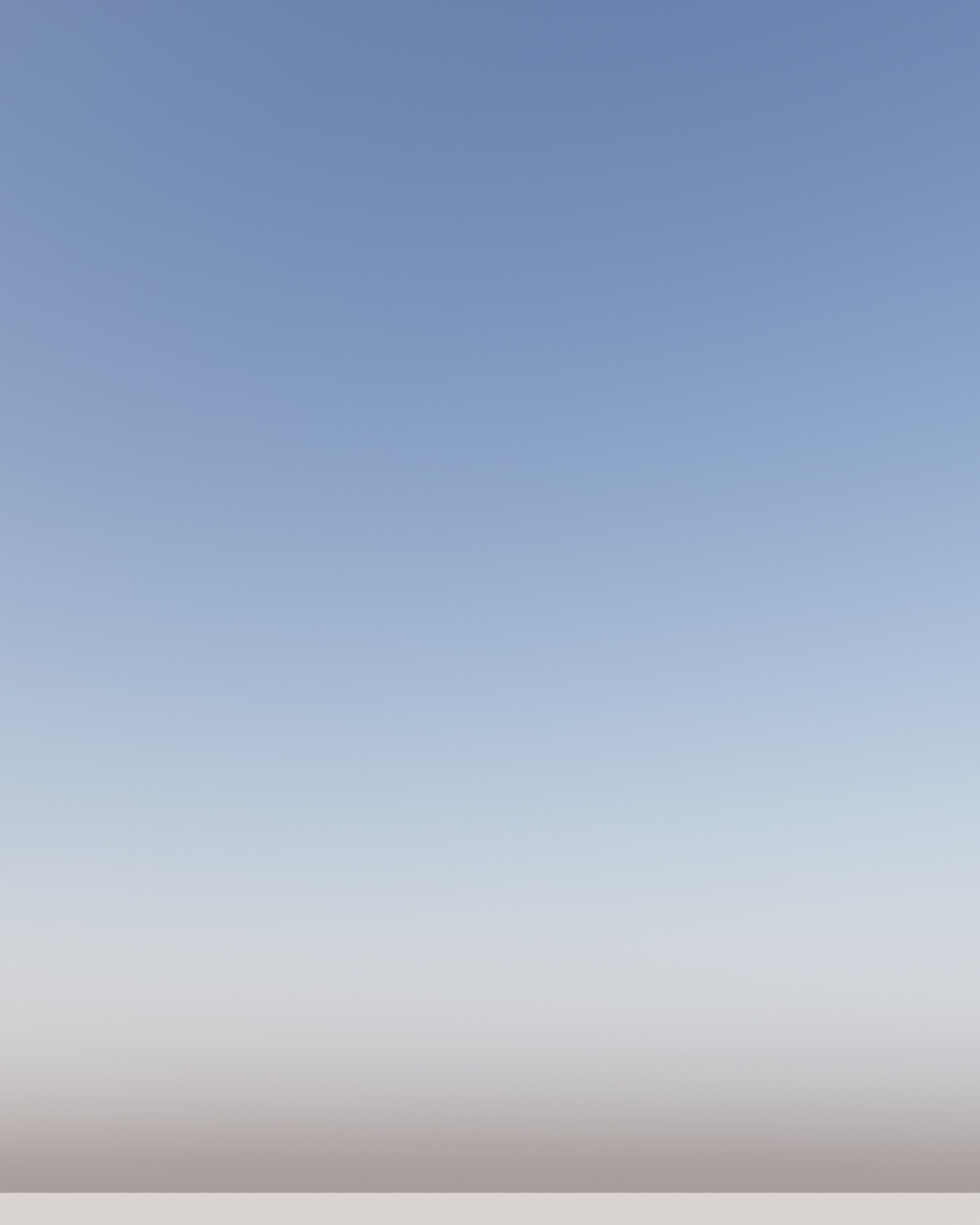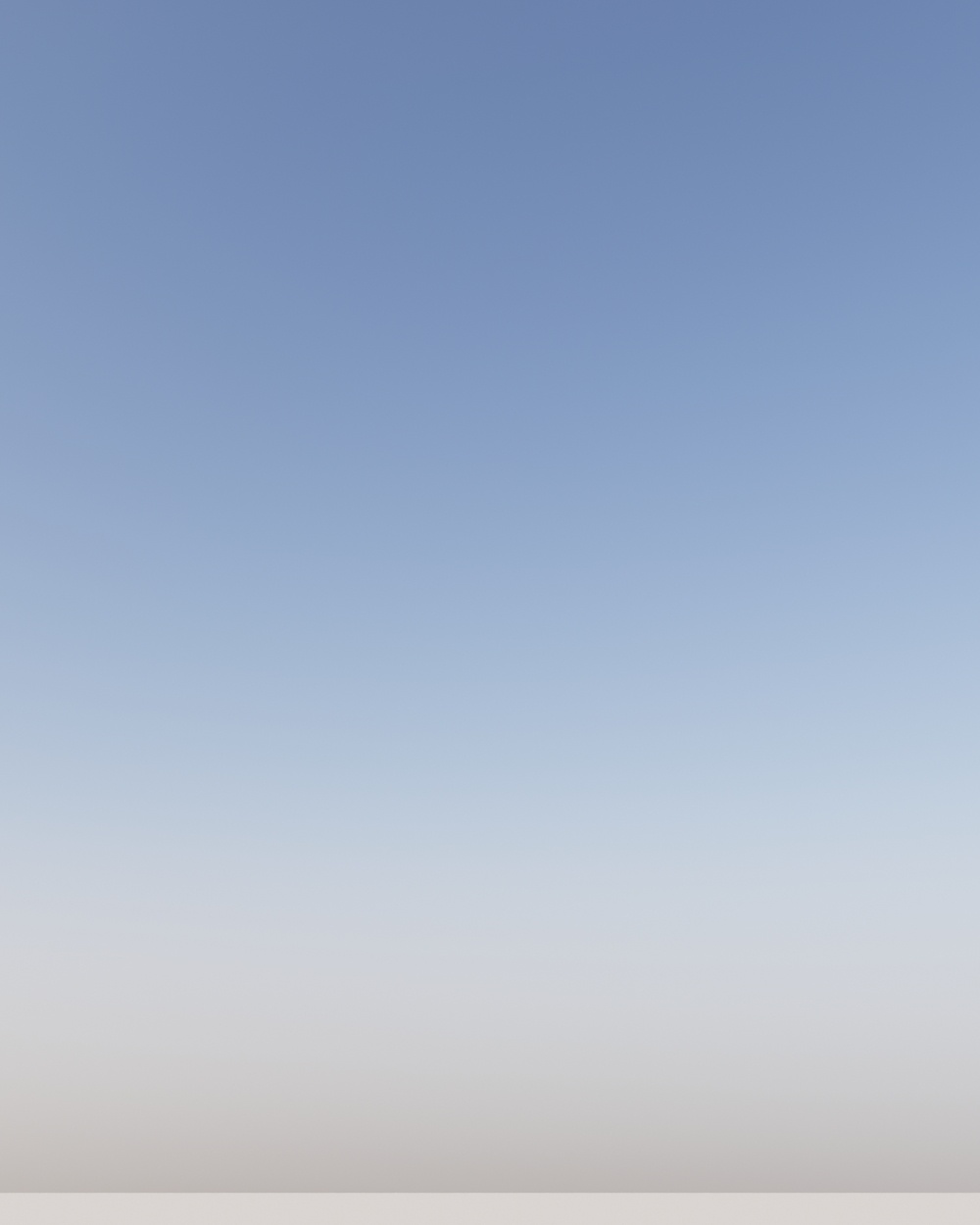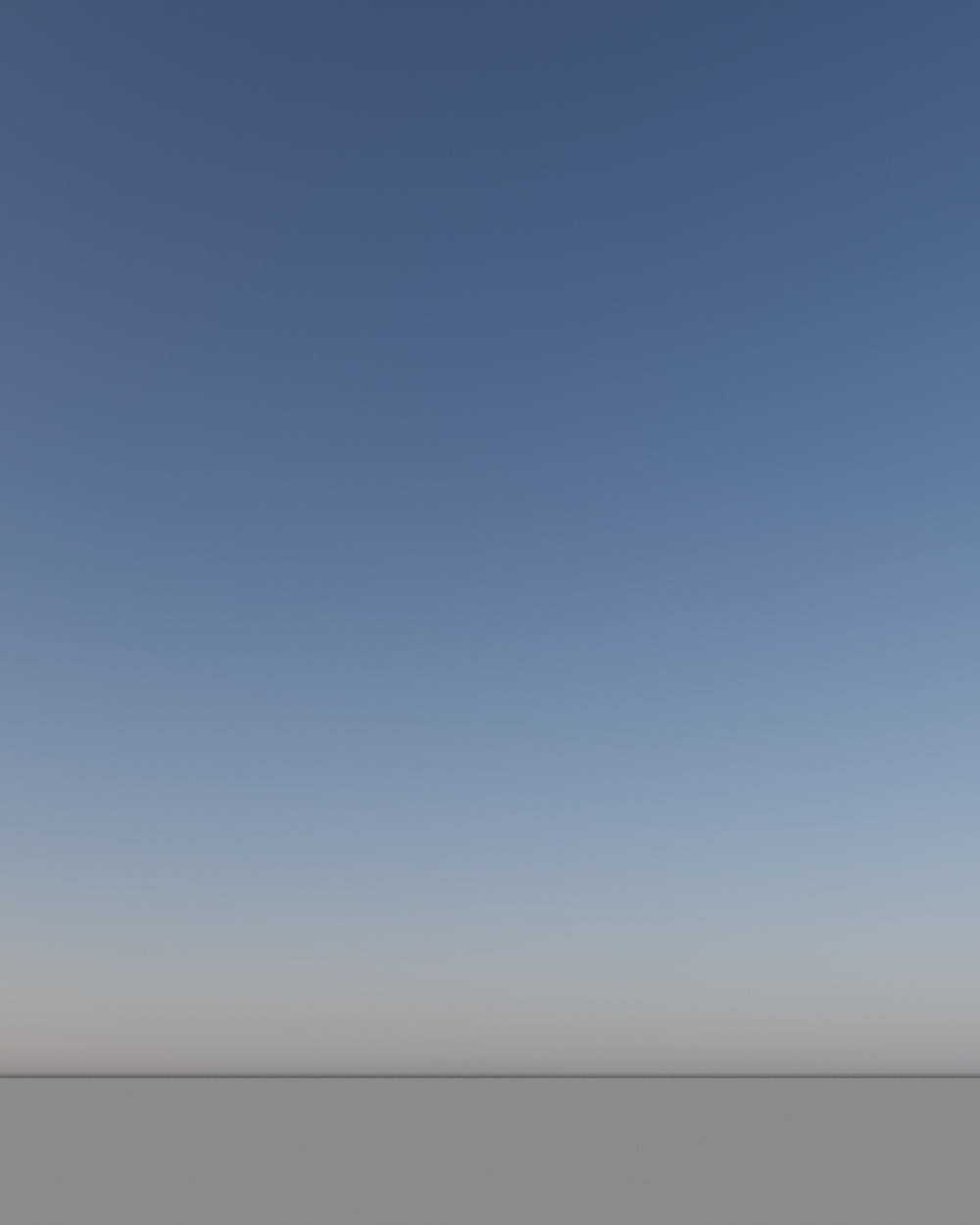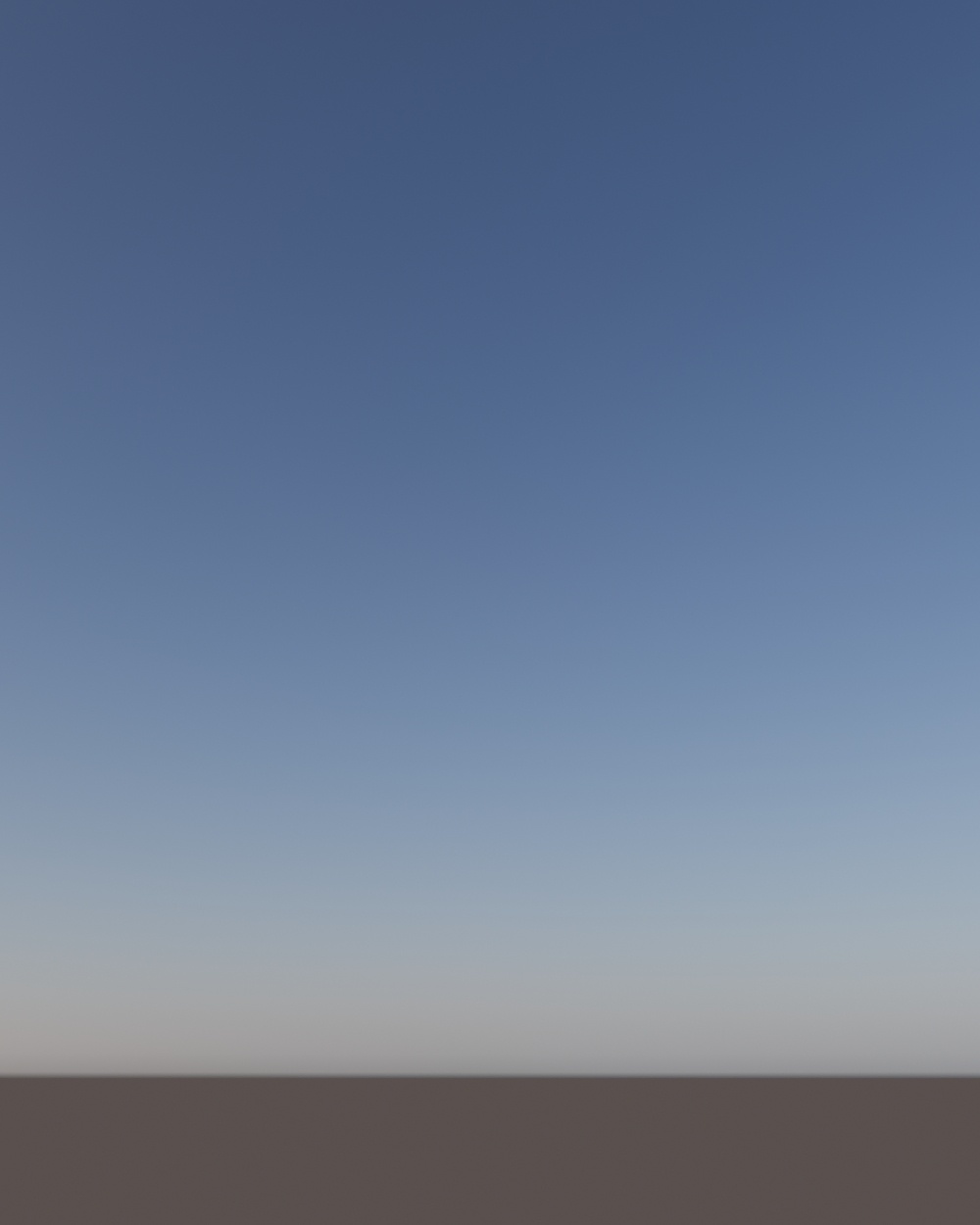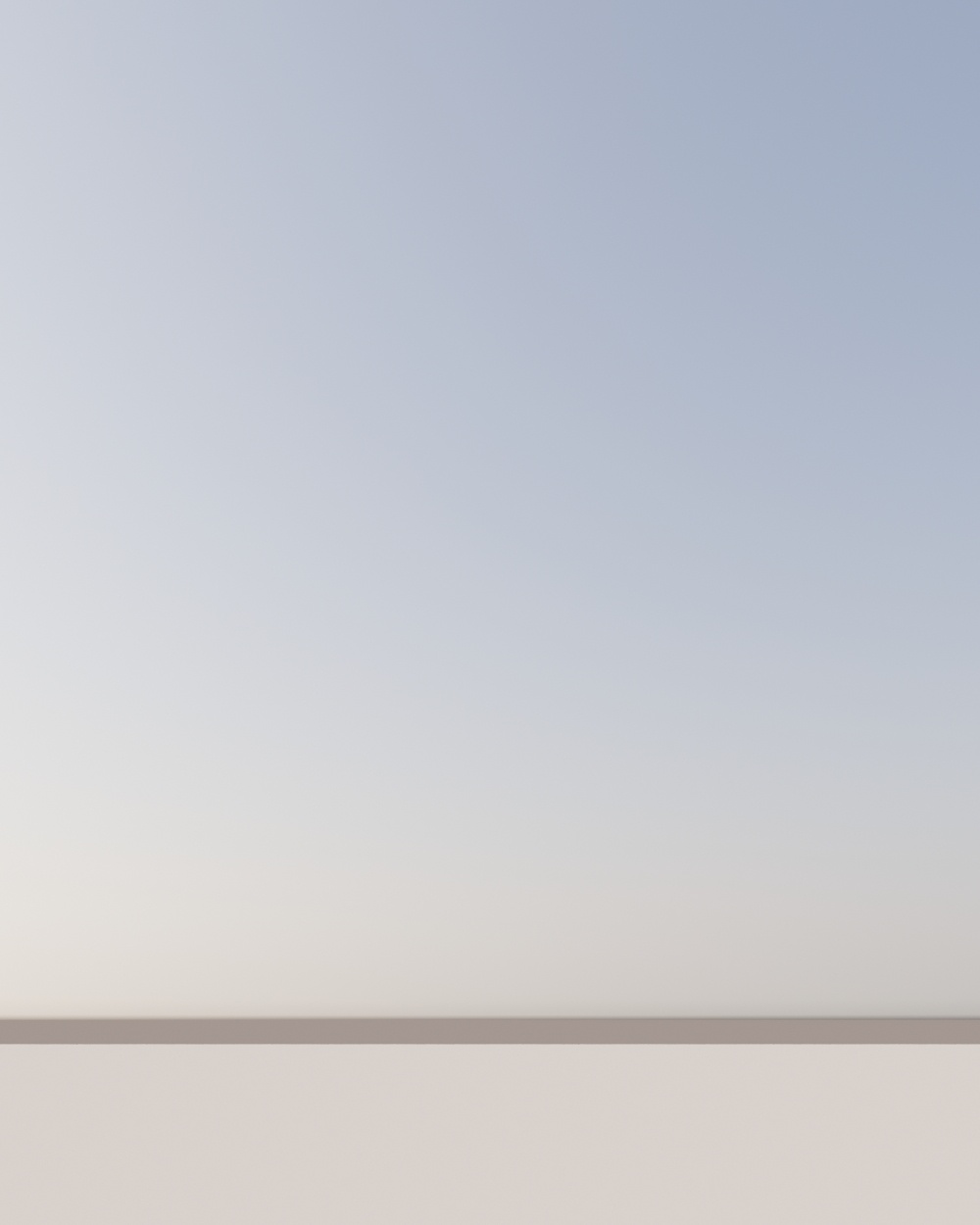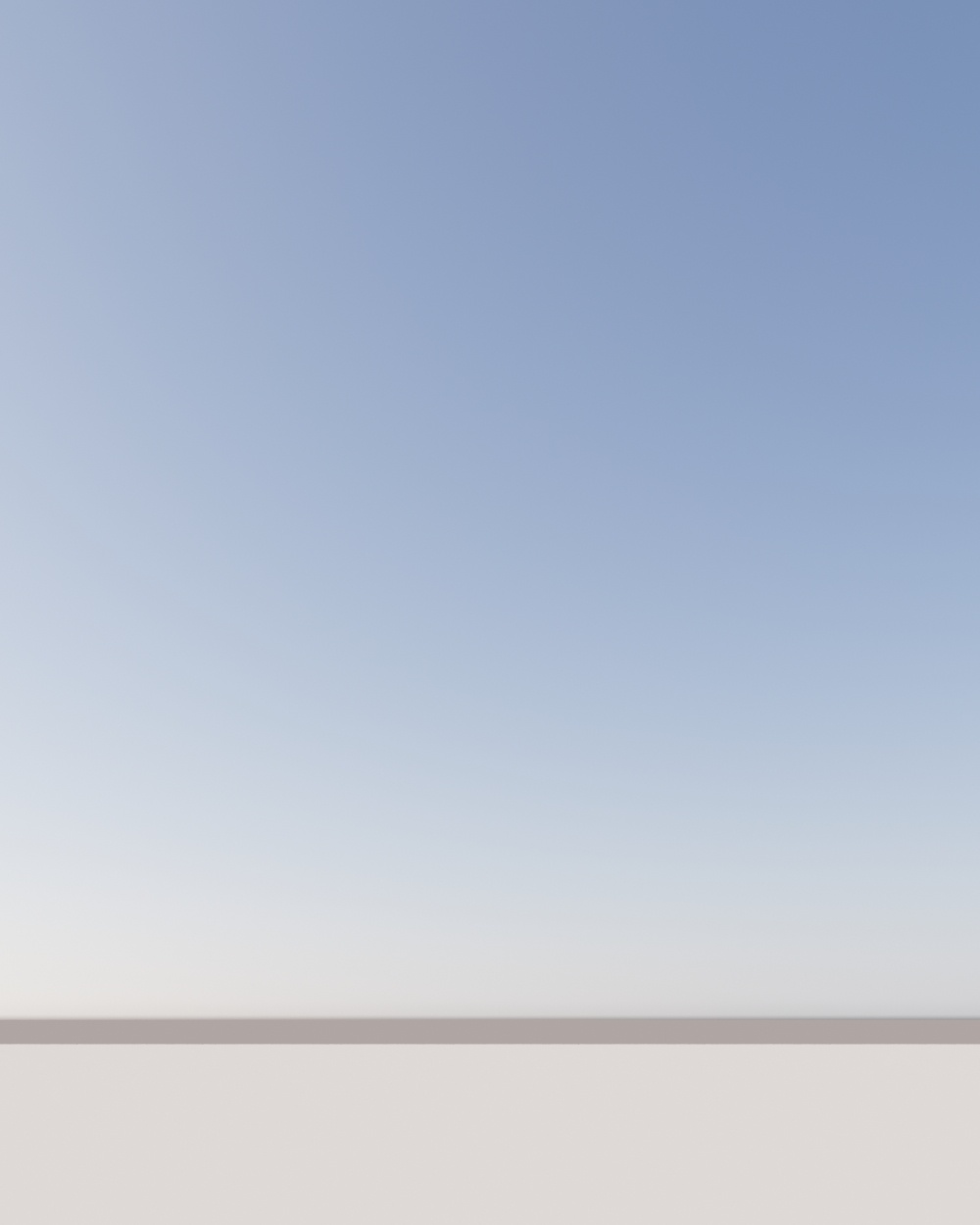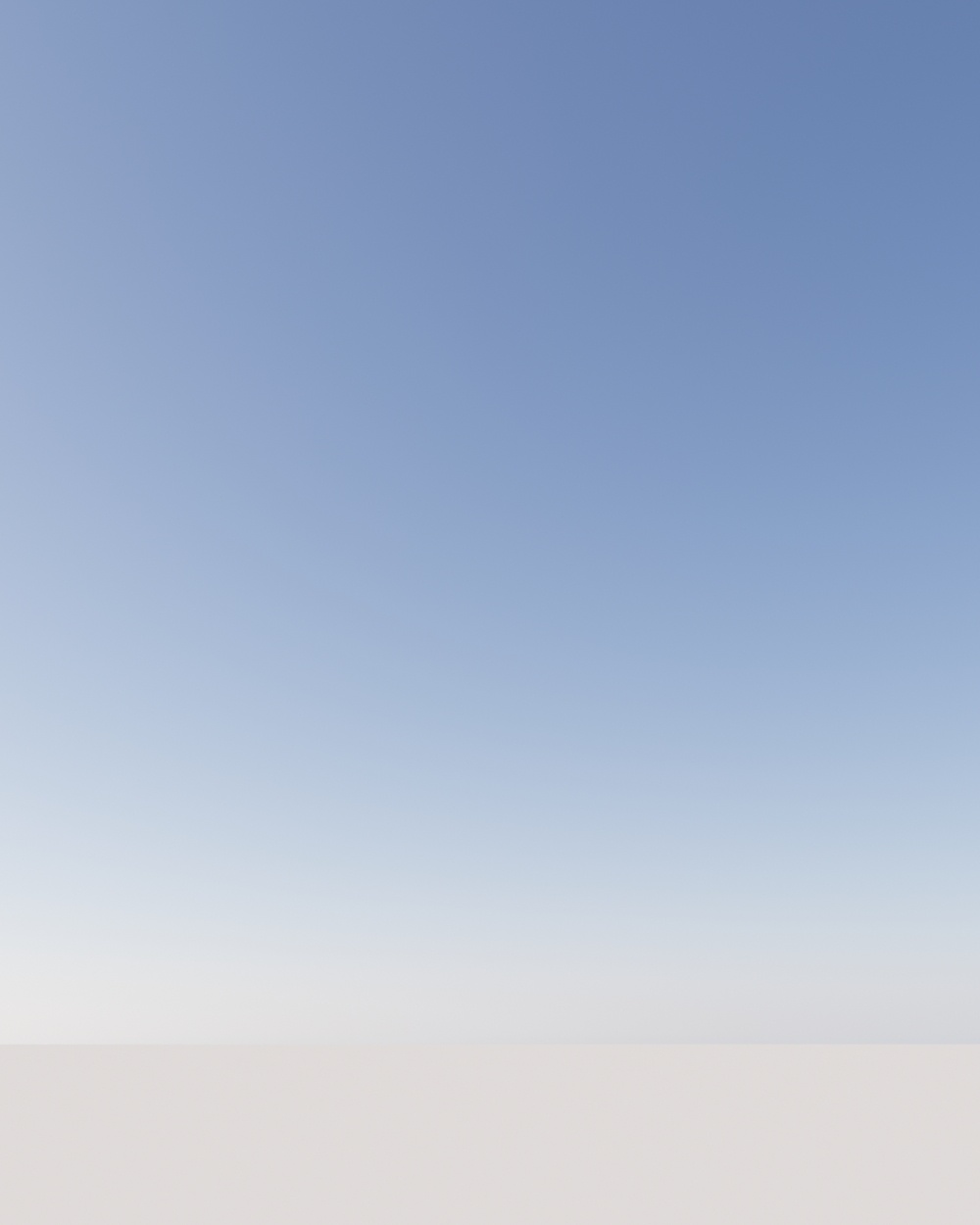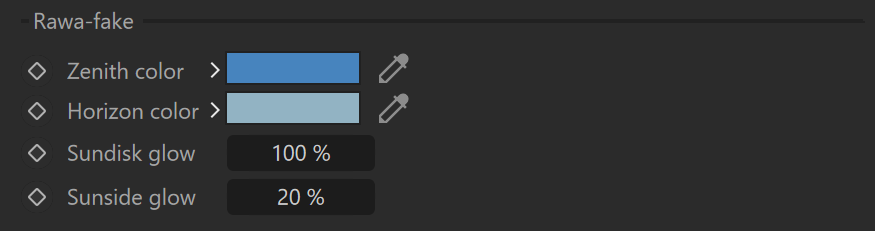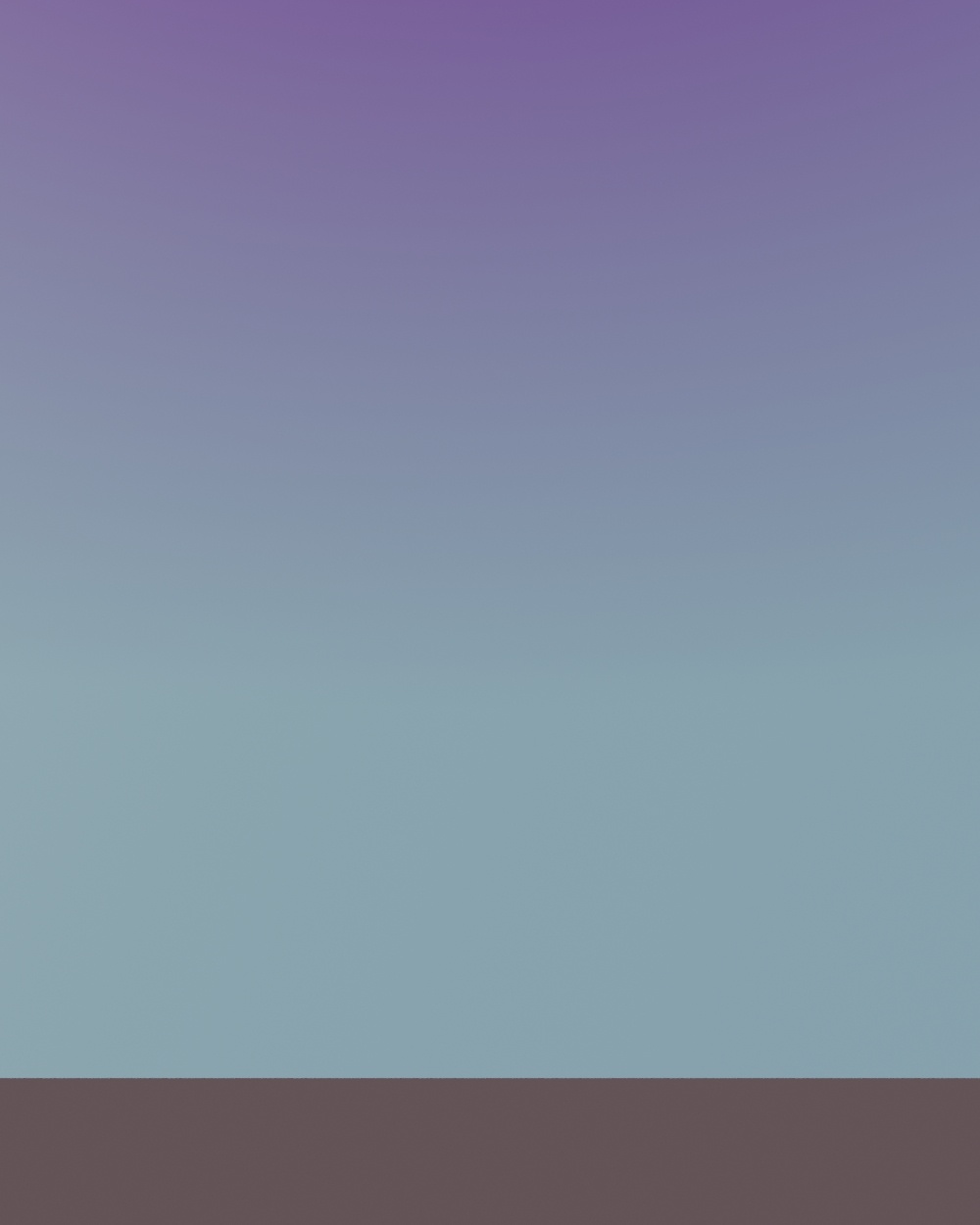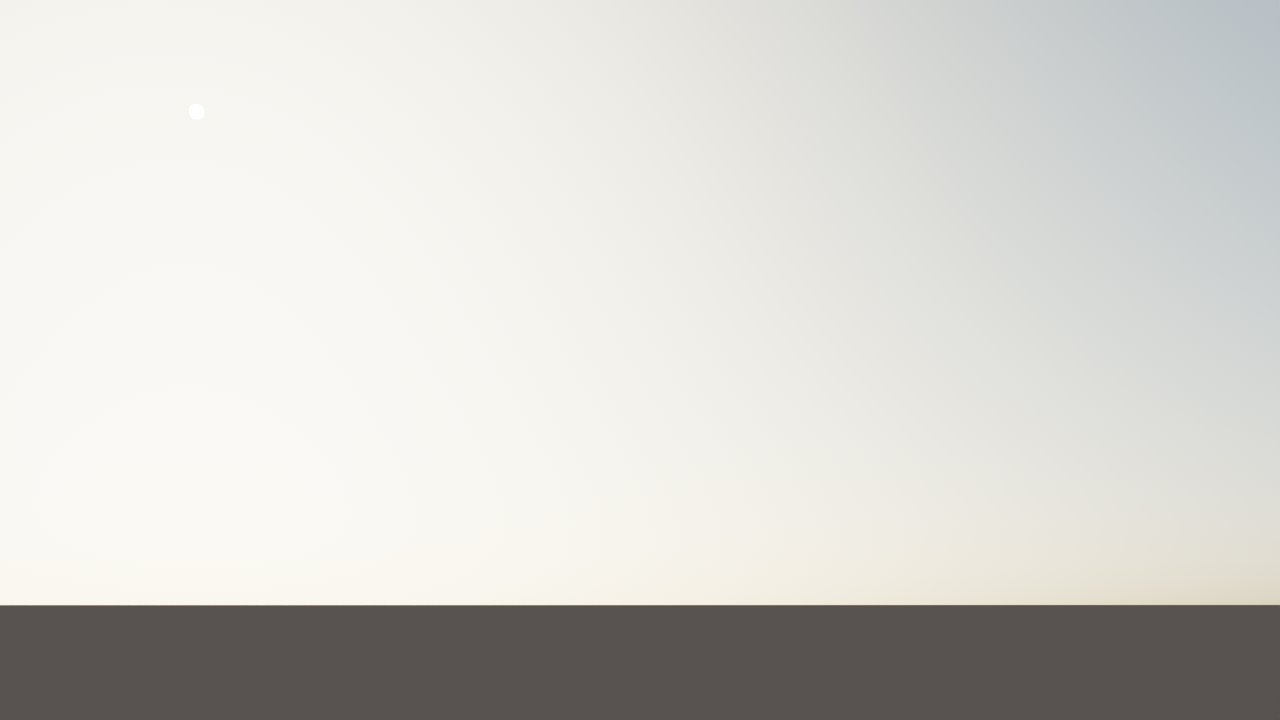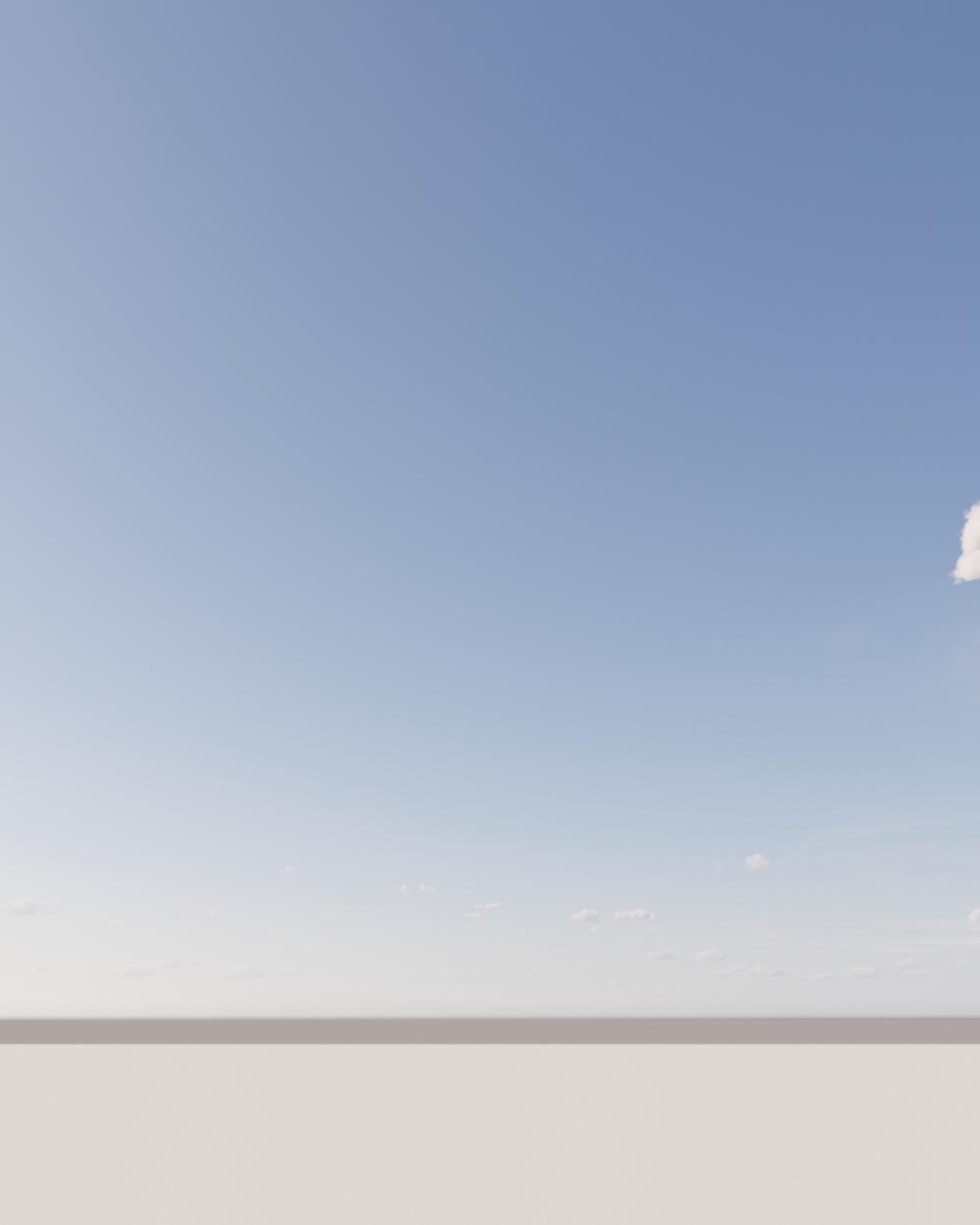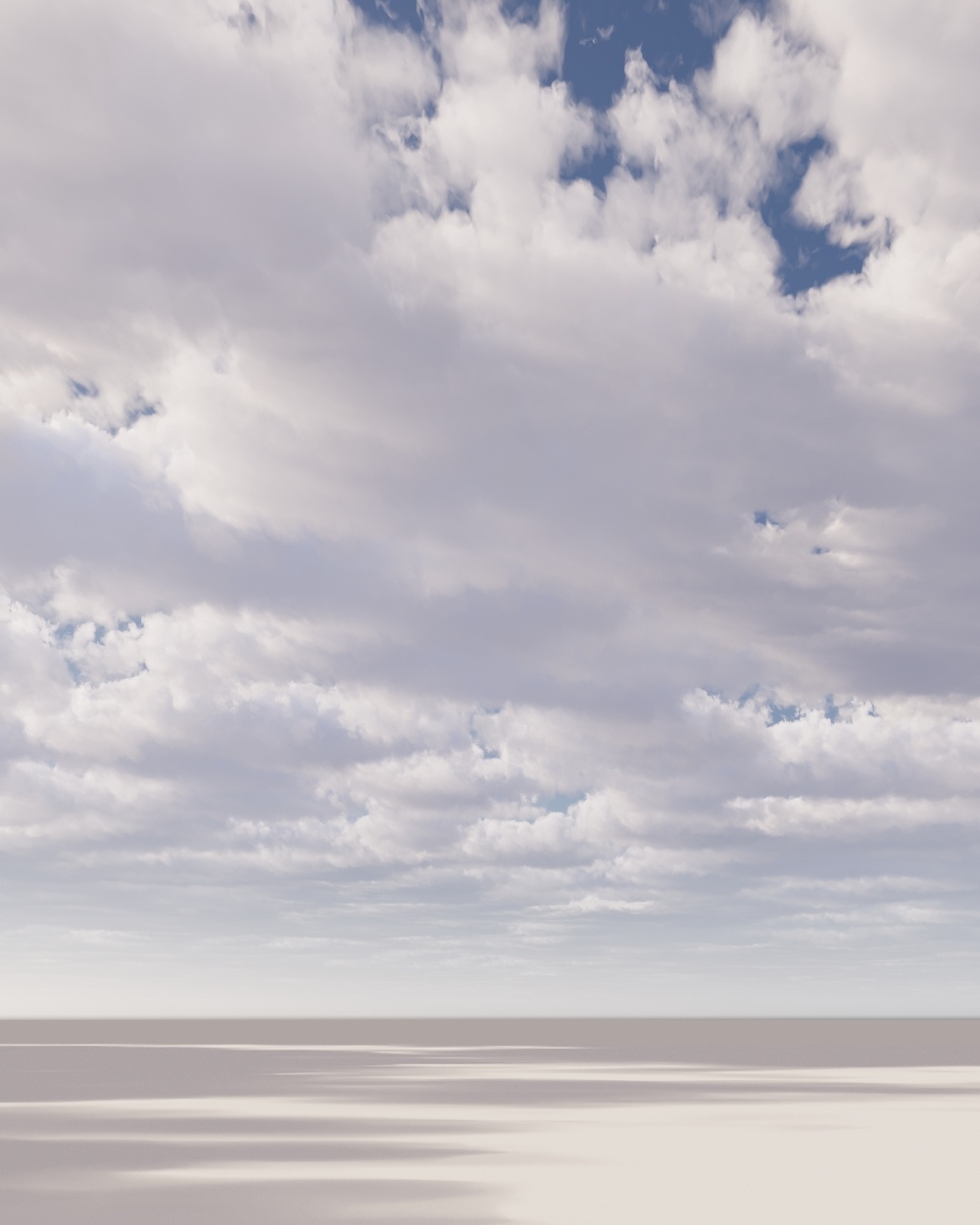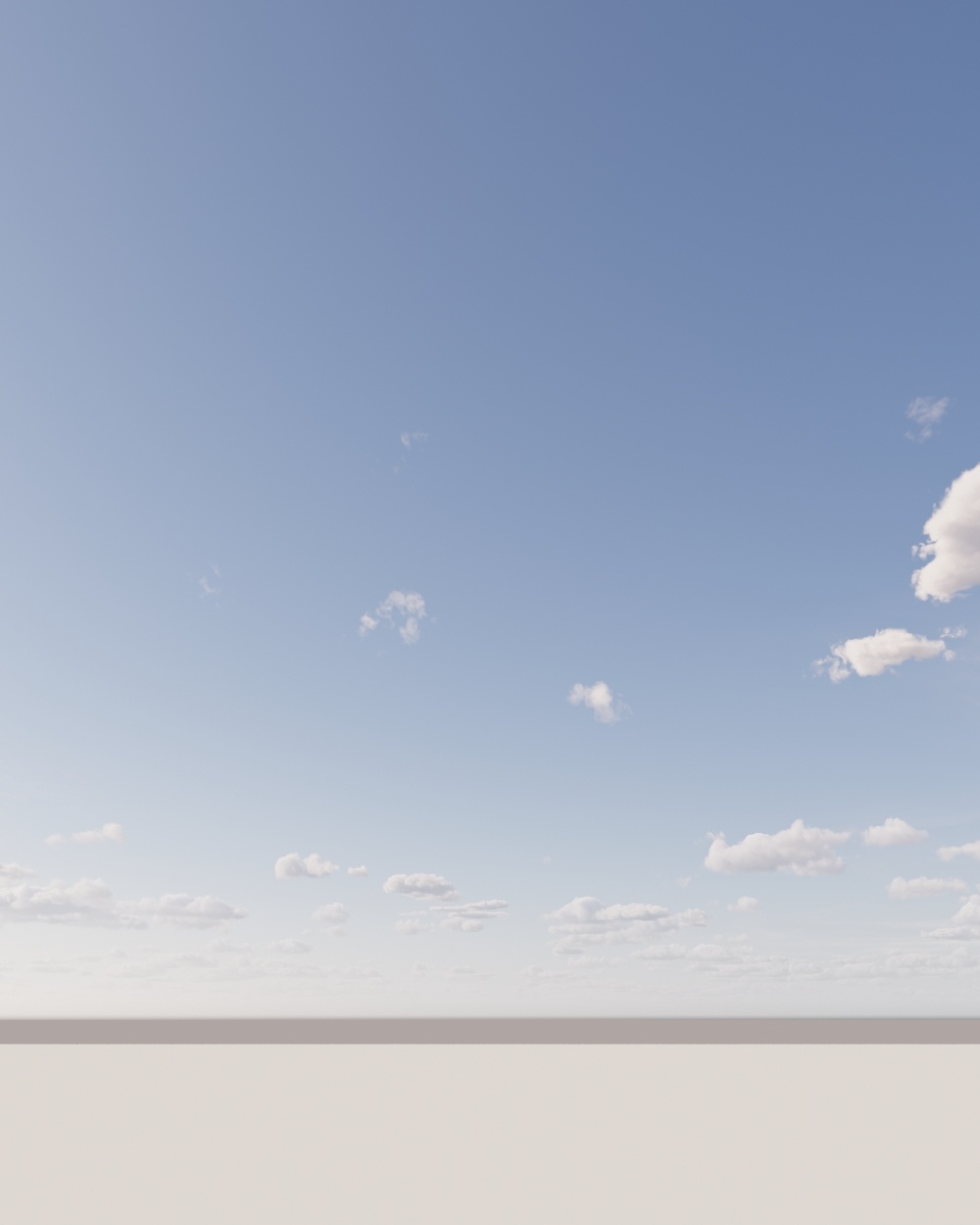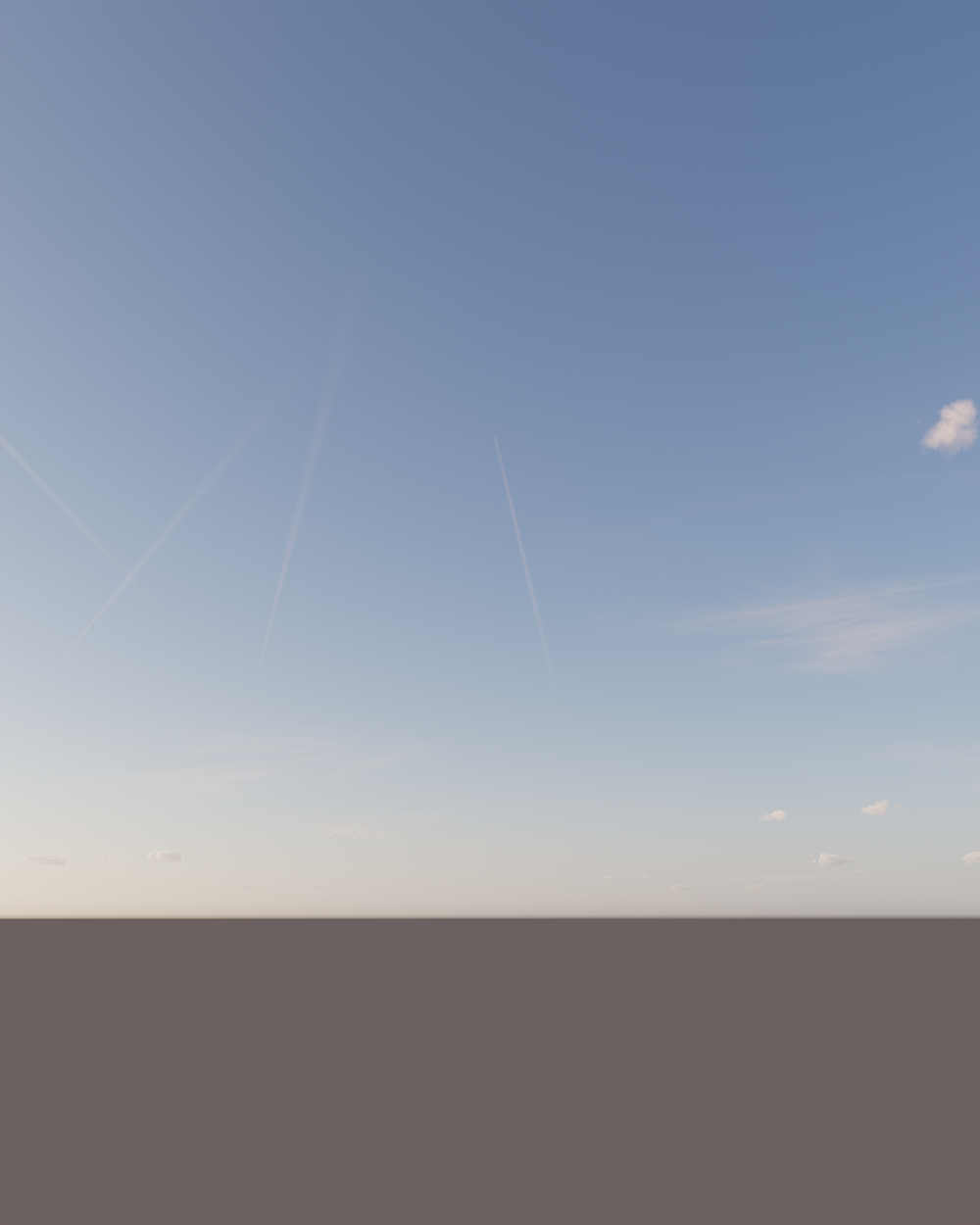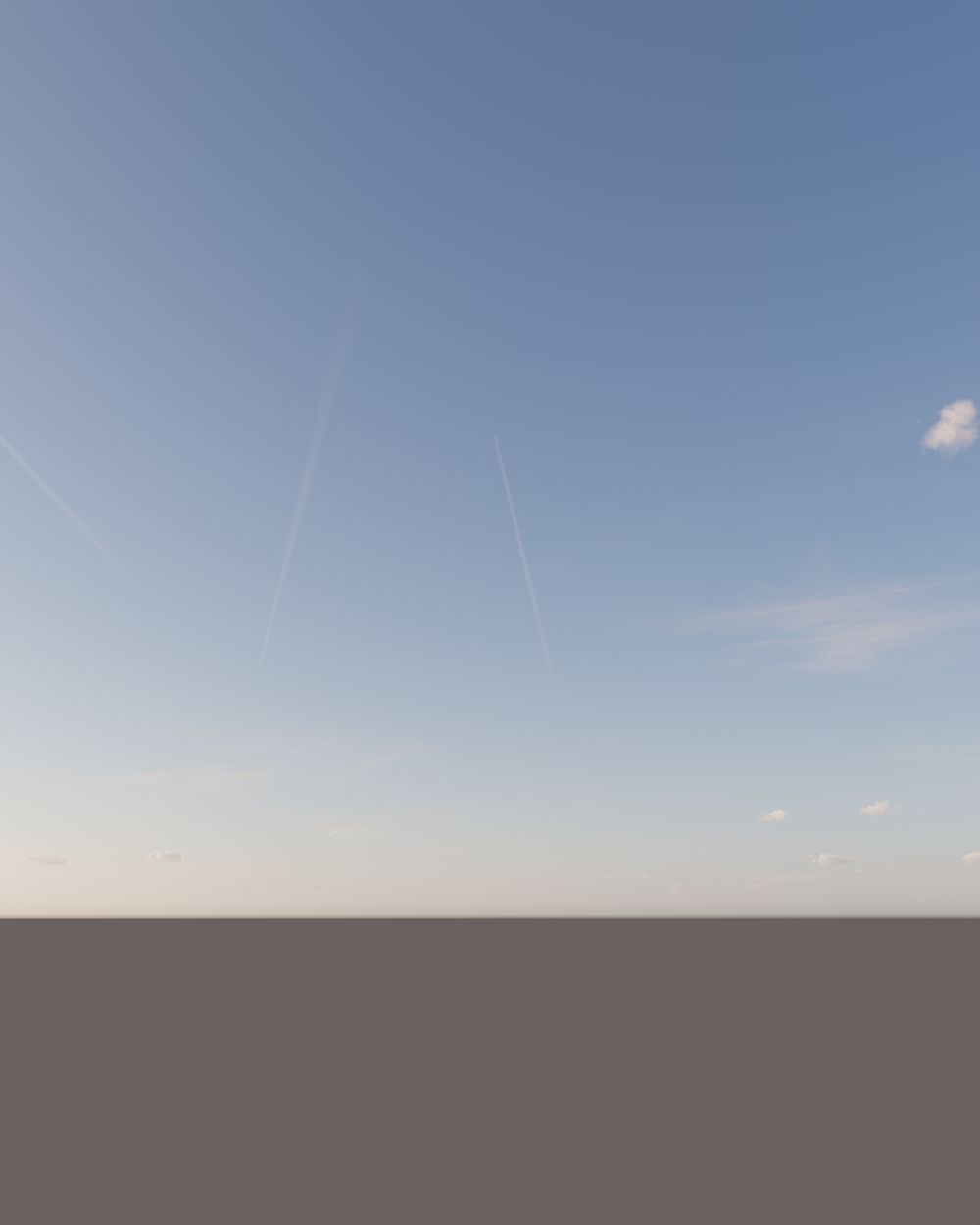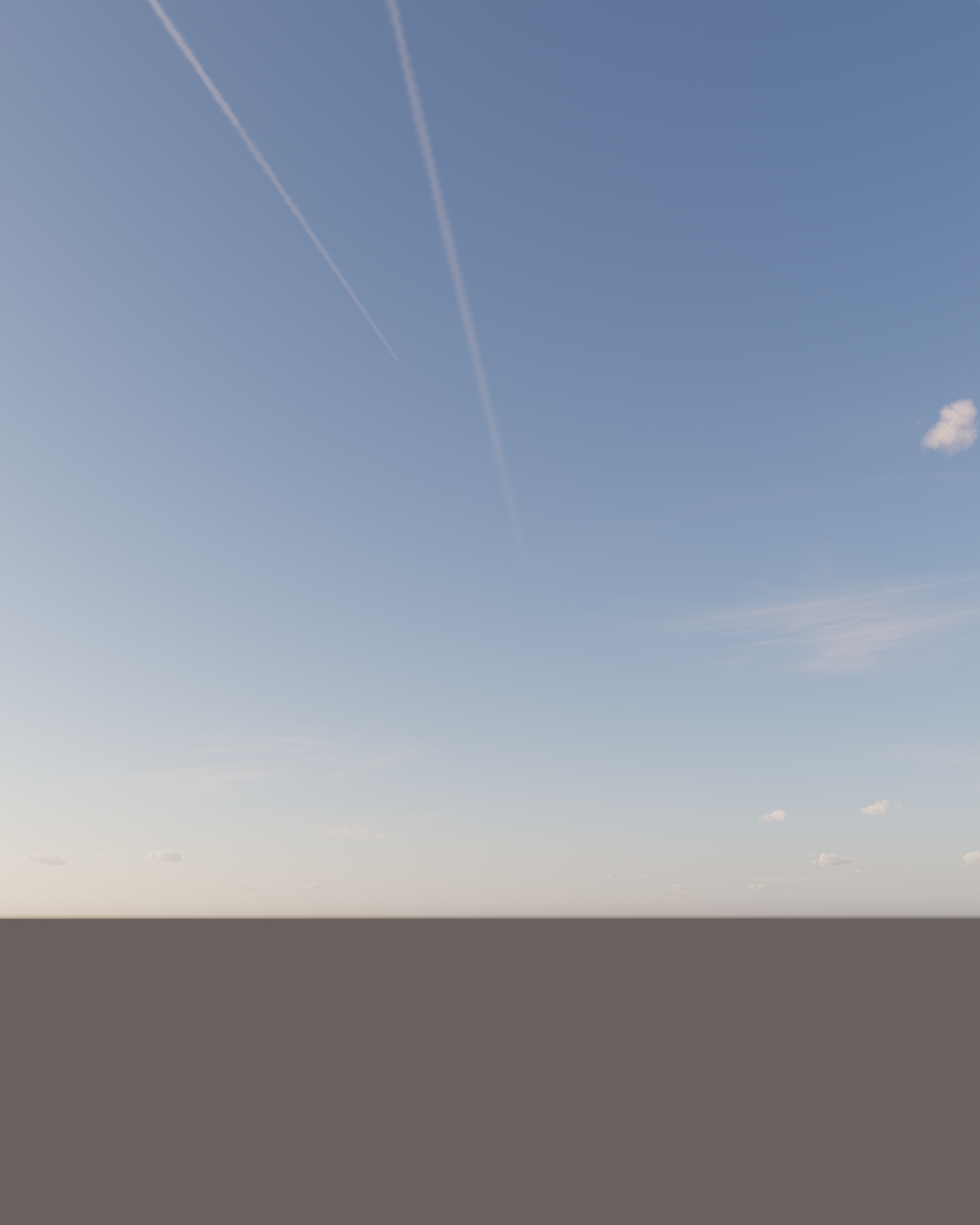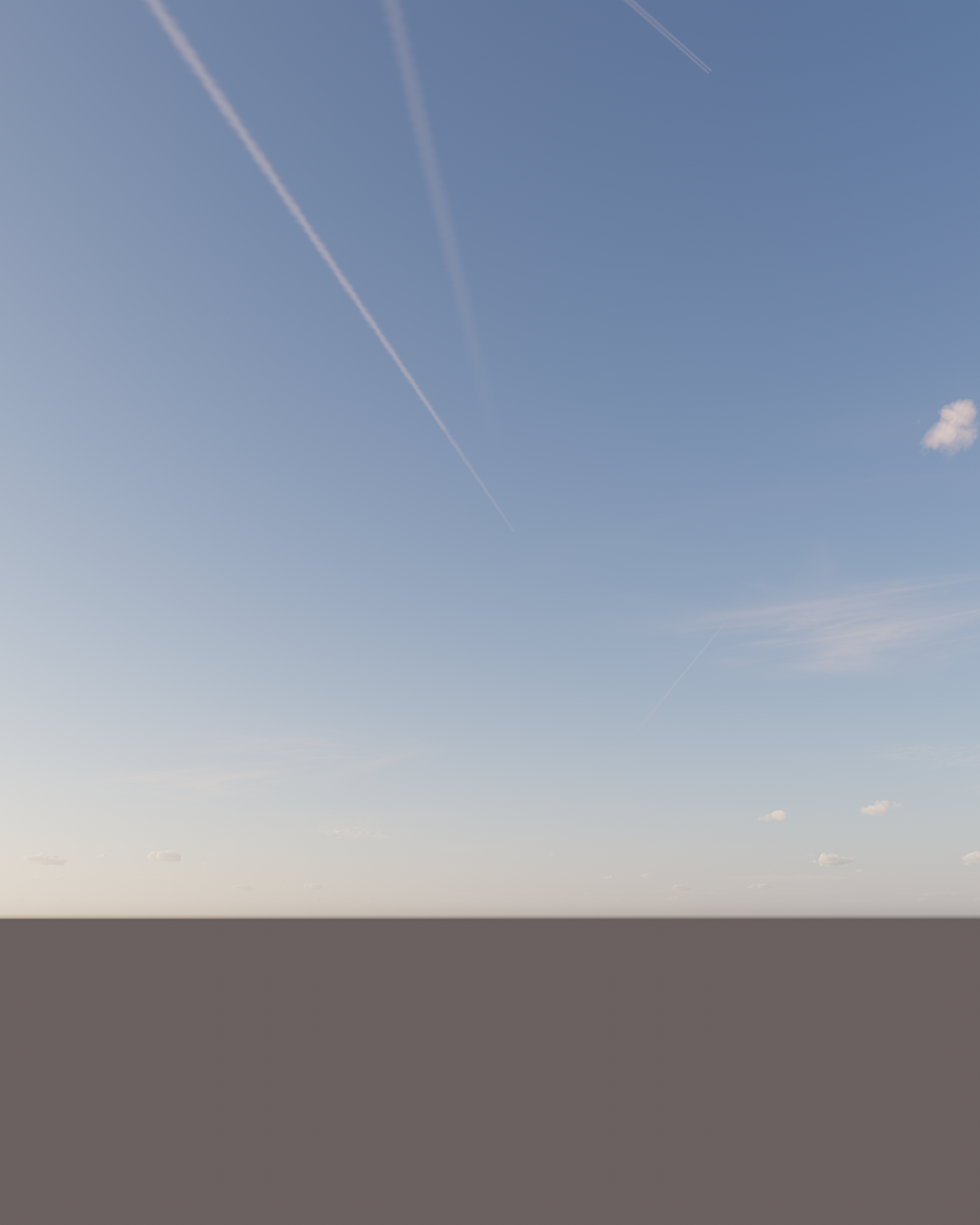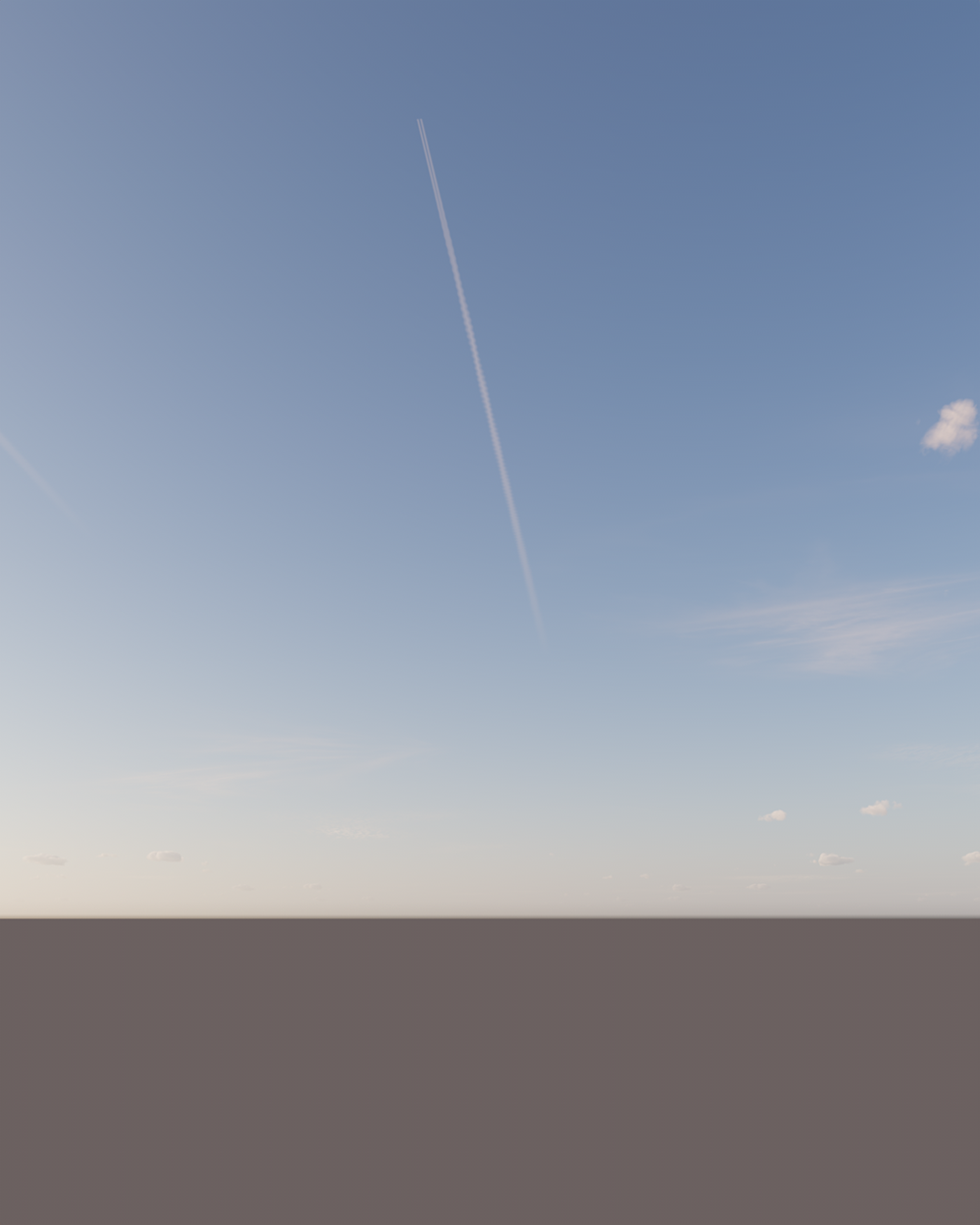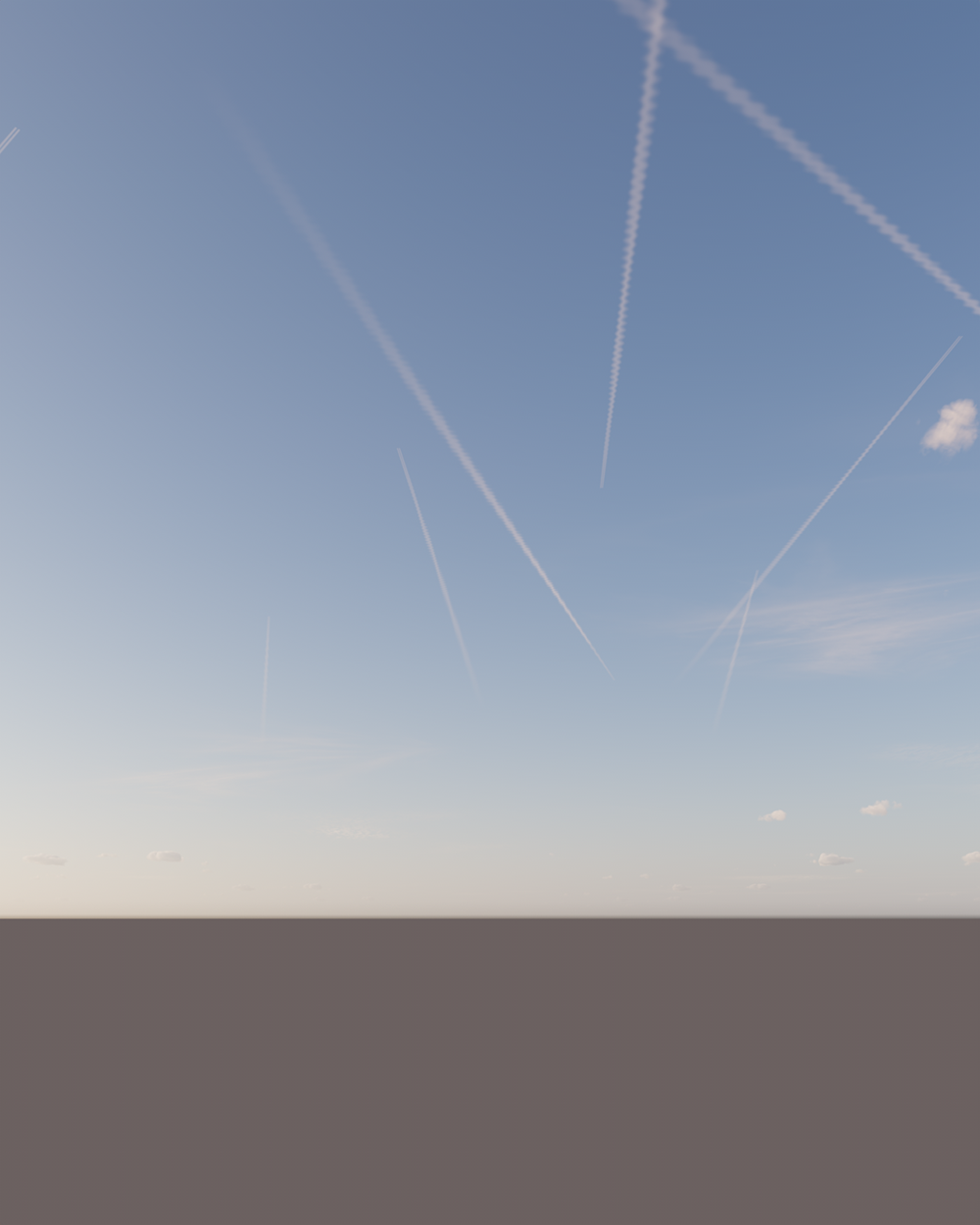This article explains the settings and values for the Corona Sky shader in Cinema 4D.
Overview
The Corona Sky shader is a procedural shader that can be used to illuminate your scene with a realistic skylight. By default, it is visible directly, in reflections and in refractions; it casts light onto the scene objects and bounces around, producing global illumination, just like in real life.
Once a combination of Corona Sky and Corona Sun is used, the sky's appearance will be automatically updated based on the sun's position, for example, casting warmer light when the sun is closer to the horizon and cooler light if the sun is in the zenith position.
This shader is commonly used for the Emission of a Corona Light material. And the material is being applied to a standard C4D sky object.
Tutorial: Sun and Sky with Chaos Corona for Cinema 4D
Shader Properties
Sky model – This parameter sets the sky model used in the render.
Rawa-fake – This is a "fake" (non-physical) sky model, which allows for easier customization (the Zenith color, Horizon color, Sundisk glow, and Sun color bleed values can be changed under "Rawafake model parameters" once this model is selected).
Hosek & Wilkie – Previously, this was the most recommended and realistic sky model (in Corona Renderer 5 and older). It produces realistic results; however, it has some disadvantages compared to the PRG Clear Sky Model - for example, it does not allow rendering of the sun disk below the horizon and casts a greenish hue into the scene.
PRG Clear Sky – This model was introduced in Corona Renderer 6. It provides greater accuracy, and most importantly, the sky continues to be accurately illuminated when the sun is below the horizon, down to as low as -2.85 degrees (or approximately 5.4 sun diameters below the horizon), which enables dawn and twilight effects.
Intensity – This value sets the intensity of the skylight.
Fake horizon blur – This parameter defines how much the horizon blurs in the render.
Ground color – This parameter defines the color of the ground below the horizon.
Ground affected by Sky – When enabled, the virtual ground is affected by the skylight.
Sun – This parameter defines the Corona Sun object in the scene used to affect the sky color when the Sun position changes.
Sky model PRG Clear Sky
Turbidity – This value defines the number of pollutants (smog) in the atmosphere. Increasing the value makes the sky hazier, while decreasing it makes the sky clearer.
"PRG Clear Sky" model has a valid range of turbidity between 1.81 and 4.89. Values outside of this interval are clamped.
Altitude [m] – This parameter sets the altitude at where the viewer is located. With higher values, the sky gets clearer and the horizon line less sharp.
Sky model Rawa-fake
Zenith color – This parameter sets the overall sky color.
Horizon color – This parameter defines the overall horizon color.
Sundisk glow – This value sets the amount of glowing from the Sundisk.
Sunside glow – This value sets the amount of overall ambiance glowing depending on where the Sun is located.
Sky model Hosek & Wilkie
Turbidity – This value defines the number of pollutants (smog) in the atmosphere. Increasing the value makes the sky hazier, while decreasing it makes the sky clearer.
Clouds
Enable – This checkbox enables the Cloud system for the Sky.
Amount – This value is the amount of the main clouds (stratus, cumulus, cumulonimbus). A value equal to zero means there are no such clouds in the sky, while a value equal to 1 means the sky is full of these clouds.
Variety – This value randomly changes the appearance of the main clouds.
Cirrus amount – This value sets the amount of cirrus clouds (clouds high in the sky). A value equal to zero means that no cirrus clouds are visible, while a value equal to one means the maximum amount of cirrus clouds in the sky.
Phase – This value determines minor perturbation of the clouds to simulate their change in time.
Seed –Generates new clouds when the value is changed.
Density scale –Controls the density appearance of the main clouds. A value of 1 means no additional scaling; increasing the value leads to denser clouds while decreasing the value results in lower-density clouds.
Tutorial: Procedural Clouds with Chaos Corona for Cinema 4D
Clouds – Density scale
Clouds – Seed
Clouds Position
Altitude [m] – This value controls the altitude (measured from the ground) at which the main cloud starts. Measured in meters.
Height [m] – This value controls the height (thickness) of the main clouds. Increasing this value lead to heavier clouds while decreasing it results in lighter (more transparent). Measured in meters.
Offset X [m] – This value offsets clouds on the X-axis. Measured in meters.
Offset Z [m] – This value offsets clouds on the Z-axis. Measured in meters.
Contrails
Enabled – This enables the use of contrails for the sky.
Plane count – Controls how many planes are simulated to create contrails.
Time – Controls the simulation of time - increasing time moves planes along their travel direction. Increasing this property by larger values can be used as a random seeding of the planes positions.
Strength – Determines how many contrails are visible in the sky.
Distortion – Determines how much contrails are distorted. A value of 0% gives contrail lines without any distortions, while a value of 100% results in a maximum amount of distortion.
Offset X [m] – This value offsets contrails on the X-axis. Measured in meters.
Offset Z [m] – This value offsets contrails on the Z-axis. Measured in meters.