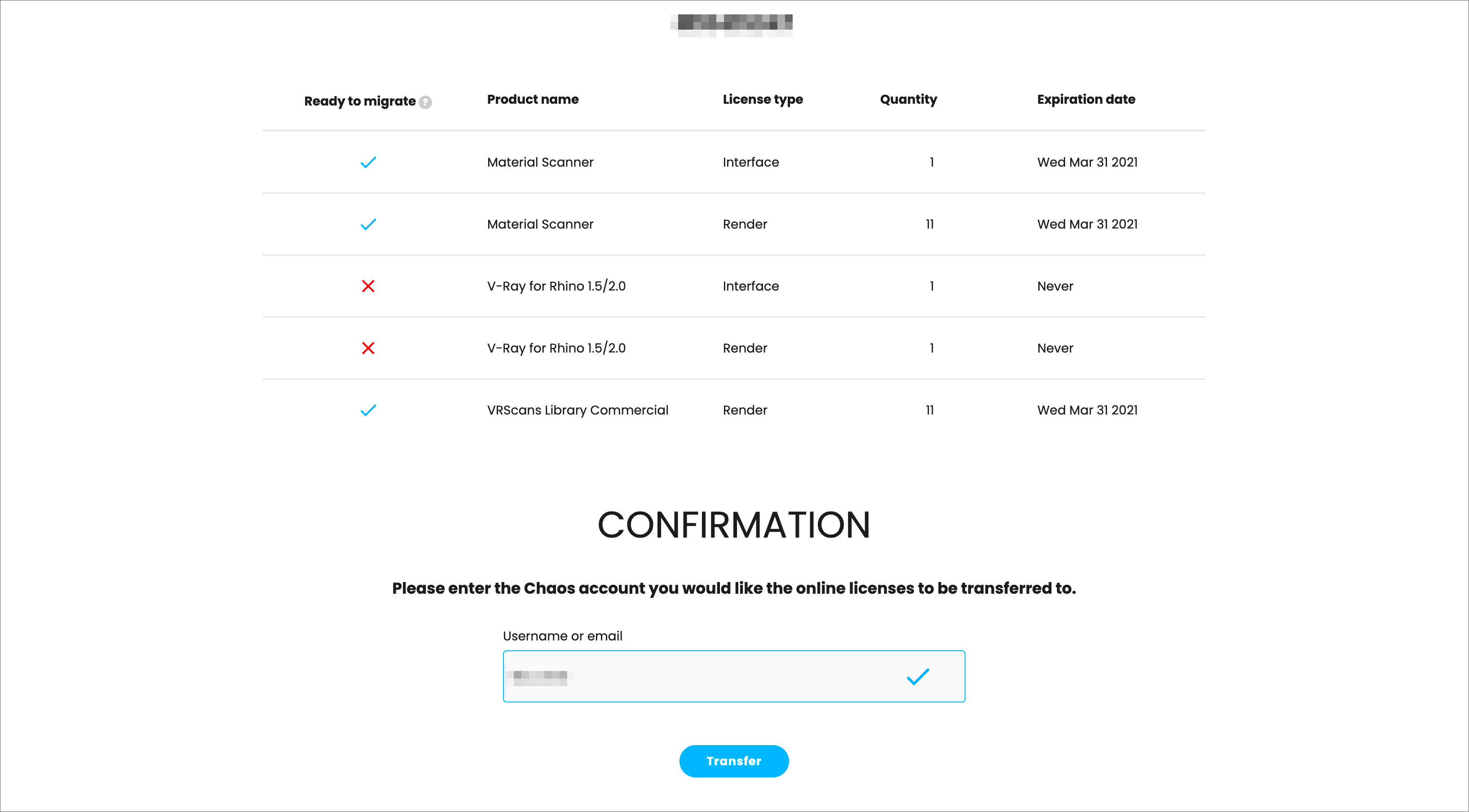This page provides information on how to transfer your dongle licenses online.
Overview
The Chaos License Server version 5.4.0 (or later) has the ability to migrate your licenses from a physical dongle to your online Chaos account. This means that once transferred, your licenses are available to you from anywhere and at any time without the need for a dongle to be plugged into your machine. The sections below provide information on dongle eligibility and a step-by-step guide to the migration process.
Dongle migration can be full or partial. Full migration is performed when all of the available licenses on the dongle can be transferred, that is, licenses for products version 3.0 and later.
Partial migration is done when the dongle has licenses for products both versions 2.0 and 3.0 or above. Licenses for products with version 2.0 cannot be transferred. Only the products with versions 3.0 and/or later are migrated. On such occasions, you can continue using the dongle with the older licenses.
Dongle eligibility
Once you have updated the License Server to version 5.4.0 or later, the option to transfer your dongle licenses online will be available to you, but only if certain criteria are met:
- Only one dongle must be plugged in
- WibuKey driver must be version 6.00 or newer
- The dongle must be plugged into the same machine where the license server is running
- Online licensing must be activated
- A valid user must be logged in
A dongle is considered eligible for transfer when the user to whom the dongle is assigned is registered within the same company as the user that is currently logged in the Online License Server.
Walkthrough
The information in this section takes you through the dongle migration process.
1. Update the License Server to version 5.4.0 or later. Earlier versions of the License Server do not support dongle migration. To update to the latest version of the License Server, visit the Download section of the Chaos website.
2. Activate Online Licensing. You need to log in with your Chaos account.
The screen below is accessible by opening a web browser and typing in http://127.0.0.1:30304 in the address field.
3. Plug the dongle you wish to migrate to the machine where the license server is running. Once the dongle is plugged, click on ENABLE DONGLE to enable the dongle service.
If all criteria are met, the Transfer licenses option is available from the Dongle menu.
4. The Transfer option will take you to the next screen, where you will find some important information about the migration process. Please take the time to read it.
Before you click the Transfer button, please read carefully the disclaimers on the current screen and keep in mind the following:
- The migration might take a while. The migration process might take a few minutes. The licensing information from your dongle needs to be transferred to a Chaos account, so that all your licenses can be used online. This account must be registered within the same company as the user that is currently logged in the Online License Server.
- Temporarily unavailable licenses. During the migration, your licenses will not be available to you. After a successful migration your licenses will be available again. Please note that it might take a few minutes after the process completes before you are able to use your licenses with the Online License Server.
- Do not remove dongle during migration. Once the migration has started, please do not remove the dongle until the migration is successful. When the migration finishes, you can remove your dongle.
- Only one dongle can be migrated at a time. Please, do not plug other dongles into the machine during a running migration. Only one dongle can be processed at a time.
- Dongle might no longer be used after successful migration. If all the licenses on the dongle are eligible for migration, they will be migrated and available online for use with your Chaos account with the Online License Server.
Once ready, scroll to the Dongle Status and enter you Chaos account to proceed with the transfer.
The username can be different from the one that was used to activate the current instance of the License Server. In this case, the username must be registered with Chaos within the same company as the user to whom the dongle is assigned.
If you have entered a correct username, a tick sign will appear next to the Username field confirming a successful username check.
Dongle migration can be full or partial. Full migration is when all of the available licenses on the dongle can be transferred, that is, licenses for products version 3.0 and later.
Partial migration is done when the dongle has licenses for products both versions 2.0 and 3.0 or above. Licenses for products with version 2.0 cannot be transferred. Only the products with versions 3.0 and/or later are migrated. On such occasion, you can continue using the dongle with the older licenses.
The example here shows a mix of old and newer licenses. You can see which will be transferred and which are no longer eligible for such transfer in this screen.
You can now click the Transfer >> button to start the migration.
A Confirmation pop-up appears, press the Confirm button to continue.
5. After a successful migration, you will see a confirmation screen.
All eligible licenses from your dongle are transferred to your Chaos account for use with the Online License Server. A summary of your licenses is available on the HOME screen.
After a successful transfer, the DONGLE service is disabled in the License Server. You can now click Close and disconnect the dongle from the machine.