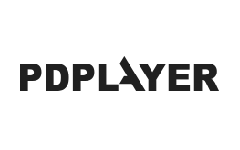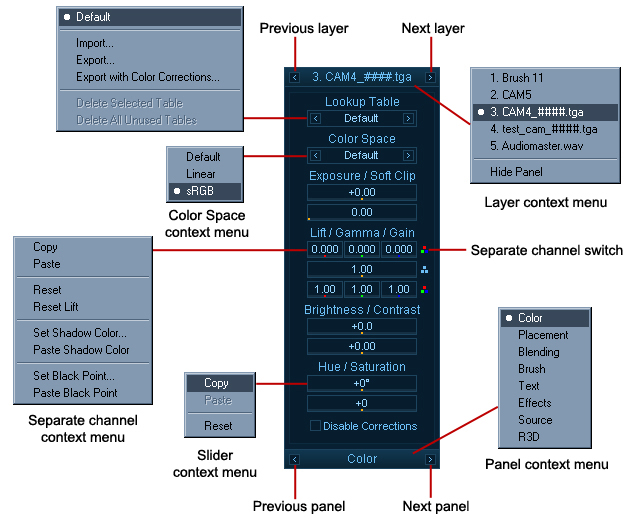This page provides an overview of the Property Panel in the Pdplayer User Interface.
Section Contents
Page Contents
Overview
The Properties Panel is the main tool for making any changes to the layers. Here we can edit the color settings for a given layer, control its placement and size or set its blending options. We can also change the settings for the brush and text layers. The properties panel also holds the Effects Tab which controls the Color Key effects. The last tab of the Property Panel is the Source tab. It holds the controls for the stereoscopic effect and allows you to choose between different versions of a given sequence or between different layers of an Open EXR or .vrimg sequence. Most of the settings in the properties panel are controlled with sliders. You can set values for those settings either by double clicking and entering a number or by dragging the slider. Alternatively you can hold down the Alt key to change the dragging speed for the slider.
The image above shows the Property Panel and in particular the Color panel. You can cycle through the different panels by clicking on the Previous Panel or the Next panel button or by right clicking and choosing from the context menu. To choose which layer you will edit you can select it in the Layer Stack, use the Previous layer and Next layer buttons on the Property Panel or right click and pick it from the Layer context menu.
Panels
The following panels can be accessed through the Property Panel:
- Color Panel – Adjust various layer color settings.
- Placement Panel – Adjusts the layer position, scale, and pixel aspect ratio.
- Blending Panel – Controls color blending, alpha, and depth for the current layer. Allows the user to assign channels from other layers to be used as the current layer's alpha channel.
- Text Panel – Controls text settings when a Text Layer is selected.
- Effects Panel – Allows up to two color keys for the sequence or video layers.
- Brush Panel – Controls the brush settings when a Brush Layer or Brush Sequence Layer is selected.
- Source Panel – Allows the user to view custom layers in .exr and .vrimg files.
- R3D Panel – Controls how R3D files are displayed.