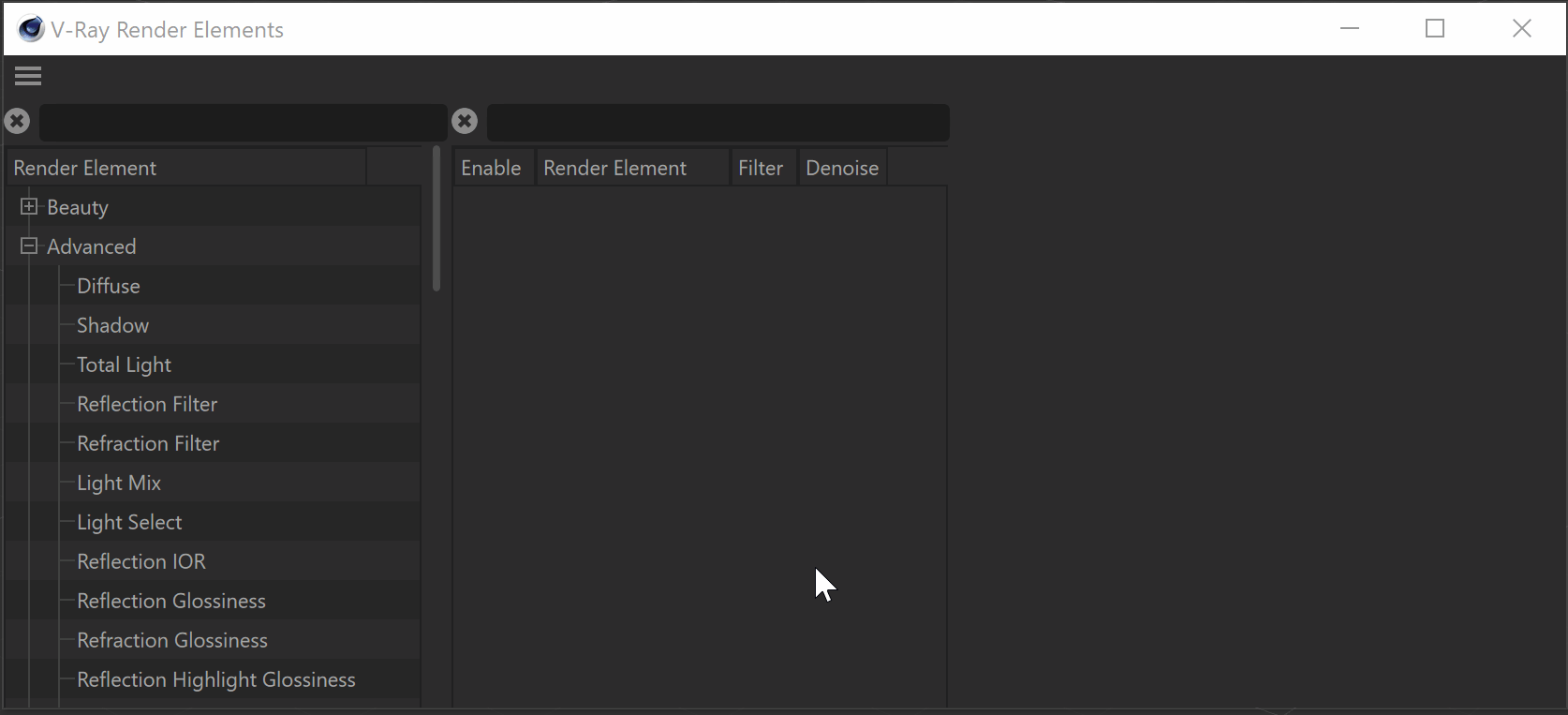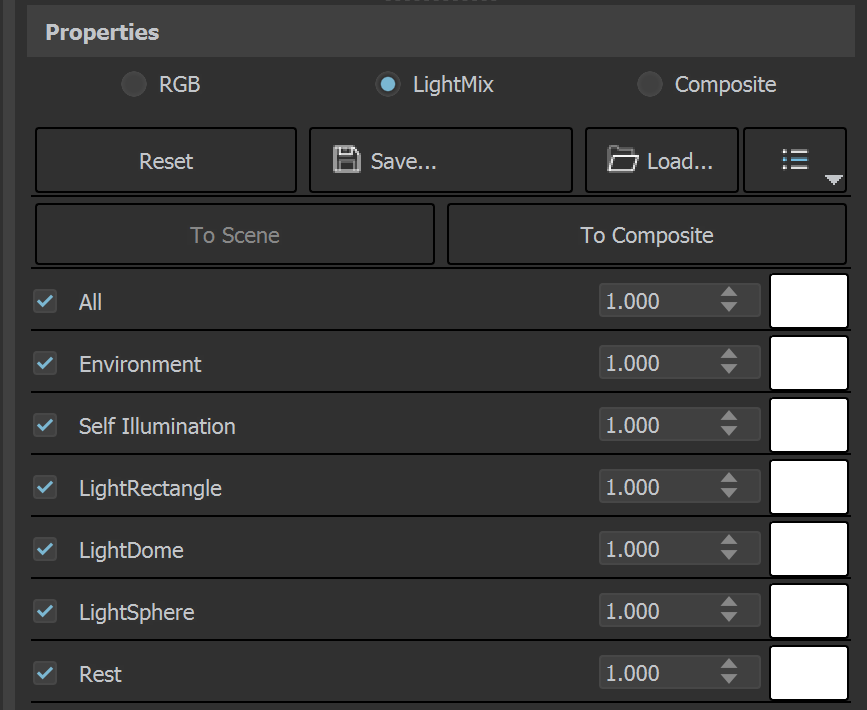This page gives information on the VRayLightMix render element.
Overview
The Light Mix render element provides adjustment control to the lights in the scene from inside the V-Ray Frame Buffer. When a Light Mix render element has been added before rendering, the intensity and color of the lights and light-emitting materials can be changed directly from the VFB during and after rendering; lights can be enabled or disabled on the go without the need to re-render your final output or navigate to individual lights parameters during IPR. Furthermore, modifications made in the LightMix can be transferred back to the actual lights in the scene with a single click. This feature can handle individual lights as easily as light groups or custom selections.
Read more about LightMix on the Chaos blog.
Parameters
Instanced lights – If there are instanced lights in the scene, each group has its separate channel. All unique lights in the scene are stored in their individual render channels;
Individual lights – The lighting information of each light is stored in a separate channel;
Grouped lights – The lighting information of each group of lights is placed in a separate channel. All lights that are not attached to any group in the scene are stored in their individual render channels;
Layers – Lighting information of all layers is stored in a separate channel.
Manual light selects – Render channels are created based on the existing Light Select render elements in the scene. Lights that are not specified there are collected in a single render channel called Rest.
The Light Select render element is included in the VFB Light Mix controls even if the Manual light selects mode is not selected. You can still tweak light selects separately from the Light Mix groups.
Each grouping mode automatically creates Environment and Self Illumination render elements, and Light Mixing adds them as groups. The information from the light-emitting materials is stored in the Self Illumination channel, while the Environment info is stored in the Environment channel.
Separate Emissive Material – When enabled, illuminating materials are also included in the VFB Light Mix controls together with scene lights. The materials that V-Ray respects are: V-Ray Material with non-black self-illumination and V-Ray Light Material.
Denoise – Enables the render element's denoising, provided the Denoiser render element is present.
How to Set up
- Add the LightMix Render Element to your scene. (V-Ray > Render Elements > Add LightMix)
- Then, render the scene.
3. In the new VFB > Layers, set the Source to LightMix.
4. Now, you can tweak your lights!
Be careful when renaming lights. If multiple lights have the same name, the Light Mix render element overwrites any saved outcomes.
LightMix Mode Parameters
When the Source is set to LightMix, you can enable/disable lights and adjust their intensity and color during and after the render. The modifications can be saved as light mix presets and reused. VRayLightMix automatically creates the Environment and Self Illumination render elements.
Reset – Resets all changes made to their default values.
Save – Saves the changes as a light mix preset.
Load – Loads a light mix preset.
To scene – Applies the current VRayLightMix changes to the scene. This sends all changes to colors/intensities back to the scene lights. This option is only available after the render has stopped.
To Composite – Sends the Light Selects from LightMix to Composite for additional post adjustments.
Recent – Shows a list of recent light mix presets.
Checkbox – Enables/Disables the selected light.
Multiplier – Specifies an intensity multiplier.
Color Slot – Specifies a color for the selected light.