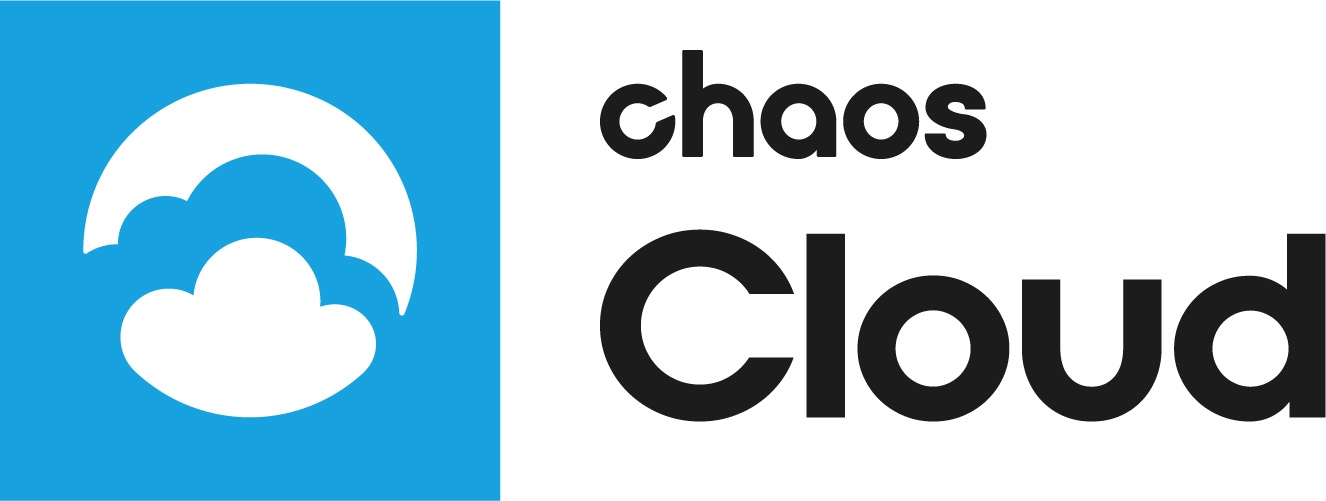This page provides answers to the most frequently asked questions about Chaos Cloud rendering.
What is Chaos Cloud rendering?
Chaos Cloud Rendering is a software as a service (SaaS) which allows you to submit and render scenes with cloud-based V-Ray. You can concentrate on designing and creating your scene, and Chaos Cloud Rendering will take care of installing and maintaining everything needed to run V-Ray, without hogging your hardware and software.
What is the Chaos Cloud Client app?
The app is the connection between your scene and Chaos Cloud Rendering, and it allows you to submit scenes to the cloud. Depending on your workflow, the Client app can be started from the 3D application you used to design your scene, or manually. If it is started from the 3D design application, it will automatically load the scene you are working on. If you start it manually, you will have to find and open the vrscene you have exported and want to render in the cloud. To start it manually on Windows, open: "%APPDATA%\Chaos\Cloud\client\ccloud.exe". To start it manually on macOS, open: /Applications/.Chaos/Cloud/client/ccloud. To start it manually on Linux, open: $HOME/.Chaos/Cloud/client/ccloud.bin.
Which browsers are supported?
You can open and work with Chaos Cloud Rendering web portal and Client app in the latest versions of Google Chrome, Mozilla Firefox, Microsoft EDGE, Apple Safari and Opera browsers.
What type of render jobs are supported by Chaos Cloud?
Chaos Cloud Rendering supports rendering still images and animations.
Which render modes does Chaos Cloud Rendering support?
Chaos Cloud Rendering can render scenes using Progressive or Bucket render mode, depending on the scene setup in the 3D application.
Which V-Ray engines does Chaos Cloud Rendering support?
Chaos Cloud Rendering supports and renders scenes using the V-Ray CPU and the V-Ray GPU engines. Chaos Cloud Rendering supports V-Ray GPU rendering running on CUDA and RTX enabled devices.
Chaos Cloud Rendering supports only versions V-Ray Next Update 1 (4.10.x) and above for V-Ray GPU, i.e. any V-Ray GPU scene created with a previous version will be rendered with V-Ray Next Update 1 (4.10.x).
V-Ray GPU jobs are rendered with GPU devices, but submitted scenes should not exceed 16 GB of GPU memory. Else the jobs fail.
What modes does V-Ray GPU support in Chaos Cloud Rendering?
V-Ray GPU versions Next and prior run only in Bucket mode, hence any V-Ray GPU Progressive scene will be forced to Bucket mode. For V-Ray 5 and onwards all submitted V-Ray GPU jobs are rendered only with Progressive mode! It is recommended to use Progressive mode when submitting V-Ray GPU jobs to Chaos Cloud Rendering, as it runs faster than the Bucket mode.
Which V-Ray versions does Chaos Cloud Rendering support?
The supported V-Ray versions are listed here. Each Chaos Cloud Rendering job is rendered with the latest publicly available build of the V-Ray version used to create the original scene, e.g. a scene created with V-Ray Next is rendered with the latest publicly available version of V-Ray Next.
How do I start a render job?
To start a render job, submit a scene through the Client app. If there are free resources in the cloud, Chaos Cloud Rendering will start rendering your job. If there are no free resources, your job will join a queue and will start rendering automatically when resources become available.
What image types will I get as an output by rendering in Chaos Cloud?
The output image types you will be able to download by rendering in Chaos Cloud Rendering are JPG and the file type you have specified in your scene’s settings. These settings are customized in the 3D application you use for designing your scene. If you don’t specify anything in the 3D application, Chaos Cloud Rendering will generate an EXR image beside the JPG. If you have enabled the Include additional JPG output toggle in the Options page, Chaos Cloud Rendering generates an additional high-quality JPG file for your output at no extra cost.
Can I download the output image if I pause or cancel my active rendering job?
Yes, you can download the image at the current status of your rendering job. Bear in mind that Chaos Cloud Rendering will generate the image type you have specified in your scene’s settings in the 3D application. If you haven't specified anything, Chaos Cloud Rendering will generate EXR and JPG images as outputs for your job. If you have enabled the Include additional JPG output option, Chaos Cloud Rendering generates an additional high-quality JPG for your output at no extra cost.
Which 3D applications are supported by Chaos Cloud Rendering?
Chaos Cloud Rendering is available for all 3D applications supported by V-Ray via vrscene file export. Chaos Cloud Rendering also integrates directly with V-Ray for SketchUp, Rhino, Revit, 3ds Max, Modo, Blender, Houdini, Cinema 4D and Maya.
Where can I download the Chaos Cloud Rendering Client app?
The Chaos Cloud Rendering Client app installer can be downloaded from the Chaos Cloud web portal.
Which operating systems are supported?
The Chaos Cloud Rendering Client app is available for Windows 64-bit, macOS 10.12 or later, and Linux 64-bit.
How can I update the Chaos Cloud Client app?
When a new version of the Chaos Cloud Rendering Client app is available, a notification appears. Click on it and update the Client app.
How many frames can I render simultaneously?
You can render up to 100 frames at the same time. If you want to increase this limit, let us know with a Support ticket or via the Chaos Cloud Feedback form.
Is there a limit of how many TB of data I can download from Chaos Cloud Rendering when I want to get the results from my rendered job?
Yes, there is a limit. For 30 calendar days, i.e. 720 hours, you are limited to downloading 25 TB of data. If you hit this limit, you can always contact us through support and ask for a quota increase.
Will you notify me when my job is completed?
Yes. By default, our notification service will send you an email if your job status changes from active state to one of the two final states: "Completed" or "Failed". You can unsubscribe from these notifications from Chaos Cloud Rendering portal options. Chaos Cloud Rendering also has in-app notifications in Google Chrome and Mozilla Firefox.
How can I download my images?
You’ll find them in the Job Details page on the web portal, or you can download them with the corresponding command in Chaos Cloud Command Line Interface (CLI): "ccloud job download --id --output”
How secure is Chaos Cloud Rendering?
All communication between the user and our services is encrypted, so your data is safe. Chaos Cloud Rendering jobs are attributed to the user who submitted them, making accidental sharing impossible.
Why has my job failed while rendering?
If your job renders successfully on your computer, it shouldn’t fail when rendered with Chaos Cloud Rendering. If your job still fails on Chaos Cloud Rendering, review the logs in the Job Details page in the web portal, and copy and send them to us to investigate. We’ll be in touch.
What happens if I run out of credits on Chaos Cloud Rendering?
If you run out of credits on Chaos Cloud Rendering, your "Active" jobs will be paused, and you won’t be able to submit new jobs. You will be able to resume your job and submit new jobs when you get more credits.
How can I purchase more credits?
Every user is entitled to 20 free credits to test the service. Once this allowance is exhausted, users can purchase more credits from our online store or via one of our preseller partners. If unused, trial credits expire after 90 days.
Do you offer money refunds for credits?
Returns are honored by special request only and can be requested within 14 days from the order date. Chaos Cloud Credits will be refunded under the following conditions:
- If no credits have been used, Chaos will refund the full amount.
- If some Chaos Cloud credits are used, only the remaining cloud credits are refunded.
The amount will be calculated according to the price per Chaos Cloud credit depending on the package you have purchased.
Will you refund credits spent for failed frames and still scenes?
Yes, Chaos Cloud Rendering will refund any credits spent for failed frames and still scenes. That is if a still scene job fails, we will refund the credits spent for the whole scene, and if a frame (or frames) from an animation job fails, Chaos Cloud Rendering will refund the credits spent just for the failed frame(s) (not for the whole animation job).
Can you investigate already deleted jobs and provide me with refund for the credits spent for them?
No, we don't offer support and refunds for deleted jobs. Even if they have failed. The reason is that by deleting the jobs you delete all associated input files, output images, assets and logs. If you report a problem with a job, please do not delete the job until our team has finished investigating the issue.
Why are there black spots on my render output image?
If your job has dark spots where you expect to have objects, it might be because you are trying to render a scene with plugins which are not supported by V-Ray.
Why is my render output image black?
If your image is black, it might be that you are using plugins which are not supported by V-Ray. Another possible reason is that you are using a camera directed in a position opposite your scene.
My job status is staying in Active state, and will not start rendering. Why is this?
It may take up to three minutes to setup and start a rendering machine. If it fails, the job state will change to "Failed" and we will notify you.
If one frame from my animation job fails, will the whole animation job fail?
If more than 5% of the animation frames fail, the whole animation job will be stopped and considered as failed. If the number of frames is too small, than at least two frames have to fail to fail the whole job. You will still be able to download the output generated up until the fail of the animation job. If you clone the failed animation, the Clone UI will suggest you to render just the failed frames by filling in their numbers in the Frame Range field.
Can I resubmit a job which I have already rendered in Chaos Cloud?
Yes, you can re-submit a job with the Clone option, which is located in your Job Details page.
How do I check my remaining credits?
If you want to check how many credits you have left, go to the Resources tab and check the Remaining credits.
Your Credit Balance is also displayed on each Chaos Cloud Rendering portal page. It is visible in the top right corner next to the login information.
What are the hardware specifications of Chaos Cloud Rendering? What kind of virtual machines do you use to render my job?
One of our primary goals is to keep the workflow as simple/automated as possible with little to no sacrifices. With that in mind, selection of machine type and number is handled for you by us. At the moment we use a wide range of machines from 36 to 96 cores. But we continue to experiment with different configurations so these might change. Also, we are currently working on making distributed rendering automatic. With that in place you may seldom feel the need to specify anything upfront. That said it is important to clarify that the number of credits consumed takes into account the amount of processing power used for a given period of time. So 1 hour on a 36 core machine will cost the same amount of credits as 30 mins on a 72 core machine and the same as 22.5 mins on a 96 core machine.
Why does exporting a scene take so long?
If you are re-submitting an animation scene that has a change in a character or geometry, the whole export process of a scene is done again. This process might take up to tens of hours depending on the complexity and number of frames in the animation.
Some scenes that are rich in geometry or some long animations could also take long during the exporting process. Note that the exporting process and the rendering in Chaos Cloud are two different things and you are not charged with credits during the export.
Important note!
If you add a new version of a job that you have already submitted to Chaos Cloud Rendering, its upload will be much quicker than the initial upload. Chaos Cloud Rendering compares every new job to the existing ones, and if there is a match the Client app will upload only the changes. This is useful when you make a new iteration of an existing scene. That is why it is useful to keep your jobs in Chaos Cloud Rendering while you are still working on them.
Are Cloud Rendering and Cloud Collaboration safe?
Chaos Cloud Rendering and Chaos Cloud Collaboration apps are safe to use and your data uploaded to them is protected. Chaos follows strict policies of responsible AI. If you've reviewed our policy as still wish to deactivate the generative AI in all Chaos desktop tools, please use the environment variable CHAOS_DISABLE_GEN_AI set to 1. Find more information here. Additionally, you may block the following URL addresses via your firewall:
- AI Material Generator: https://cloud.chaos.com/api/v1/cloud/models/*
- AI Enhancer: https://cloud.chaos.com/collaboration
Note: This may break other functionalities of Chaos Collaboration as well.
If you don't want to upload any project data online and you want to limit access to Chaos online services, such as Chaos Cloud Rendering, Chaos Cloud Streaming, Chaos Collaboration, Chaos AI Enhancer, AI Material Generator or others, you can block the following URL addresses via your firewall:
vray.cloud
Note: This will limit your access to all the previously stated features and may break other functionalities of Chaos Cloud as well.