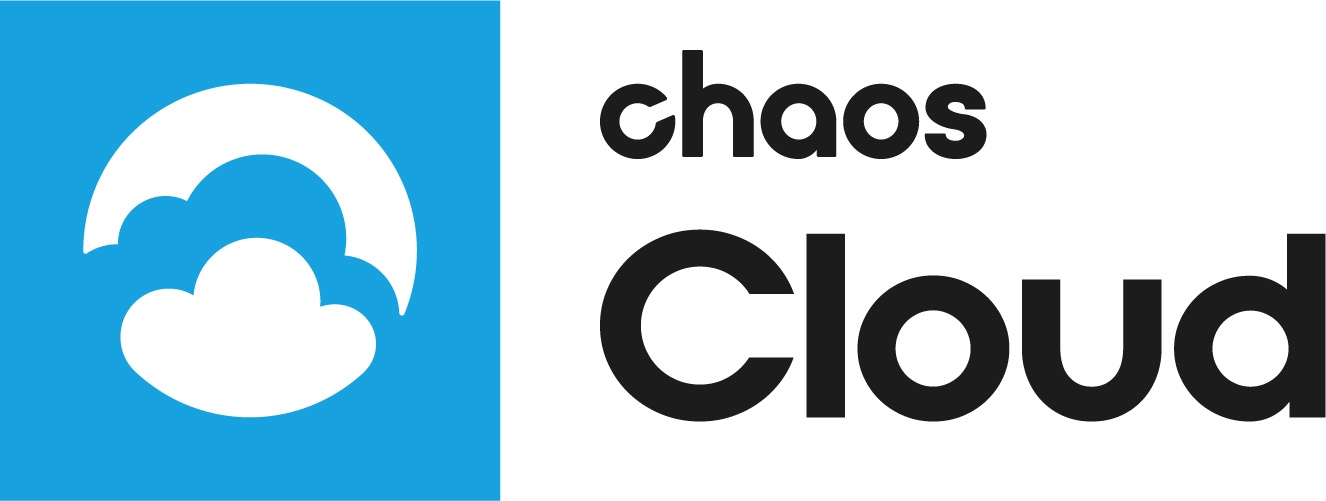This page contains information about the Chaos Cloud Collaboration Virtual tour Highlights.
Overview
Highlights provide an opportunity to enhance your virtual tour by adding important contextual details and design options. You can enrich these highlights with descriptive text that explains the significance of each area or feature. Additionally, you can attach high-quality images that visually support your narrative, and include hyperlinks to relevant resources or additional information, allowing viewers to explore your design ideas more thoroughly.
UI Path
||Virtual Tour Tool Ribbon|| > Add new > Highlight > Click anywhere to create
||Virtual Tour Tool Ribbon|| > Edit > Virtual tour > Highlights > Click anywhere to create
– Show highlights – Displays a list of all highlights in the Virtual tour, separated into sections according to their corresponding panorama.
Workflow
Title – Displays the Highlight title.
Description – Displays the Highlight description.
Attachments – Selects a file to be displayed in the Highlight popup preview.
Icon – Changes the Highlight icon shape.
Invert – Inverts the Highlight icon colors.
Color – Changes the Highlight icon color.
Size – Changes the Highlight icon size.
Transparency – Adds transparency to the Highlight icon.
Shadow – Adds a shadow to the Highlight icon.
Delete – Deletes the Highlight.
Save - Saves the Highlight.
Navigation
The highlights list also functions as a navigational tool within the Virtual Tour. By clicking on any of the listed highlights, you can seamlessly shift your view from one location to another, allowing for a focused examination of the selected highlight. This feature enhances user experience by enabling quick and efficient access to specific information or areas of interest.
Additional Options
The created highlights are displayed in the All highlights list for the selected Virtual tour image. You can edit or delete them, and even obtain a direct link for easy sharing.