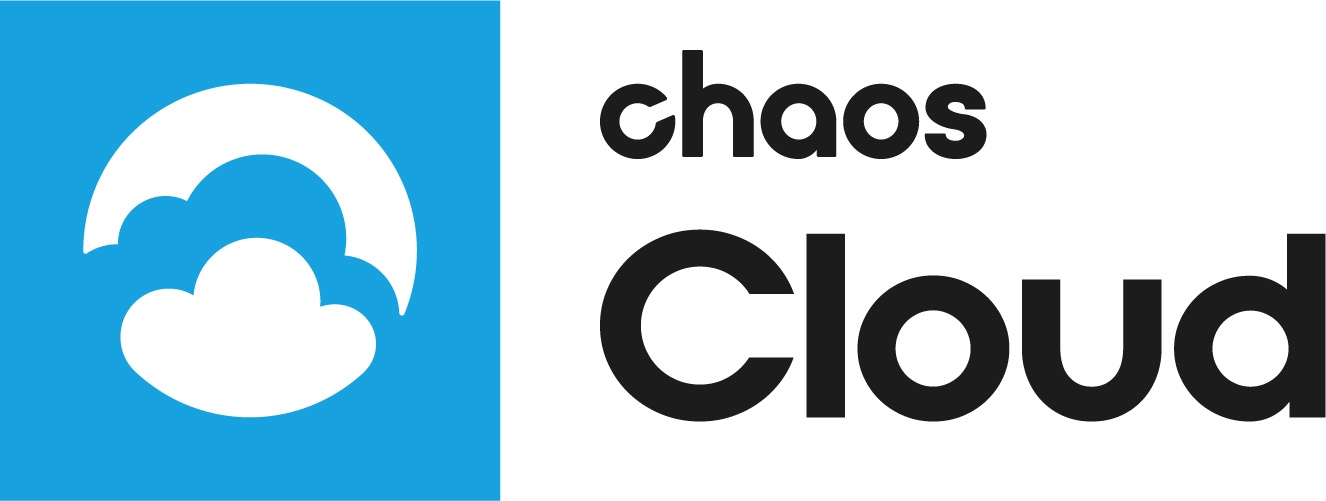This page provides information on the Virtual reality feature in Chaos Cloud Collaboration.
Overview
Chaos Cloud supports Virtual Reality Mode for Panoramas and Virtual Tours. This mode works on all web browsers that support WebXR. See more information and a list of the supported browsers and VR headsets here. Any PCVR, Standalone VR Headset, or mobile device with a compatible VR case (e.g., Google Cardboard) that has a supported Web Browser can be used.
How To Activate VR mode
Navigation
Virtual Reality mode has two navigational methods:
Gaze Navigation – This is the default VR mode If no compatible controllers are detected. A crosshair in the middle of the view is used to select items in the presentation. Hovering over any interactive marker displays a quick loading timer. Keep your gaze on that marker. Once the loader finishes, the marker has been activated shifting your view to a new part of the scene.
Controller Navigation – If the system detects compatible devices, you see the controller models in the viewport, with laser pointers pointing out from them. Use the laser pointer to hover over interactive markers. To activate interactive markers, hover over them and press the trigger button on your controller at the same time.
Quick Turn Functionality
To adjust the panorama orientation, pull the thumbstick left or right. This action rotates the view by 30 degrees in the selected direction, providing quick and efficient navigation.
The change in orientation happens instantly without any transition animation. This minimizes the risk of motion sickness, ensuring a more comfortable and engaging experience while navigating the environment.