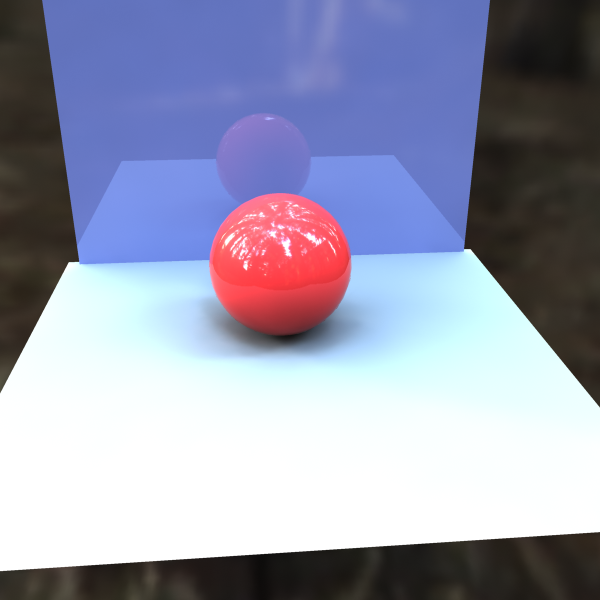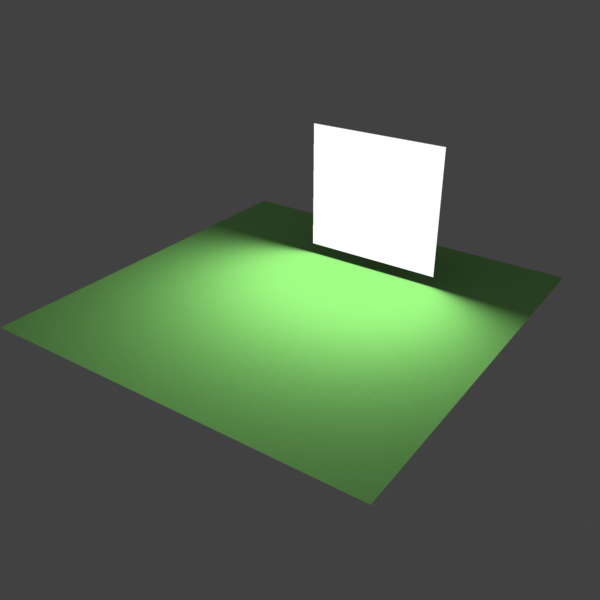This page provides details on the settings found in the Color Mapping rollout, which is used when setting up renders.
Overview
Color mapping (sometimes also called tone mapping) dictates which color operations are performed between the user interface inputs and the values rendered and the way the rendered pixels are displayed through the VFB on the user monitor.
V-Ray default Color Mapping settings ensure a 1:1 mapping of all the user operations and the final result. For example, doubling a light's intensity exactly doubles its contribution to the final pixel, and cutting a shader's light reflectance in half cuts its contribution to the final pixel in half. This approach corresponds to Linear Workflow.
Changing the Color Mapping settings might be desirable for artistic purposes, but doing so will deviate from the linear correspondence between user actions and the rendered result, and will also veer away from physical accuracy in the scene.
To ensure the most accurate results, it's best to leave the Color Mapping settings at their default values and perform artistic color transformations during post-production. This will also ensure repeatability, consistency, and a very accurate rendered solution.
UI Path: ||Render Setup window|| > V-Ray tab > Color mapping rollout (Renderer set to V-Ray)
Standard Parameters
The following parameters are visible from the Color Mapping rollout when set to the Standard Render UI Mode.
Type – Sets the type of color transformation. For more information, please see the Color Mapping Types example below.
Linear multiply – Simply multiplies the final image colors based on their brightness without applying any changes.
Exponential – Saturates the colors based on their brightness. This can be useful in preventing burnouts in very bright areas (for example, around light sources). This mode clamps colors so that no value exceeds 255, or 1 in floating point values.
HSV exponential – Similar to Exponential, but preserves the color hue and saturation instead of washing out the color towards white.
Intensity exponential – Similar to Exponential, but preserves the ratio of the RGB color components and only affects the intensity of the colors.
Gamma correction – This option is deprecated. Applies a gamma curve to the colors.
Intensity gamma – This option is deprecated. Applies a gamma curve to the intensity of the colors instead of each channel (RGB) independently.
Reinhard – A blend between Exponential and Linear multiply. The degree to which one method or the other is applied to the image is specified by the Burn value parameter.
The standard settings for color mapping are set by default so that V-Ray renders out the image in linear space (Reinhard color mapping with Burn value 1.0 produces a linear result).
Multiplier – A general multiplier for the colors before they are corrected when Type is set to Gamma correction, Intensity gamma, or Reinhard.
Burn value – Available when Type is set to Reinhard. If this value is 1.0, the result is the same as setting Type to Linear multiply. If this value is 0.0, the result is the same as Exponential. Values between 0.0 and 1.0 blend the two types.
Dark multiplier – Specifies the multiplier applied to dark colors when Type is set to Linear multiply, Exponential, HSV exponential, or Intensity exponential. The default value is 1.0.
Bright multiplier – Specifies the multiplier applied to bright colors when Type is set to Linear multiply, Exponential, HSV exponential, or Intensity exponential. The default value is 1.0.
Inverse gamma – The inverse of the gamma value when Type is set to Gamma correction or Intensity gamma. For example, for a gamma value of 2.2, this value is 1/2.2, or 0.4545.
Example: Color Mapping Types
This example demonstrates the differences between some of the color mapping types.
Note: The Sibenik Cathedral model was created by Marko Dabrovic and was one of the models for the CGTechniques Radiosity competition.
Linear multiply color mapping
Linear multiply color mapping
Exponential color mapping
Exponential color mapping
HSV exponential color mapping
HSV exponential color mapping
As visible in the images above, the Linear multiply mapping method clamps bright colors to white, causing bright parts of the image to appear "burnt out". Both the Exponential and HSV exponential types avoid this problem. While Exponential tends to wash out the colors and desaturate them, HSV exponential preserves the color hue and saturation.
Advanced Parameters
The following parameters are added to the list of visible settings available from the Color Mapping rollout when set to the Advanced Render UI Mode.
Gamma – Controls the gamma correction for the output image regardless of the color mapping mode. For example, to correct the image for a 2.2-gamma display, set this parameter to 2.2.
Sub-pixel mapping – Controls whether color mapping is applied to the final image pixels or to the individual sub-pixel samples. In older versions of V-Ray, this option was always assumed to be enabled. However it is disabled by default in newer versions as this produces more correct renderings, especially when using the universal settings approach.
The subpixel color mapping option is incompatible with the adaptive lights and can lead to blocky artifacts due to the different sampling rate of the light sources in different cells of the light grid.
Affect background – When disabled, color mapping does not affect colors belonging to the background. Note: This option is not supported when using the Progressive Image sampler.
Mode – Specifies if color mapping and gamma are burned into the final image. This option replaces the Don't affect colors (adaptation only) parameter from previous V-Ray versions.
Color mapping and gamma – Both color mapping and gamma are burned into the final image. This corresponds to Don't affect colors (adaptation only) parameter set to disabled in previous V-Ray versions.
None (don't apply anything) – Neither color mapping nor gamma are burned into the final image. However, V-Ray proceeds with all its calculations as though color mapping and gamma are applied (e.g. the noise levels will be corrected accordingly). This can be useful, for example, if you know that you will apply some color correction to the image later on, but wish to keep the rendering itself in linear space for compositing purposes. This corresponds to Don't affect colors (adaptation only) parameter set to enabled in previous V-Ray versions.
Color mapping only (no gamma) – Only color mapping is burned into the final image and not gamma correction. This is the default option. V-Ray still proceeds to sample the image as though both color mapping and gamma are applied, but only applies the color correction (Linear, Reinhard, etc.) to the final result.