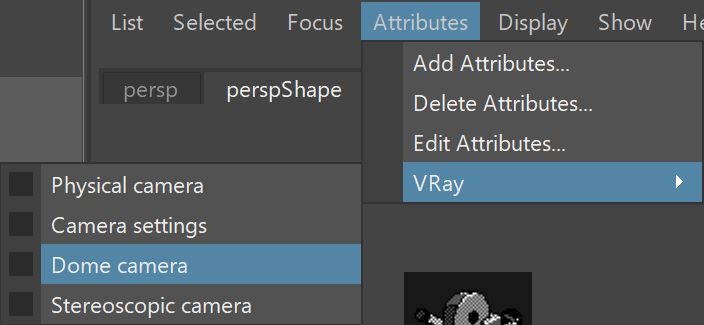This page provides information on the Dome camera attributes that are part of the V-Ray Camera Attributes.
Overview
VRayDomeCamera is a spherical camera that allows you to render images projected on hemispheric dome screens.
The VRayDomeCamera comes with a limited amount of settings. In order to control the render exposure you can use the Exposure control settings in the Color mapping rollout of the Render Settings (note that the color mapping type must be set to Reinhard) or the Exposure and White Balance settings in VFB Layers. You can use VRayPhysicalCamera instead with Spherical type in Rendering Settings to produce more fine tuned renders.
To make major changes, it is recommended to use the Exposure control setting of the Renderer node. In the Color Corrections dialog of the VFB, you can make only smaller changes to the Exposure settings.
Choosing the Dome camera option turns the camera into a VRayDomeCamera, making available options to flip the camera. Choosing this option also creates the Extra VRay Attributes rollout in the Attribute Editor.
UI Path: ||Select camera|| > Attribute Editor > Attributes menu > VRay > Dome camera
Dome Camera Attributes
Treat as VRay Dome Camera – Enables the options in the rollout.
Flip X – Flips the view around the X axis.
Flip Y – Flips the view around the Y axis.
FOV – Specifies the field of view for the VRayDomeCamera.
Notes
There are three types of FOV (field of view): horizontal, vertical and diagonal. Horizontal FoV depends on the film gate size, focal length, focus distance and zoom factor. In addition to those four parameters, the vertical and diagonal FOV depend on the image aspect ratio.