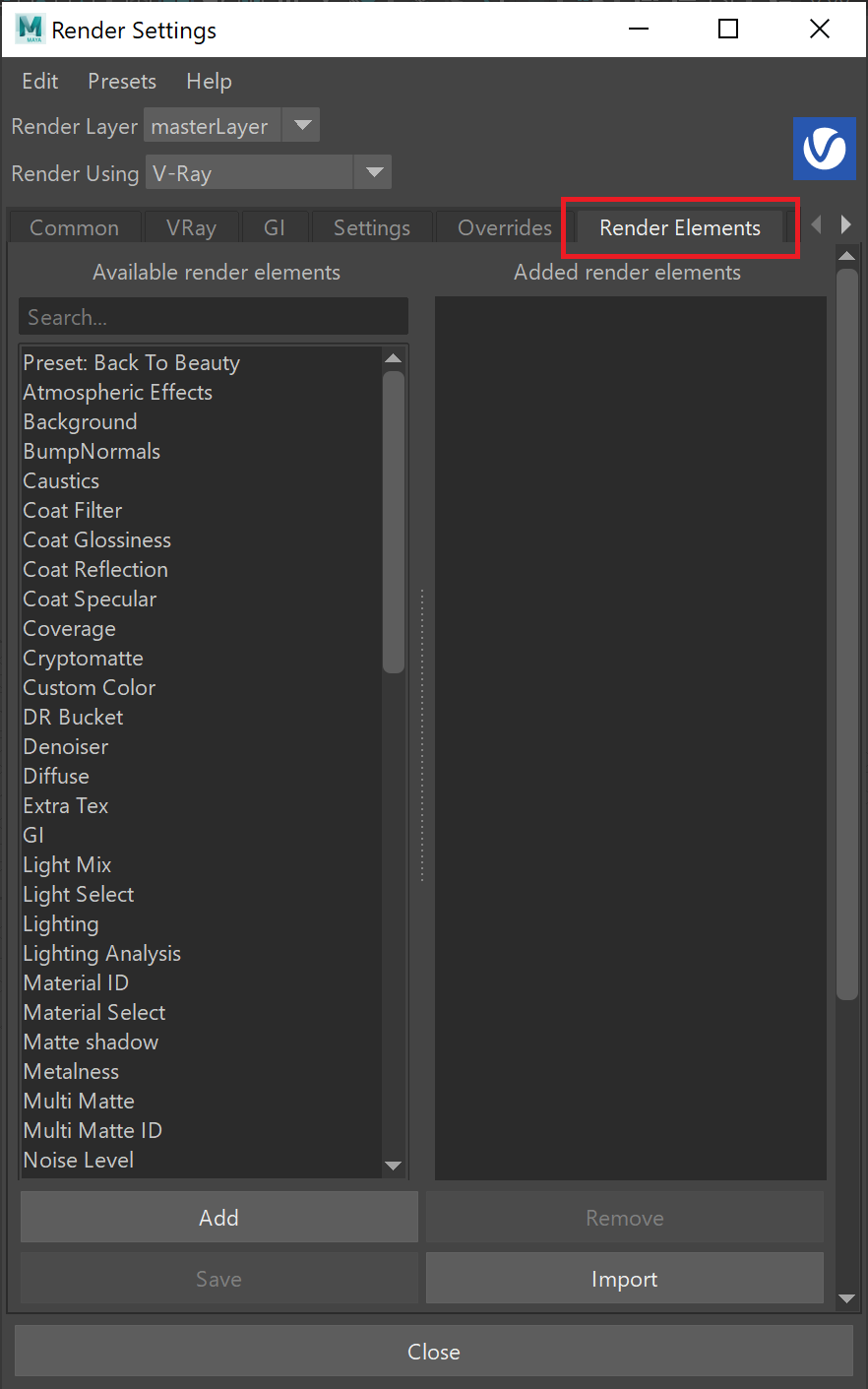This page gives some basic details about the Reflect IOR Render Element and how it is used.
Overview
The Reflect IOR Render Element returns an image with floating-point values that correspond to the Fresnel IOR (index of refraction) values of scene objects' materials. This render element is useful for baking the IOR parameter values for later loading in a real time visualization engine.
IOR values at or above 1.0 are represented as pure white. Note that it is common for IOR values to be above 1.0, which means portions of the image might appear as uniformly white when there are actually many different IOR values present.
Sampling the pixel values in the non-black areas will return the precise floating-point Fresnel IOR numbers for that portion of the object. The image at right shows an IOR value of 1.6 being sampled in the VFB Toolbar in the V-Ray Frame Buffer.
Parameters
The parameters for this render element appear in the Attribute Editor under Extra V-Ray Attributes.
Enabled – Enables the render element inside the V-Ray Frame Buffer.
Deep Output – Specifies whether to include this render element in deep images.
Filename suffix – The text added to the end of the rendered file, when saved as a separate file (e.g. myrender.reflIOR.vrimg).
Invert value – Instead of representing pixel values as the IOR value, enabling this option represents values as 1/<IOR>. For example, an IOR value of 1.6 would be represented in the render element as 1/1.6 or 0.625. This option can be used when saving the information in an 8-bit per channel texture, which can be inverted back to the original values later on if desired. This option can be useful when the render element will be imported into an application that doesn't support HDR or EXR files. See the Invert Value example below for more information.
Example: Invert Value
This example shows how the Invert value option can be used to push all colors in the Reflect IOR render element into the 0.0-1.0 range, and also how to determine the IOR values right within the V-Ray Frame Buffer. In each image, the values are sampled using the VFB Toolbar.
Invert value = disabled
All white values are above 1.0.
Invert value = enabled
IOR of 1.6 represented as float value 0.625.
Invert value = enabled
IOR of 1.5 represented as float value 0.667.
Notes
The Reflect IOR Render Element can be useful when baking textures for real-time shading in game engines.
- This render element is not supported with V-Ray GPU rendering.