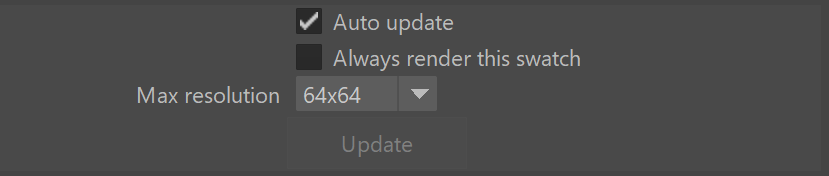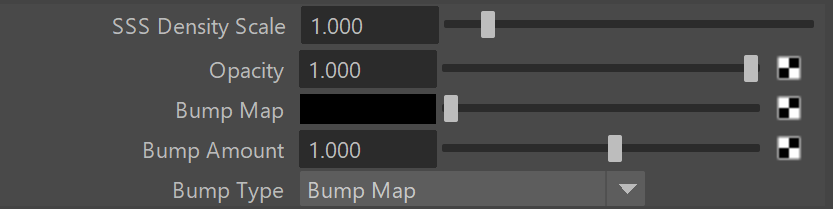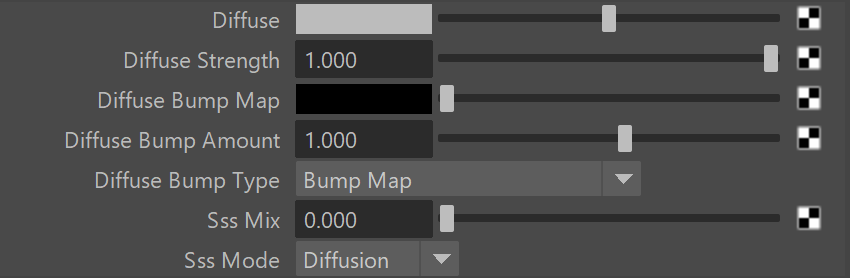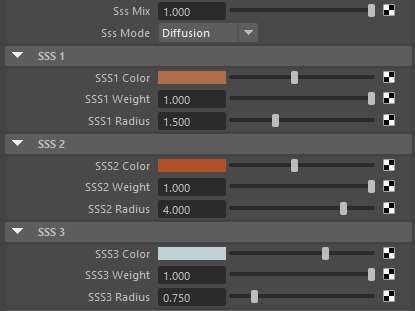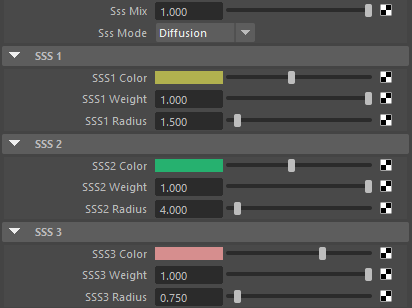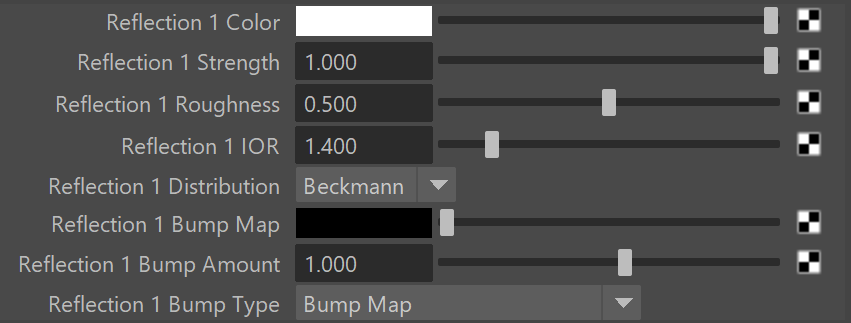This page provides details on the V-Ray AL Surface material.
Overview
The V-Ray Al Surface shader is V-Ray's implementation of Anders Langland's alShader, which is designed to reproduce the appearance of skin. The current version takes into account diffuse reflection, two levels of reflection, and subsurface scattering.
Swatch Properties
This section allows you to control the swatch for the VRayAlSurface material.
Auto update – When enabled, the view in the swatch will update automatically every time one of the properties is changed. When the check box is not selected the swatch will not update automatically but you will be able to update it manually with the Update button.
Always render this swatch – When enabled, the swatch will always be rendered.
Max resolution – Determines the maximum resolution of the swatch.
Update – When clicked, forces an update of the swatch.
General Parameters
SSS Density Scale – Additionally scales the SSS Radius parameters. Normally, the material will take the scene scale into account when calculating the subsurface scattering effect. However, if the scene was not modeled to scale, this parameter can be used to adjust the effect.
Opacity – Assigns transparent properties to the material where 1.0 is completely opaque and 0.0 is completely transparent. Maps can also be assigned to create a material that has a non-uniform opacity. When a map is used, white is completely opaque and black is completely transparent.
Bump Map – Allows the user to select a texture for the bump or normal map. Leaving this unconnected turns off bump/normal mapping.
Bump Amount – The maximum amount of bump.
Bump Type – Defines how the bump input is read by the material.
Bump Map – Uses a bump map to determine the bump effect on the material.
Normal Map in Tangent Space – Uses a tangent normal map to determine the bump effect on the material.
Normal Map in Object Space – Uses an object space normal map to determine the bump effect on the material.
Normal Map in Screen Space – Uses a screen space normal map to determine the bump effect on the material.
Normal Map in World Space – Uses a world space normal map to determine the bump effect on the material.
From texture bump output – Uses the texture bump output to determine the bump effect on the material.
Explicit normal – Uses the mesh's set normal to determine the bump effect on the material.
Diffuse
Diffuse – The color of the material. Note: The actual diffuse color of the surface also depends on the reflection and refraction colors.
Diffuse Strength – A multiplier for the diffuse color.
Diffuse Bump Map – Allows the user to select a texture for the bump or normal map for the diffuse component. Leaving this unconnected turns off bump/normal mapping.
Diffuse Bump Amount – A multiplier for the bump map effect on the diffuse.
Diffuse Bump Type – Defines how the bump input is read by the material.
Bump Map – Uses a bump map to determine the bump effect on the material.
Normal Map in Tangent Space – Uses a tangent normal map to determine the bump effect on the material.
Normal Map in Object Space – Uses an object space normal map to determine the bump effect on the material.
Normal Map in Screen Space – Uses a Screen space normal map to determine the bump effect on the material.
Normal Map in World Space – Uses a world space normal map to determine the bump effect on the material.
From texture bump output – Uses the texture bump output to determine the bump effect on the material.
Explicit normal – Uses the mesh's set normal to determine the bump effect on the material.
Sss Mix – Mix between the Diffuse component and the SSS component.
Sss Mode – Sets the Sub Surface Scattering Mode.
SSS
The Al Surface Material has three SSS rollouts with identical parameters for precise control over three types of subsurface scattering.
SSS Color – The color for the shallow scattering layer.
SSS Weight – The relative contribution of the shallow scattering layer to the material.
SSS Radius – The distance that light is scattered within the shallow layer.
Example: Sub Surface Color
This example demonstrates the effect of the Sub-surface color parameters. Diffuse and Reflective parameters have been set to a middle gray. The SSS Density Scale has been set to 0.04.
SSS parameters
Render
SSS parameters
Render
Reflection
The Al Surface Material has two reflection rollouts with identical parameters for precise control over two types of reflection.
Reflection Color – The reflection color. Note that the reflection color dims the diffuse surface color.
Reflection Strength – A multiplier for the reflection color.
Reflection Roughness – Used to simulate rough surfaces or surfaces covered with dust.
Reflection IOR – The IOR to use when calculating Fresnel reflections. Normally this is locked to the Refraction IOR parameter, but you can unlock it for finer control.
Reflection Distribution – Determines the type of BRDF (the shape of the highlight):
Beckmann – Uses a Beckmann distribution for the reflection.
GGX – Uses GGX distribution for the reflection. The GGX distribution has a longer "tail" compared to Beckmann distribution.
Reflection Bump Map – Allows the user to select a texture for the bump or normal map for the reflection component. Leaving this unconnected turns off bump/normal mapping.
Reflection Bump Amount – A multiplier for the bump map effect on the reflection.
Reflection Bump Type – Defines how the bump input is read by the material.
Bump Map – Uses a bump map to determine the bump effect on the material.
Normal Map in Tangent Space – Uses a tangent normal map to determine the bump effect on the material.
Normal Map in Object Space – Uses an object space normal map to determine the bump effect on the material.
Normal Map in Screen Space – Uses a Screen space normal map to determine the bump effect on the material.
Normal Map in World Space – Uses a world space normal map to determine the bump effect on the material.
From texture bump output – Uses the texture bump output to determine the bump effect on the material.
Explicit normal – Uses the mesh's set normal to determine the bump effect on the material.
Sampling Options
Reflect Max Depth – The number of times a ray can be reflected. Scenes with many reflective and refractive surfaces might require higher values to look correct.
Consider All Objects – When enabled, the V-Ray AI Surface shader considers all intersecting objects with an Al Surface shader when calculating the sub-surface scattering effect to allow for the effect to "bleed through". This option is not available in V-Ray GPU.