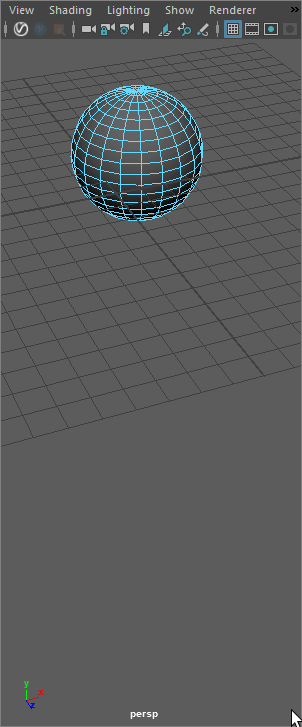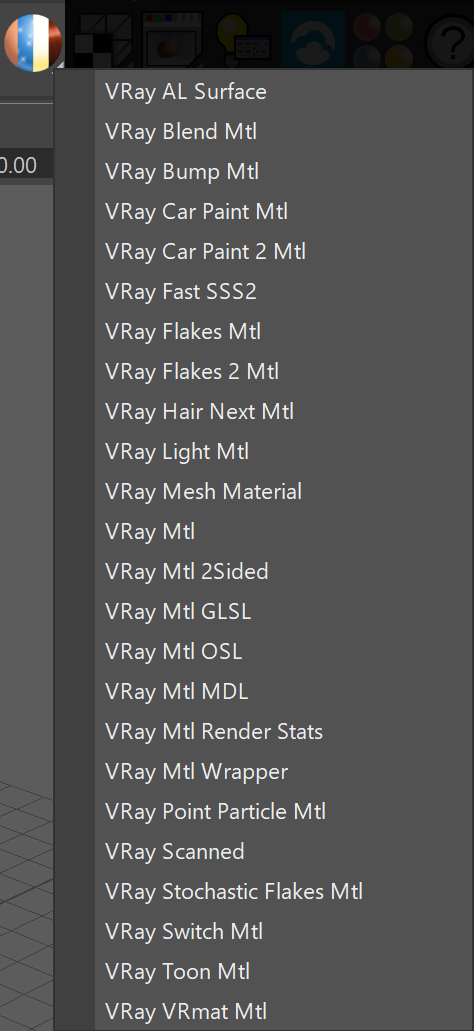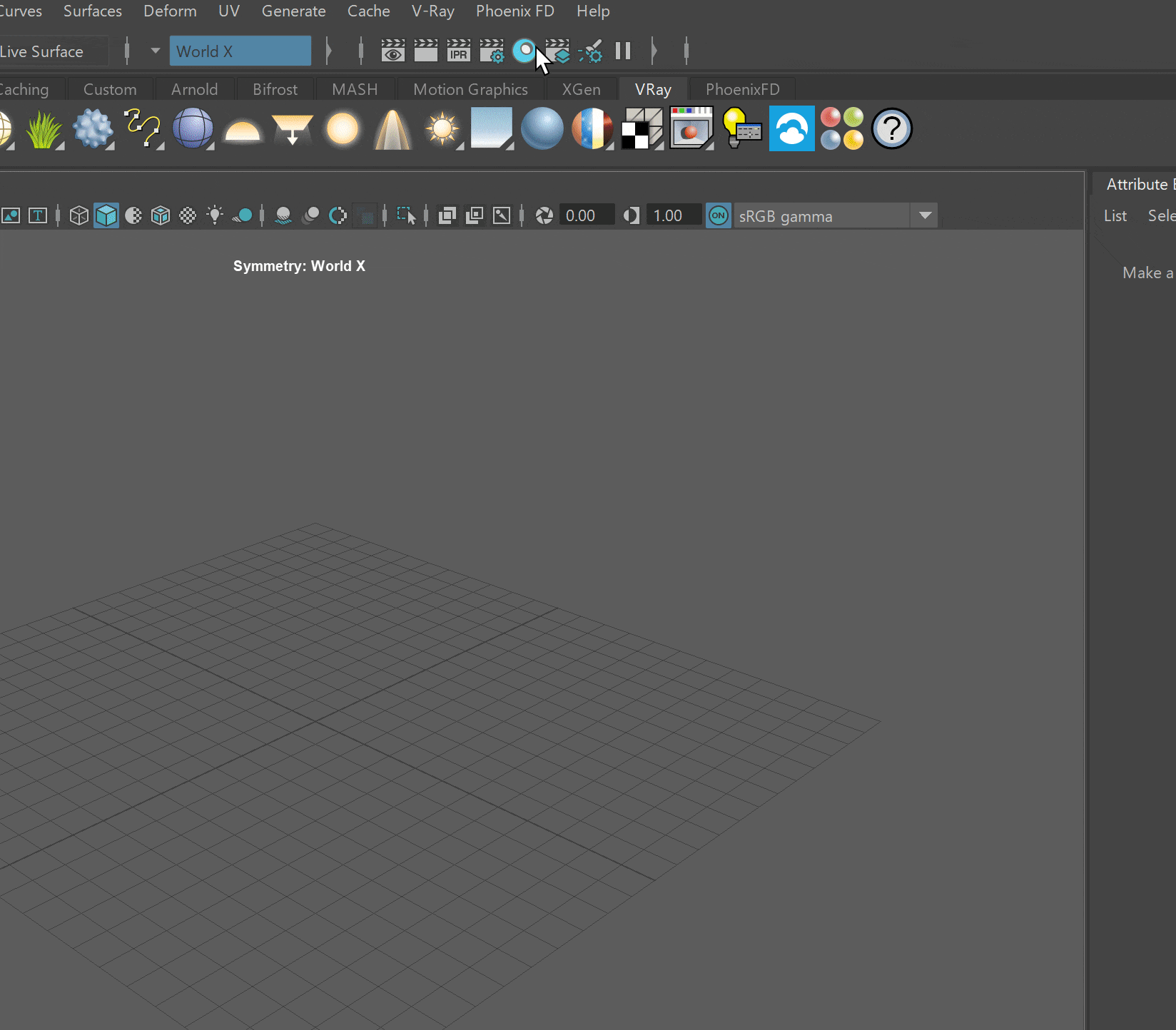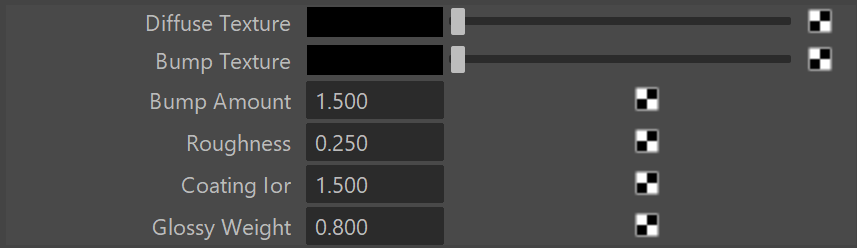This page provides information on the MDL Material.
Overview
The VRayMDLMtl material loads NVIDIA Material Definition Language files (.mdl) and renders them directly with V-Ray.
V-Ray supports NVIDIA Material Definition Language, version 1.7.2.
The MDL Material does not work within Distributed Rendering at this time.
The MDL Material is currently not supported by V-Ray for Maya 2024, running on macOS.
Installed Material Library
The following MDL material files are included when installing V-Ray for Maya. They are located in Local Disk (C:) > Program Files > Chaos > V-Ray > Maya 20xx for x64 > vray > mdl.
Aluminum Anodized
Architectural
Asphalt
Carbon composite
Carpet Berber White
Ceramic Tiles Small
Chrome
Coated Flipflop Paint
Coated Flint Glass
Colored Wax
Concrete
Concrete Polished
Copper
Granite Black
Mahogany Floorboards
Marble White
Metal Examples
Noise Flow Glossy
Noise Perlin Glossy
Noise Worley Glossy
Pattern Blended
Pattern Checker Glossy
Porcelain
Resin Polyurethane Matte
Rubber Studded Black
Stucco
Walnut Semi-Gloss
Basic
The Basic rollout provides the attributes used to set the path to the .mdl file that you wish to load into your chosen material, and an Update button needed to refresh the other attributes available, based on the material file used.
MDL file – Specifies the file path and .mdl file loaded.
Chosen material – If more than one material definition is included in the loaded .mdl file, the selected materials will be seen in the rollouts below.
MDL parameters– The Update button refreshes the additional material-specific attributes for the loaded .mdl file.
Parameters
Any additional material-specific attributes (if any) are listed in this rollout. The example below shows parameters for the Coated Flip-flop Paint material.
MDL material attributes that can accept Render Nodes to map color values can now use File textures as input. Note that while other texture types may also be used, only File textures are guaranteed to work properly.
Asphalt parameters
Advanced
Max Ray Depth – Specifies the maximum reflection/refraction depth for the shader.
Remap Roughness – When enabled (default), determines whether the plugin expects squared values for GGX Roughness settings.
System Attributes
Filename – Specifies the file path and .mdl file loaded.
Importing NVIDIA vMaterials
In order for the MDL Material to correctly import NVIDIA vMaterials, the following two paths should be set in the environment variable shown below:
VRAY_MDL_PATH_MAYA20yy_x64=%PROGRAMFILES%\Chaos\V-Ray\Maya 20xx for x64\mdl;%PROGRAMDATA%\NVIDIA Corporation\mdl;%USERPROFILE%\Documents\mdl
where xx is the version of Maya installed.
Example:
VRAY_MDL_PATH_MAYA2024_x64=C:\Program Files\Chaos\V-Ray\Maya 2024 for x64\mdl;%PROGRAMDATA%\NVIDIA Corporation\mdl;%USERPROFILE%\Documents\mdl
Importing MDL Files from Substance Designer
In some cases, when using MDL files exported from Substance Designer, V-Ray may fail to load some modules. In order to load these modules, a folder needs to be set up before starting Maya, as explained below:
1. Make a folder, for example, X:\MDL, that will act as the MDL repository. Put the MDL modules that are exported from Substance Designer into this folder.
2. Put the textures needed by the MDL materials in the same repository in their respective subfolder (for example, X:\MDL\MDL_Plywood_02).
3. Tell V-Ray where the MDL repository is by appending it to the VRAY_MDL_PATH_MAYA20xx_x64 environment variable.
4. Find the folder where Substance Designer keeps its MDL modules (usually C:\Program Files\Adobe\Adobe Substance 3D Designer\resources\view3d\iray\alg but may differ from version to version) and append its path to the same environment variable.
In the end, the environment variable should look something like:
VRAY_MDL_PATH_MAYA2018_x64=C:\Program Files\Chaos\V-Ray\Maya 2018 for x64\mdl;C:\Program Files\Adobe\Adobe Substance 3D Designer\resources\view3d\iray\alg;X:\MDL
Known Limitations
- material_emission.mode is ignored
- material.backface is ignored
df::diffuse_transmission_bsdf is not supported
df::backscattering_glossy_reflection_bsdf is not supported
df::measured_bsdf is not supported
From the “alternative distribution functions”, only df::microfacet_ggx_smith_bsdf is implemented
df::measured_edf and df::spot_edf are not supported
df::anisotropic_vdf is not supported
3D textures are not yet supported
- The multiscatter_tint parameter in simple_glossy_bsdf, microfacet_ggx_smith_bsdf, ward_geisler_moroder_bsdf is ignored.
- The tint (color reflection_tint, color transmission_tint, bsdf base) modifier overload for separate tinting of the reflective and transmissive light paths is not supported.
References
- NVIDIA Material Definition Language home page - The MDL home page at NVIDIA.