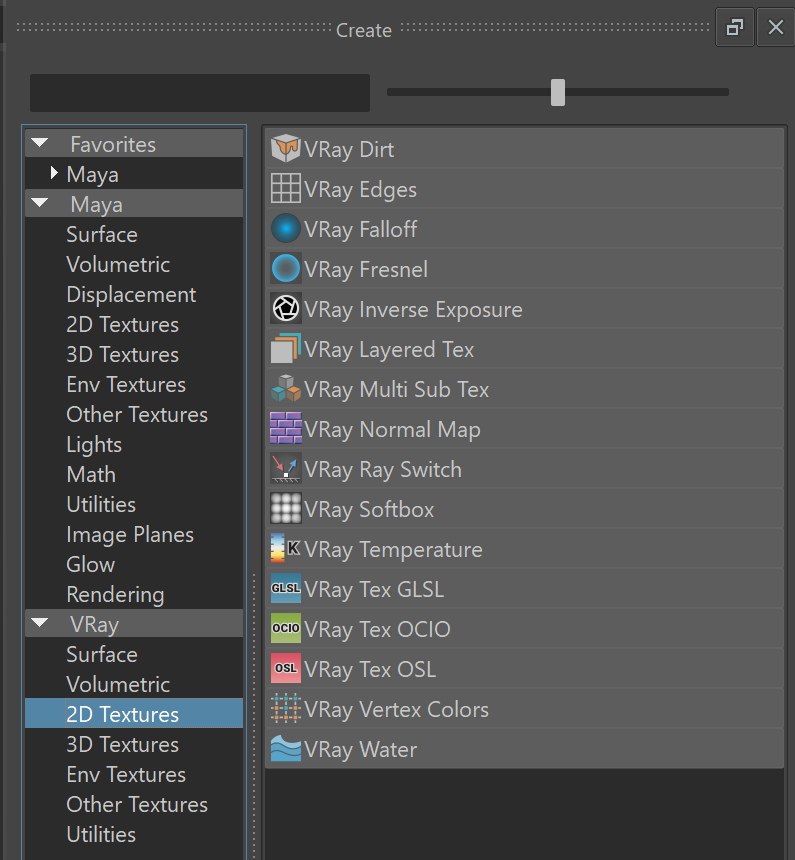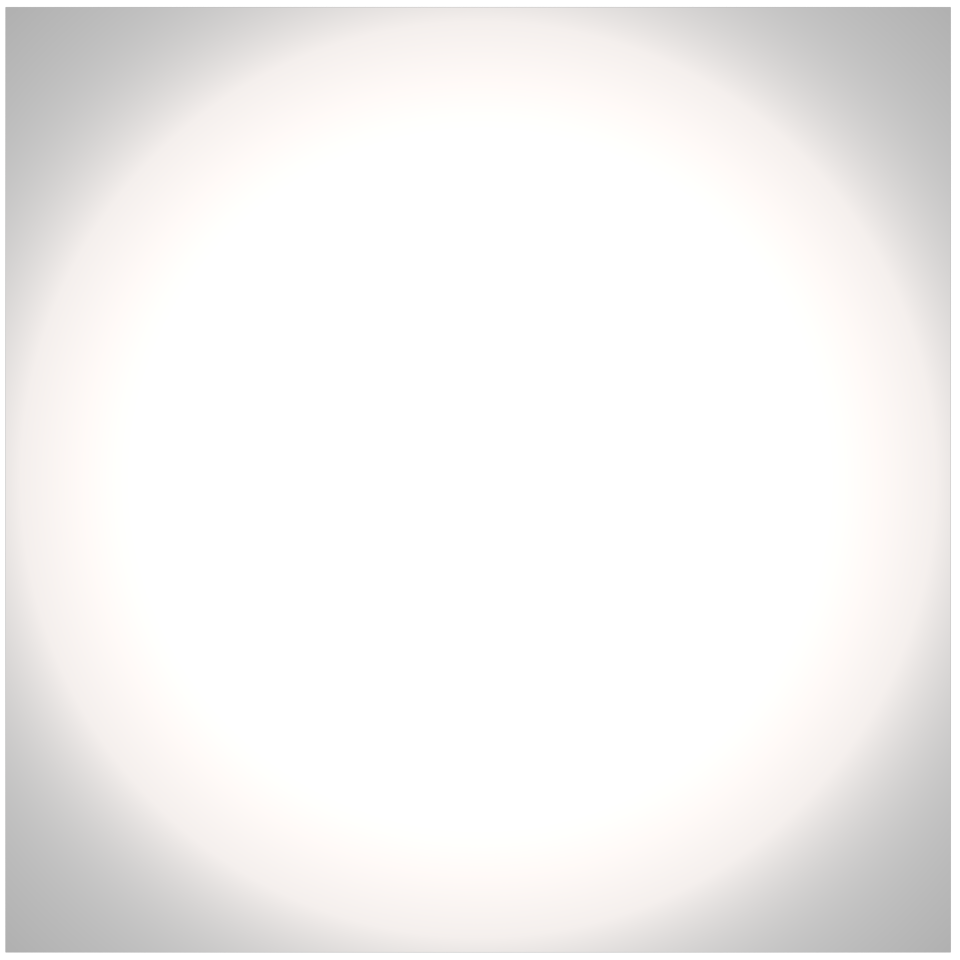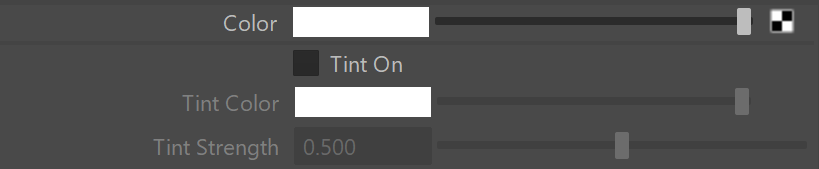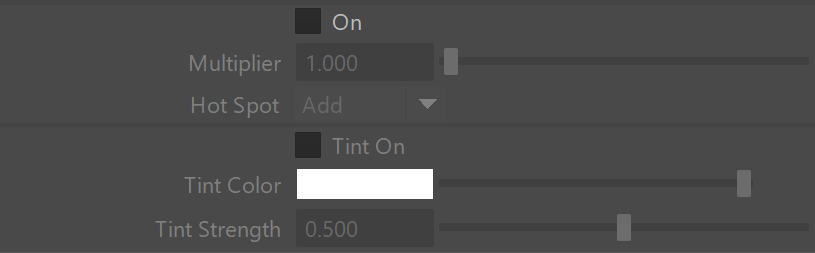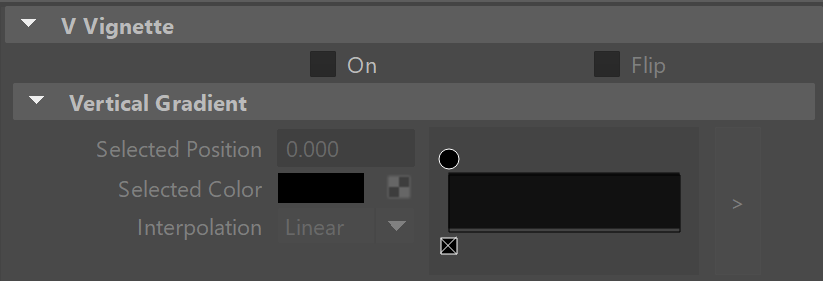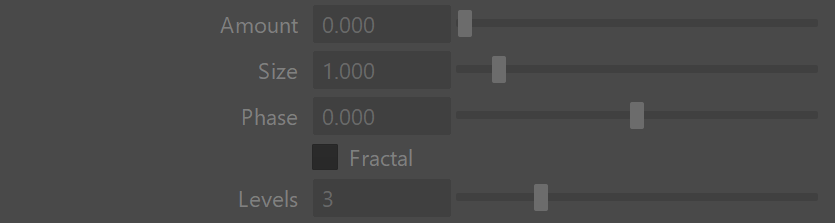This page provides information on the V-Ray Light Softbox Map.
Overview
The VRaySoftbox is a procedural texture that can be used in a V-Ray Area Light to create the illumination coming from a Soft Box light source.
UI Path: ||Hypershade|| > Create panel > VRay section > 2D Textures > VRay Softbox
Sample Usage
In the example shown, both U Vignette and V Vignette are enabled. The example shown here uses a VRaySoftBox texture on a V-Ray light with both a radial vignette gradient and frame gradient turned on.
Base Parameters
Color – Specifies the color of the softbox light map.
Tint On – When enabled, the color or texture in the Color parameter is multiplied by the Tint Color parameter.
Tint Color – Specifies a color to tint the softbox light map.
Tint Strength – Specifies a multiplier that controls the strength of the Tint Color.
Processing
Base Multiplier – Specifies a multiplier for the brightness of the texture.
Base Gamma – Specifies a gamma correction to apply to the texture.
Hot Spot/Dark Spot
On – Enables or disables the hot/dark spot effect.
Multiplier – Specifies a multiplier for the brightness of the hot/dark spot.
Hot Spot – Controls how the hot/dark spot is applied to the Softbox texture. See the Hot Spot vs Dark Spot example below.
Add – The color is added to the texture, adding brightness and creating a hot spot.
Subtract – The color is subtracted from the texture, removing brightness and creating a dark spot.
Tint On – When enabled, allows the user to control the color of the hot spot.
Tint Color – Specifies the color of the hot spot.
Tint Strength – Specifies a multiplier that controls the strength of the Tint Color.
Tiling Options
U Tiling On – Enables the tiling of the texture on the U axis. See the Tiling and Outer Radius example below.
U Offset – Controls the position of the texture on the U axis.
U Tiling – Controls the tiling of the texture on the U axis.
V Tiling On – Enables the tiling of the texture on the V axis. See the Tiling and Outer Radius example below.
V Offset – Controls the position of the texture on the V axis.
V Tiling – Controls the tiling of the texture on the V axis.
Fading Options
These options control how the hot/dark spot fades out into the base color.
Outer Radius – Specifies the outer radius where the hot spot ends as a fraction of the texture size. See the Tiling and Outer Radius example below.
Inner Radius – Specifies the inner radius where the hot spot begins to fade out, as a fraction of the texture size.
Softness – Controls the rate at which the hot spot fades out.
Gradients
The Gradients options allow gradient textures to be multiplied with the VRaySoftbox texture.
On – Enables the gradient.
Flip – Enabling flips the direction of the gradient.
Frame
The Frame options allow gradient textures to be multiplied with the VRaySoftbox texture in a square shape. See the Frame example below.
On – Enables the gradient.
Flip – Enabling flips the direction of the gradient.
Noise
Amount – Controls the amount of effect the Noise has on the gradients.
Size – Changes the scale of the noise function.
Phase – Controls the speed of the noise procedural animation
Fractal –Enables fractal noise.
Levels – Sets the levels for the fractal function.
Example: Tiling and Outer Radius
This example shows how VRaySoftbox tiling affects the reflection and shadow sharpness that the Area Light casts on the object as well as the scene illumination. The same effect (achieved by tweaking the tiling value) can be done by tweaking the Outer Radius of the VRaySoftbox. The Color is set to black and the Tint Color is set to white in the Base Parameters.
Example: Hot Spot vs Dark Spot
This example shows the difference between Hot Spot and Dark Spot methods. The Base Color is grey and the Tint Color is white. The Multiplier is set to 0.1.
Example: Frame
This example shows the effect of the Frame parameter. When the option is enabled, the VRaySoftBox texture is multiplied with a square shape gradient.