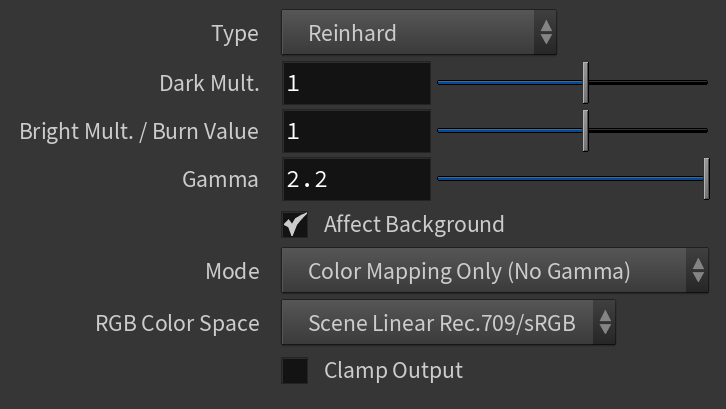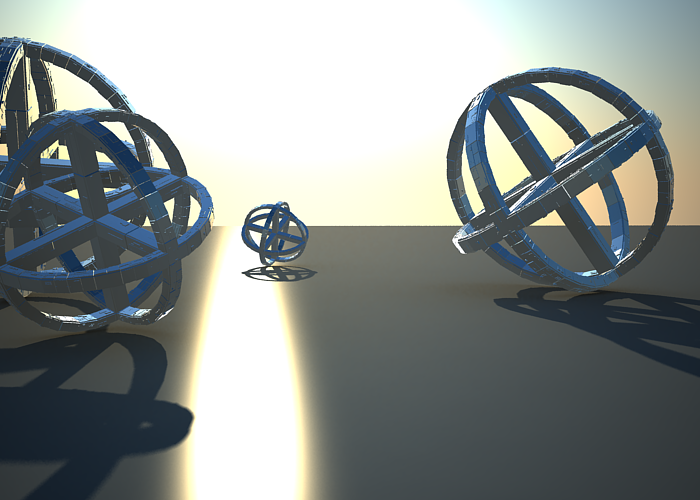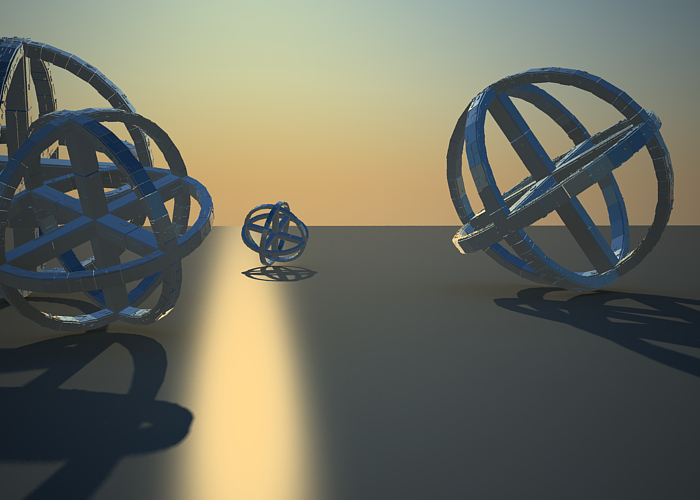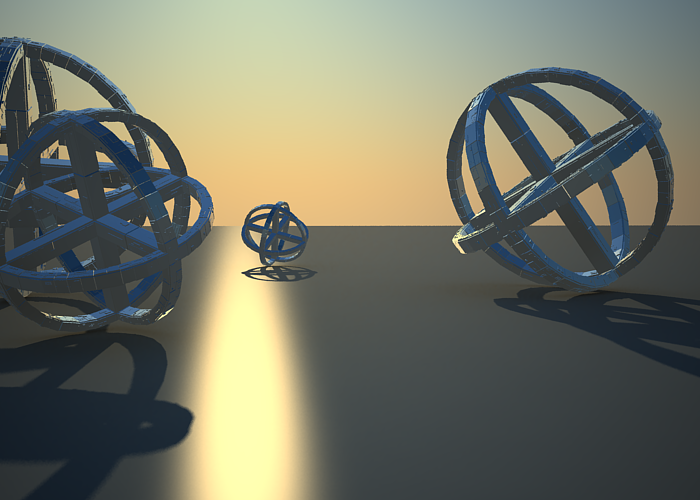This page provides information on the Color Mapping tab of the V-Ray Renderer parameters.
Overview
Color mapping (also called tone mapping) can be used to apply color transformations on the final image colors. Sometimes an image can contain a higher range of colors that can be displayed on a computer screen. Color mapping has the task of re-mapping the image values to be suitable for display purposes.
A camera in the real world uses exposure controls to determine how it handles the brightest and darkest parts of a captured image. Similarly, V-Ray uses Color Mapping to help translate the information collected by the sample rays into usable pixels we see within our rendered image.
Color Mapping Parameters
Type – The type of transformation used. These are the possible types:
Linear – A simple multiplication of the final image colors based on their brightness without applying any changes.
Exponential – Saturates colors based on their brightness. This can be useful to prevent burn-outs in very bright areas (for example around light sources). This mode clamps colors so no value exceeds 255 (or 1 in floating point value).
HSV Exponential – Similar to Exponential mode, but preserves hue and saturation instead of washing out the color towards white.
Intensity Exponential – Similar to Exponential mode, but preserves the ratio of the RGB color components; only the intensity of the colors are affected.
Gamma Correction – Applies a gamma curve to the colors. In this case, the Dark Multiplier is a general multiplier for the colors before they are gamma-corrected, and the Bright Multiplier is the inverse of the gamma value (eg. for Gamma 2.2 , the Bright Multiplier must be 0.4545).
Intensity Gamma – Applies a gamma curve to the intensity of the colors, instead of each channel (r/g/b) independently.
Reinhard – Blends between exponential-style color mapping and linear mapping. Use the Burn Value parameter to set the blend value.
For more information, see the Color Mapping Modes example and the Color Mapping Types with VRaySun and Sky examples below.
Dark Multiplier – The multiplier for dark colors. Applies when Type is other than Reinhard.
Bright Multiplier/Burn Value – The multiplier for bright colors. Applies when Type is other than Reinhard.
Gamma – Controls the gamma correction for the output image regardless of the color mapping mode. Note that the value here is the inverse of the one used for the Gamma Correction color mapping type. For example, to correct the image for a 2.2-gamma display, you can simply set the Gamma parameter to 2.2.
Affect Background – When enabled, colors belonging to the background also are affected.
Mode – Determines whether color mapping and/or gamma correction are burned into the final image. This option replaces the Don't Affect Colors (Only Adaptation) option from previous V-Ray versions. The possible values are:
Color Mapping Only (No Gamma) – Color mapping is burned into the final image, but not the gamma correction. This is the default option. V-Ray still proceeds to sample the image as though both color mapping and gamma are applied, but only applies the color correction (Linear, Reinhard, etc.) to the final result.
Color Mapping and Gamma – Both color mapping and gamma correction are burned into the final image. This corresponds to having the Don't Affect Colors (Only Adaptation) option disabled in previous V-Ray versions.
Don't Affect Colors (Only Adaptation) – Neither color mapping nor gamma are burned into the final image. However, V-Ray proceeds with all its calculations as though color mapping and gamma are applied (e.g. the noise levels are corrected accordingly). This can be useful, for example, if you know that you will apply some color correction to the image later on, but wish to keep the rendering itself in linear space for compositing purposes. This corresponds to having the Don't Affect Colors option enabled in previous V-Ray versions.
RGB Color Space – Color space to use for rendering. Affects Sun/Sky, temperature color controls, and texture color conversion. For VFB to properly display ACEScg renders, use the respective OCIO config. The following options are available:
Scene Linear Rec.709/sRGB — Image is rendered in sRGB color space. This is the color space for most monitors and computer displays.
ACEScg – Image is rendered in ACEScg color space. This color space allows for greater range of color transformations in post. It has a wider gamut of colors than the sRGB linear gamut and should be encoded into a 16 bit floating exr.
Alternatively, use the VFH_RGB_COLOR_SPACE environment variable to control the color space. Set the variable to 0 to force export in Scene Linear. Set the variable to 2 to force the export to ACEScg.
Clamp Output – When enabled, colors are clamped after color mapping. This can be useful for anti-aliasing very bright light sources or parts of an HDR image.
Clamp Level – Specifies the level at which color components are clamped. This parameter is available only if the Clamp Output option is enabled.
When CUDA/RTX is chosen as a rendering engine, all unsupported options are disabled from the parameters.
Example: Color Mapping Modes
This example demonstrates the differences between the color mapping modes:
Note: The Sibenik Cathedral model was created by Marko Dabrovic.
Linear color mapping
Linear color mapping
Exponential color mapping
Exponential color mapping
HSV exponential color mapping
HSV exponential color mapping
As seen in the images above, the Linear mapping method clamps bright colors to white, causing bright parts of the image to appear "burnt out". Both the Exponential and HSV exponential modes avoid this problem. While Exponential mode tends to wash out the colors and desaturate them, HSV Exponential mode preserves the color's hue and saturation.
Example: Color Mapping Types with VRaySun and Sky
Enabled: On, Turbidity: 3.0, Intensity multiplier: 1, Size multiplier: 1.0