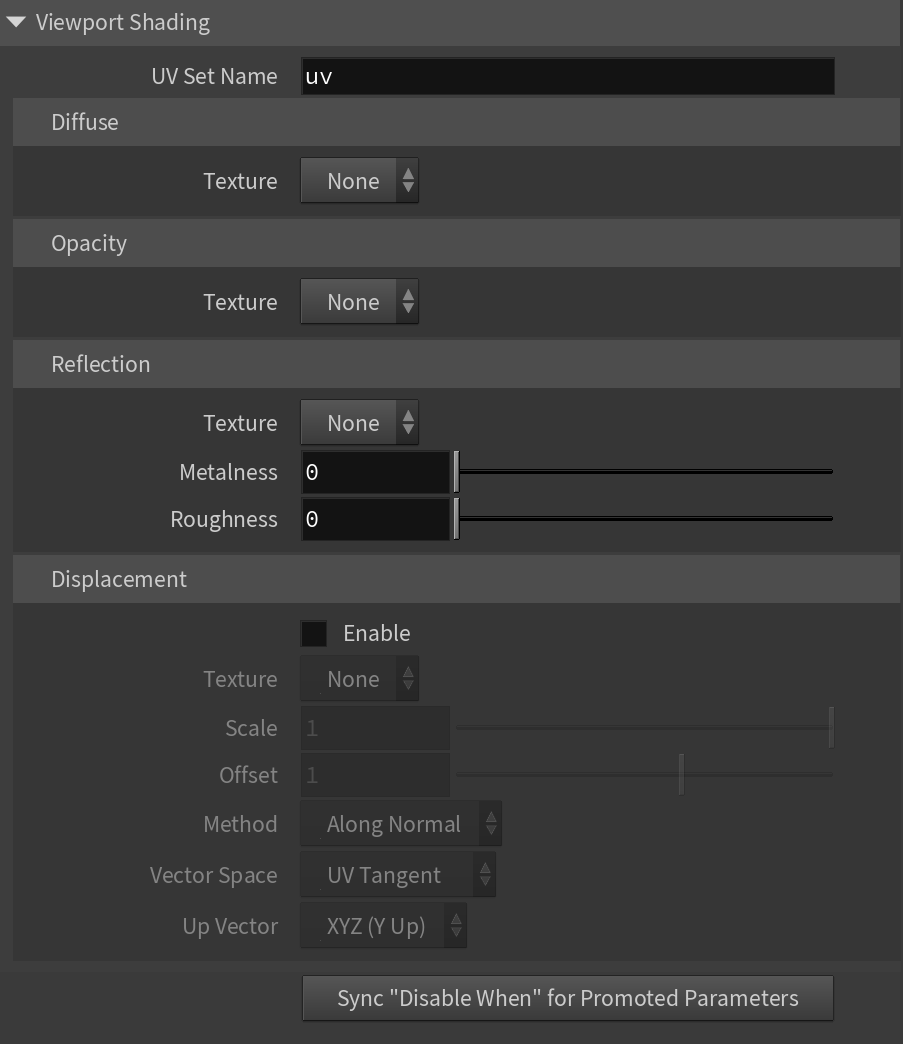This page provides information on the V-Ray Material Builder node.
Overview
The V-Ray Material Builder node is a container that allows the creation of various V-Ray materials. By default, it creates a BRDFVRayMtl connected to a V-Ray Material Output node. From here, a variety of V-Ray nodes can be created such as BRDF and utility material nodes, textures, mapping nodes, and atmospheric effects.
Parameters
This tab specifies how the following parameters are rendered in Houdini's viewport.
UV Set Name – Specifies the UV Set Name.
Diffuse Texture – Selects a diffuse texture from a list of all available textures within the V-Ray Material Builder. The list contains only ImageFile textures.
Opacity Texture – Selects an opacity texture from a list of all available textures within the V-Ray Material Builder. The list contains only ImageFile textures.
Reflection Texture – Selects a reflection texture from a list of all available textures within the V-Ray Material Builder. The list contains only ImageFile textures.
Metalness – The metalness of the default V-Ray Material node inside the V-Ray Material Builder. If a new V-Ray Material is created within the V-Ray Material Builder, its metalness must be referred to this parameter in order to be rendered correctly in Houdini's viewport.
Roughness – The roughness of the default V-Ray Material node inside the V-Ray Material Builder. If a new V-Ray Material is created within the V-Ray Material Builder, its roughness must be referred to this parameter in order to be rendered correctly in Houdini's viewport.
Enable – Toggles displacement on and off.
Displacement Texture – Controls how the displacement looks in Houdini's viewport.
Scale – Controls the displacement scale.
Offset – Controls the displacement offset.
Method – Specifies the displacement method.
Vector Space – Specifies the vector space from UV Tangent, Object Space, and World Space.
Up Vector – Specifies the UV Vector.
Sync "Disable When" for Promoted Parameters – Promoting a parameter copies its original data, potentially causing incorrect disabling of the promoted parameter's UI depending on the connected inputs. Click the Sync "Disable When" for Promoted Parameters button to rectify this. For example, if you promote the Reflection color of a V-Ray Material inside a V-Ray Material Builder, and then you link a V-Ray Color Correction texture to the promoted input, the Reflection color input won't disabled automatically.
Promote Parameters
To promote a V-Ray parameter dive inside a V-Ray Material Builder node and locate the material/texture node whose parameter you wish to promote.
Click with the middle mouse button on the parameter in the node and select Promote Parameter. The promoted parameter gets a marker to indicate that it has been promoted, and is also visible in the V-Ray Material Builder node’s parameters.