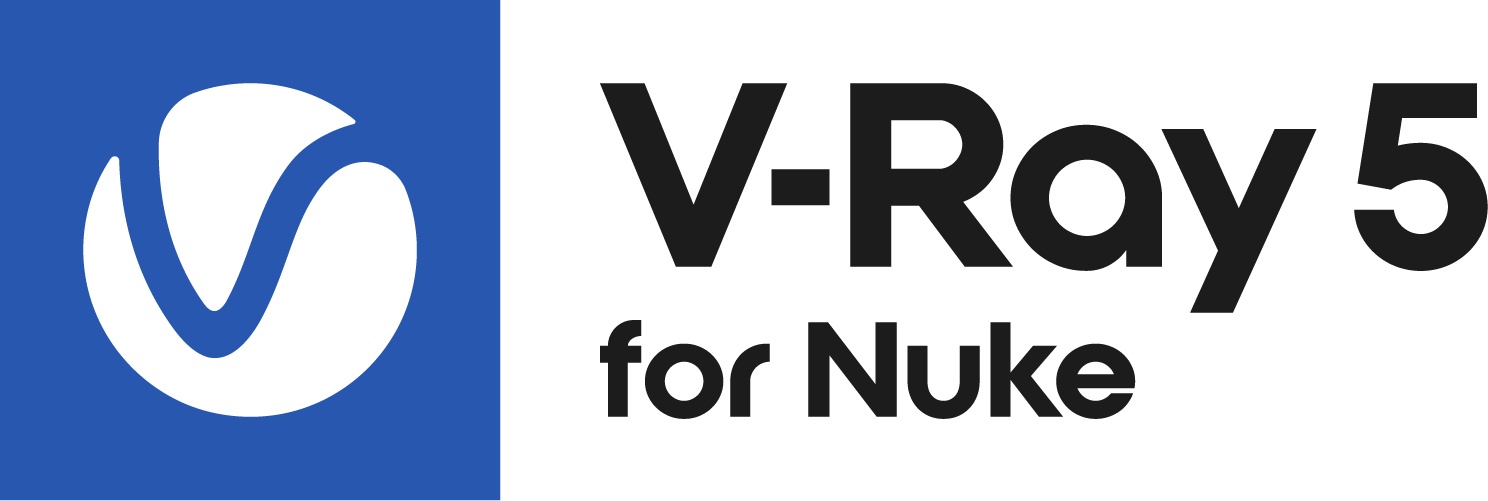This page provides information on the Multi Matte Render Element which creates red, green, and blue selection masks based on an object's Object ID or Material ID.
Overview
With the Multi Matte Render Element, only three colors are possible: red, green, and blue. In comparison, other matte render elements can include a multitude of colors to represent each material or object in a scene with a different color. With Multi Matte, a single R, G, or B channel can be used directly as a matte, eliminating the step of selecting the color in the compositing software. This ease of use makes Multi Matte a popular choice for compositors.
The Multi Matte Render Element includes anti-aliasing.
To represent all the objects or materials in a scene with just the available red, green, and blue colors, several Multi Matte Render Elements can be generated for a single rendering, each with different Object ID settings.
UI Path: ||Toolbar|| > V-Ray Menu icon > Render > VRayRenderElement > Type: Multi Matte
Properties
Consider for Anti-Aliasing – When enabled, anti-aliasing will be used where possible.
Red object ID – Sets the ID used for the red channel.
Green object ID – Sets the ID used for the green channel.
Blue object ID – Sets the ID used for the blue channel.
Use material ID – When disabled, Multi Matte considers the Red object ID, Green object ID, and Blue object ID values to be the Object ID and renders the R, G, and B channels accordingly. When enabled, these values are considered to be the Material ID.
Affect Matte Objects – Determines whether to include matte objects when generating the render element. A matte object is an object that has been assigned a Wrapper Material with the Matte surface option enabled.
Common Uses
The Multimatte Render Element is useful for isolating geometry in a scene. While other matte render elements perform similar tasks, Multimatte is often quicker to use in compositing software because it can be made to include only pure red, green, and blue channels to represent objects in the scene. Compositing software often has a feature for easily selecting the red, green, or blue channels in an image for use as mattes.
As many Multimatte Render Elements as are required can be used.
Multi Matte Render Element
Matte created in composite by using only the green channel
Diffuse Render Element
Diffuse Render Element with blue painted metal parts
Original Beauty Render Element
Resulting composite with Diffuse Render Element
with color correction on the blue painted metal parts